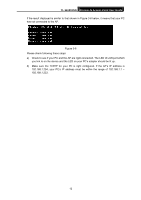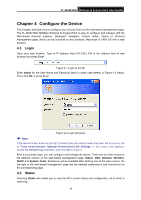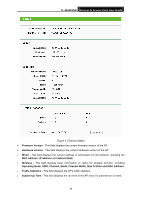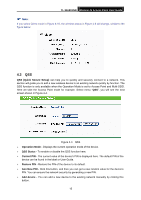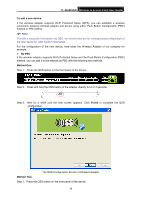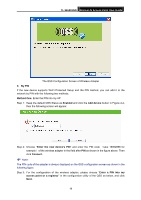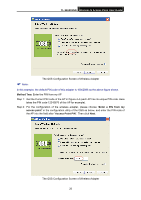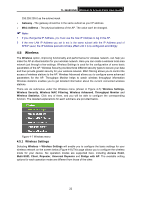TP-Link TL-WA901ND User Guide - Page 24
The QSS Configuration Screen of Wireless Adapter, TL-WA901ND, Push the button on my, access point - how to configure
 |
UPC - 845973051426
View all TP-Link TL-WA901ND manuals
Add to My Manuals
Save this manual to your list of manuals |
Page 24 highlights
TL-WA901ND Wireless N Access Point User Guide Step 2: For the configuration of the wireless adapter, please choose "Push the button on my access point" in the configuration utility of the QSS as below, and click Next. The QSS Configuration Screen of Wireless Adapter Step 3: Wait for a while until the next screen appears. Click Finish to complete the QSS configuration. The QSS Configuration Screen of Wireless Adapter 17

TL-WA901ND
Wireless N Access Point User Guide
Step 2: For the configuration of the wireless adapter, please choose “
Push the button on my
access point
”
in the
configuration utility of the QSS as below, and click
Next
.
The QSS Configuration Screen of Wireless Adapter
Step 3: Wait for a while until the next screen appears. Click
Finish
to complete the QSS
configuration.
The QSS Configuration Screen of Wireless Adapter
17