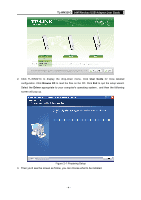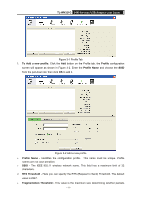TP-Link TL-WN321G User Guide - Page 13
Uninstall Software, Uninstall the driver software from your PC - + driver
 |
UPC - 845973050184
View all TP-Link TL-WN321G manuals
Add to My Manuals
Save this manual to your list of manuals |
Page 13 highlights
Uninstall Software TL-WN321G 54M Wireless USB Adapter User Guide Uninstall the driver software from your PC 1. On the Windows taskbar, click the Start button, and then click Control Panel. 2. Double-click the System icon, click on the Hardware tab in the System window. 3. Click on the Device Manager button, double-click Network Adapters, and then right-click TL-WN321G 54M Wireless USB Adapter. Figure 2-7 Device Manager 4. Click Uninstall shown in above Figure 2-7, the system will uninstall the driver software of the adapter from your PC. Uninstall the utility software from your PC 1. On the Windows taskbar, click the Start button, point to All programsÆTP-LINKÆTWCU, and then click Uninstall-TL-WN321G. - 8 -

TL-WN321G
54M Wireless USB Adapter
User Guide
- 8 -
Uninstall Software
Uninstall the driver software from your PC
1.
On the Windows taskbar, click the
Start
button, and then click
Control Panel
.
2.
Double-click the
System
icon, click on the
Hardware
tab in the
System
window.
3.
Click on the
Device Manager
button, double-click
Network Adapters,
and then right-click
TL-WN321G 54M Wireless USB Adapter.
Figure 2-7 Device Manager
4.
Click
Uninstall
shown in above Figure 2-7, the system will uninstall the driver software of the
adapter from your PC.
Uninstall the utility software from your PC
1.
On the Windows taskbar, click the
Start
button, point to
All programs
Æ
TP-LINK
Æ
TWCU
,
and then click
Uninstall-TL-WN321G.