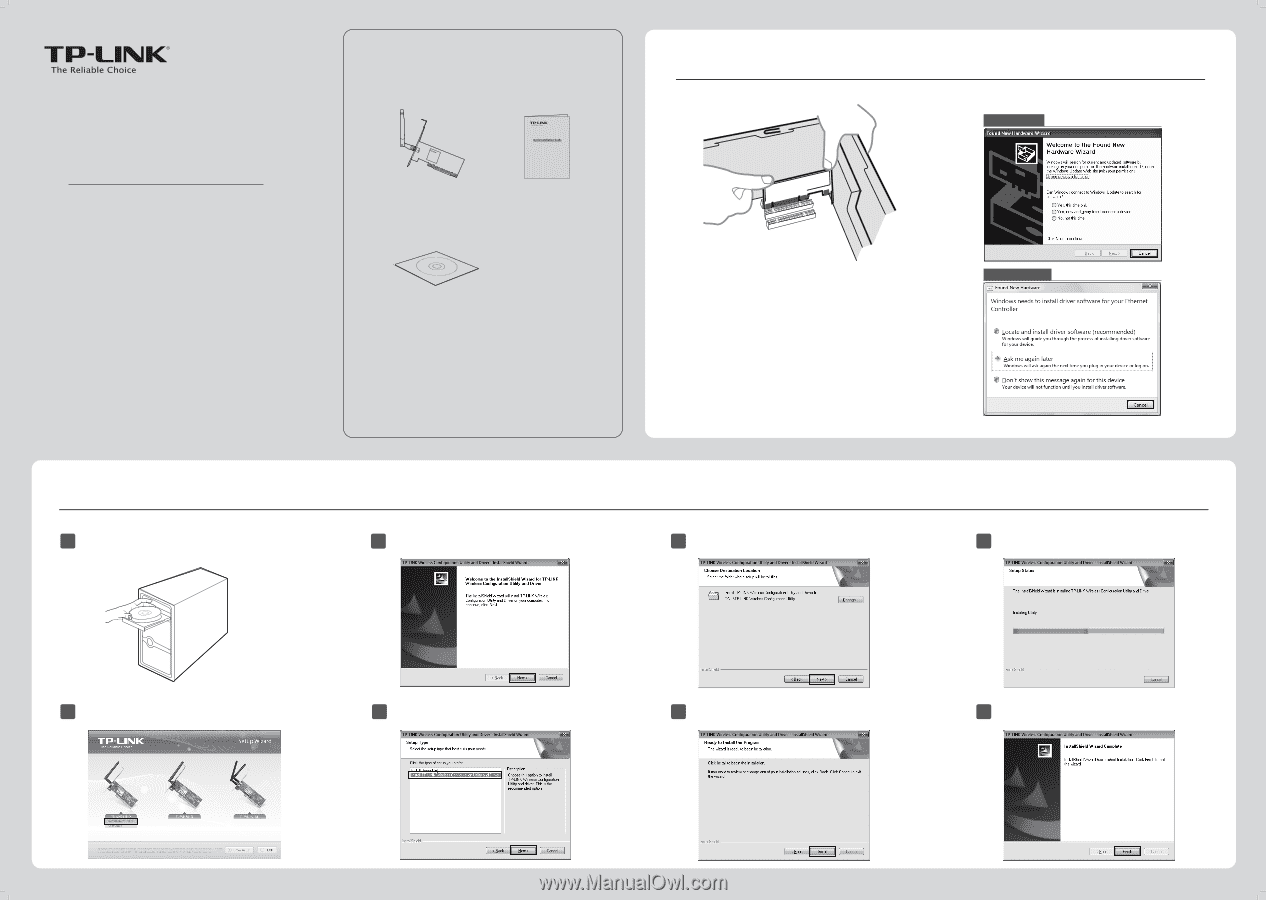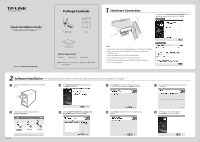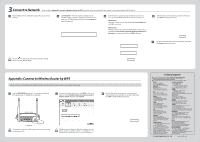TP-Link TL-WN751N TL-WN751N V1.0 QIG 7106504085 - Page 1
TP-Link TL-WN751N Manual
 |
View all TP-Link TL-WN751N manuals
Add to My Manuals
Save this manual to your list of manuals |
Page 1 highlights
Quick Installation Guide 150Mbps Wireless N PCI Adapter Package Contents TL-WN751ND 150Mbps Wireless Lite N PCI Adapter MODEL NO. TL-WN751N/TL-WN751ND QIG 1 Hardware Connection You may see the Found New Hardware Wizard after the adapter has been inserted. Please click 'Cancel'. For Windows XP MODEL NO. TL-WN751N/TL-WN751ND Resource CD System Requirement · Windows 7 · Windows Vista · Windows XP Note: The product model shown in this QIG is TL-WN751ND, as an example. Steps͇ 1. Turn o your computer and unplug the power cord from the computer. 2. Open the case. Locate an available PCI slot and remove its slot cover. Keep the screw. 3. Insert the adapter into the PCI slot as shown above. 4. Secure the adapter with the screw removed in Step 2. 5. Close the case and insert the power cable back into the computer. 6. Turn on your computer. For Windows Vista 2 Software Installation (The installtion procedures in Windows 7/ Vista/ XP are similar. Here takes the procedures in Windows 7 for example.) 1 Insert the TP-LINK Resource CD into the CD-ROM drive. 3 The InstallShield Wizard window will appear. Click Next to continue. 5 Click Change to specify the destination location or you can leave it default. Click Next to continue. 7 The drivers and utility will install. This may take 1~2 minutes. 2 Find the appropriate model and choose Install Driver&Utility. 4 Select Install TP-LINK Wireless Con guration Utility and Driver and then click Next . 6 Click Install to install the driver and utility for your adapter. 8 The follwing screen will then appear. Click Finish to complete the setup. 7106504085