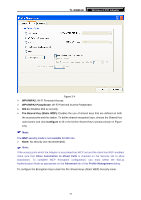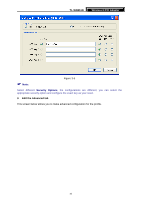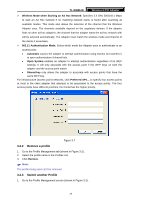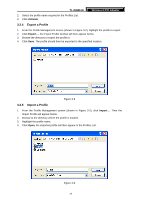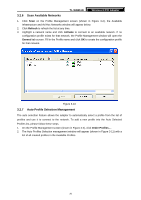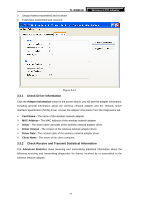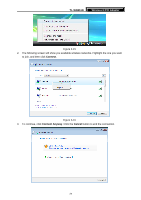TP-Link TL-WN851N User Guide - Page 24
Export a Profile, TL-WN851N, Activate
 |
UPC - 845973050337
View all TP-Link TL-WN851N manuals
Add to My Manuals
Save this manual to your list of manuals |
Page 24 highlights
TL-WN851N Wireless N PCI Adapter 2. Select the profile name required in the Profiles List. 3. Click Activate. 3.2.4 Export a Profile 1. From the Profile Management screen (shown in Figure 3-2), highlight the profile to export. 2. Click Export..., the Export Profile window will then appear below. 3. Browse the directory to export the profile to. 4. Click Save. The profile should then be exported to the specified location. Figure 3-8 3.2.5 Import a Profile 1. From the Profile Management screen (shown in Figure 3-2), click Import.... Then the Import Profile will appear below. 2. Browse to the directory where the profile is located. 3. Highlight the profile name. 4. Click Open, the imported profile will then appear in the Profiles List. Figure 3-9 19