TP-Link TL-WPA4220KIT TL-WPA4220KIT V1 QIG
TP-Link TL-WPA4220KIT Manual
 |
View all TP-Link TL-WPA4220KIT manuals
Add to My Manuals
Save this manual to your list of manuals |
TP-Link TL-WPA4220KIT manual content summary:
- TP-Link TL-WPA4220KIT | TL-WPA4220KIT V1 QIG - Page 1
is cloning Wi-Fi settings from a router. AV500 AV500 Wi-Fi/Wi-Fi Clone Pair Reset Ethernet Button Button Button Ports A powerline network requires at least two powerline devices. We use the powerline adapter TL-PA4010 as an example to work with TL-WPA4220. Note If your home or o ce already - TP-Link TL-WPA4220KIT | TL-WPA4220KIT V1 QIG - Page 2
Method 2: Setup via Wi-Fi Clone Extend the Router's Wireless Network 1. Plug TL-WPA4220 into a wall socket near your router. Wireless Router ( supporting WPS ) AV500 TL-WPA4220 Blink quickly in about 15 seconds. AV500 2. Press the WPS button on your router, and within 1 minute, press the Wi-Fi
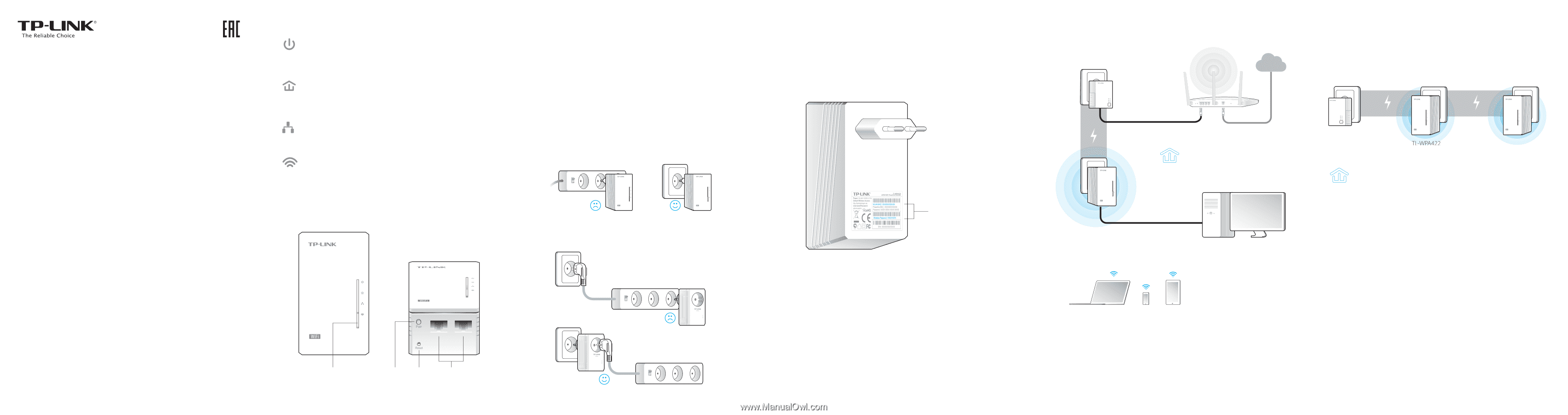
Quick Installation Guide
Method 1: Plug and Play
Create a New Wireless Network
WiFi Powerline Extender/Starter Kit
Power
On:
The device is on.
Off:
The device is off.
Blinking:
The device is pairing.
7106504781
REV3.0.0
Powerline
On:
The device is connected to a powerline network.
Off:
The device isn’t connected to any powerline network.
Blinking:
The device is transferring data.
1.
Write down the default wireless network name
(SSID) and password of TL-WPA4220.
* The default SSID is TP-LINK_XXXXXX. (XXXXXX indicates the last six unique
characters of the WLAN MAC address.)
Wireless Network
Name (SSID)*:
TP-LINK_XXXXXX
Wireless Password:
XXXXXXXX
Installation is completed when all the
Powerline LEDs turn solid.
Ethernet
On:
At least one Ethernet port is connected.
Off:
No Ethernet port is connected.
Wi-Fi
Off:
The wireless function is disabled.
Blinking quickly:
The wireless function is enabled.
Blinking every second:
The device is cloning Wi-Fi settings from
a router.
A powerline network requires at least two powerline
devices. We use the powerline adapter TL-PA4010 as an
example to work with TL-WPA4220.
For non-passthrough powerline device
For passthrough powerline device
Note
If your home or office already has powerline adapters,
remove them first, install TL-WPA4220 using Method 1
or Method 2, and then add your existing adapters to the
powerline network.
1. Make sure the additional devices use factory default settings. If not,
please reset them.
2. Plug them into the outlets and wait about 1 minute until their
Powerline LEDs turn solid.
If the Powerline LEDs do not turn solid, please follow the instructions in
FAQ->Q1:
1. For the two devices connected before, use the Pair Button to create a
powerline network (Q1->A). (Skip this step if you have already done this.)
2. For additional devices, use the Pair Button to join the existing powerline
network (Q1->B).
Read this to install additional devices
LED Indicators
AV500
AV500
Ethernet
Ports
Reset
Button
Pair
Button
Wi-Fi/Wi-Fi Clone
Button
TL-PA4010
Additional
Device
AV500
TL-WPA4220
AV500
AV500
AV500
All the Powerline LEDs will turn
solid within 1 minute.
2.
Connect your devices as follows.
SSID:
TP-LINK_XXXXXX
AV500
TL-WPA4220
If the Powerline LEDs don’t turn solid, reset all the powerline devices, or create
a powerline network by referring to FAQ-Q1.
Enjoy!
Use the default
SSID
(TP-LINK_XXXXXX)
and
password you wrote down
to access the Internet.
LAN
WAN
TL-PA4010
SSID:
ABCDE
Internet




