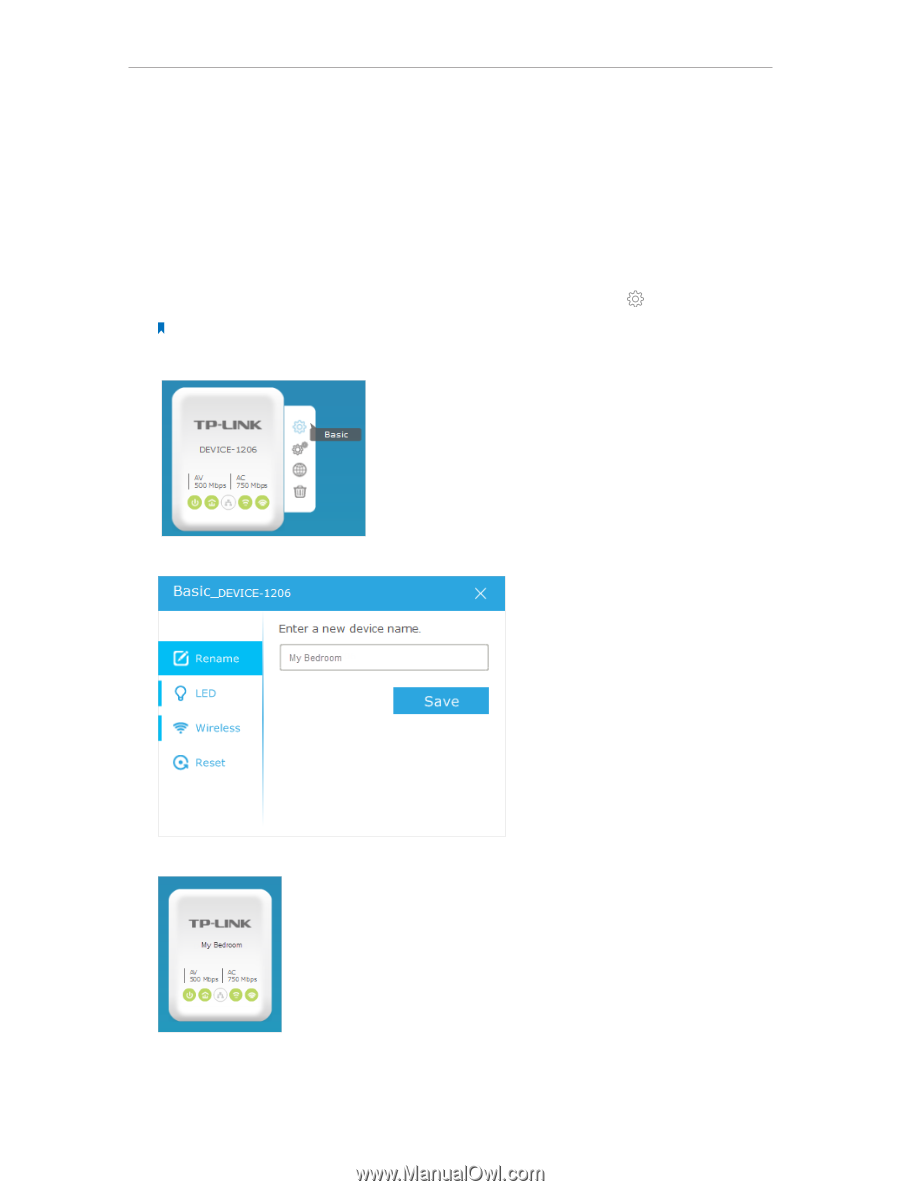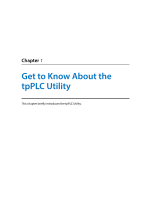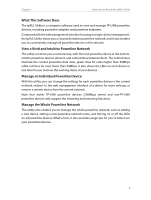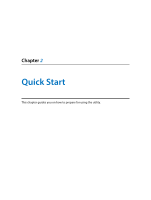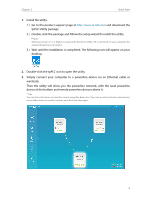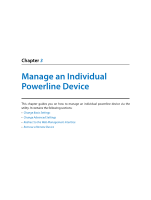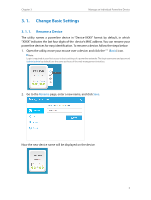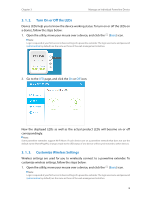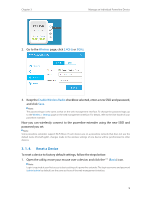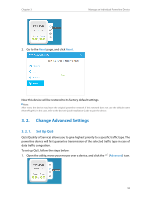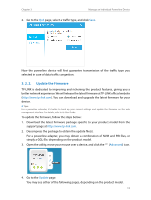TP-Link TL-WPA8630P KIT tpPLC Utility for Windows V1 User Guide - Page 9
Change Basic Settings, 3. 1. 1. Rename a Device
 |
View all TP-Link TL-WPA8630P KIT manuals
Add to My Manuals
Save this manual to your list of manuals |
Page 9 highlights
Chapter 3 Manage an Individual Powerline Device 3. 1. Change Basic Settings 3. 1. 1. Rename a Device The utility names a powerline device in "Device-XXXX" format by default, in which "XXXX" indicates the last four digits of the device's MAC address. You can rename your powerline devices for easy identification. To rename a device, follow the steps below: 1. Open the utility, move your mouse over a device, and click the (Basic) icon. Note: Login is required at your first access to basic settings of a powerline extender. The login username and password (admin/admin by default) are the same as those of the web management interface. 2. Go to the Rename page, enter a new name, and click Save. Now the new device name will be displayed on the device. 7