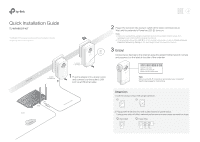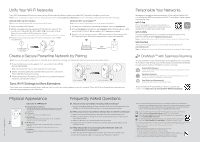TP-Link TL-WPA8631P KIT TL-WPA8631P KITUS V3 Quick Installation Guide - Page 1
TP-Link TL-WPA8631P KIT Manual
 |
View all TP-Link TL-WPA8631P KIT manuals
Add to My Manuals
Save this manual to your list of manuals |
Page 1 highlights
Quick Installation Guide TL-WPA8631P KIT * TL-WPA8631P KIT (European version) is used for demonstration in this QIG. * Images may differ from actual products. Powerline Adapter TL-PA8010P On Extender TL-WPA8631P 1 Plug the adapter into a power outlet and connect it to the router's LAN port via an Ethernet cable. 2 Plug in the extender into a power outlet on the same electrical circuit. Wait until the extender's Powerline LED turns on. Note: 1. If only one wall outlet is available, plug both devices into a power strip for setup, then relocate to wall outlets before enjoying the internet. 2. If the extender's Powerline LED is off, try another wall socket, or refer to Create a Secure Powerline Network by Pairing on the back page to pair the powerline devices. 3 Connect your devices to the internet using the default SSIDs (network names) and password on the label at the side of the extender. SSID:TP-Link_XXXX SSID:TP-Link_XXXX_5G Wireless Password:XXXXXXXX Tips: Want to unify Wi-Fi networks or personalize your networks? See the back page for instructions. Router LAN WAN Internet Ethernet Cable Attention 1. Use the product only in the upright direction. 2. Plug powerline devices into wall outlets instead of power strips. Using power strip will affect network performance or even cause connection drops. Wall Outlet Power Strip