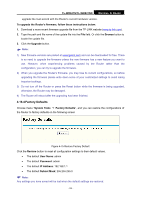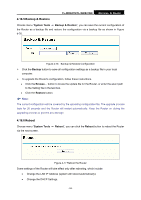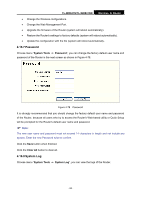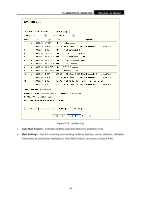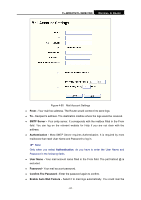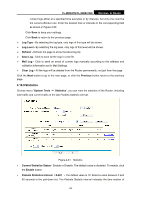TP-Link TL-WR841ND User Guide - Page 90
Factory Defaults, Factory Defaults - default ip
 |
UPC - 813120012903
View all TP-Link TL-WR841ND manuals
Add to My Manuals
Save this manual to your list of manuals |
Page 90 highlights
TL-WR841N/TL-WR841ND Wireless N Router upgrade file must accord with the Router's current hardware version. To upgrade the Router's firmware, follow these instructions below: 1. Download a more recent firmware upgrade file from the TP-LINK website (www.tp-link.com). 2. Type the path and file name of the update file into the File field. Or click the Browse button to locate the update file. 3. Click the Upgrade button. ) Note: 1) New firmware versions are posted at www.tp-link.com and can be downloaded for free. There is no need to upgrade the firmware unless the new firmware has a new feature you want to use. However, when experiencing problems caused by the Router rather than the configuration, you can try to upgrade the firmware. 2) When you upgrade the Router's firmware, you may lose its current configurations, so before upgrading the firmware please write down some of your customized settings to avoid losing important settings. 3) Do not turn off the Router or press the Reset button while the firmware is being upgraded, otherwise, the Router may be damaged. 4) The Router will reboot after the upgrading has been finished. 4.16.4 Factory Defaults Choose menu "System Tools → Factory Defaults", and you can restore the configurations of the Router to factory defaults on the following screen Figure 4-75 Restore Factory Default Click the Restore button to reset all configuration settings to their default values. • The default User Name: admin • The default Password: admin • The default IP Address: 192.168.1.1 • The default Subnet Mask: 255.255.255.0 ) Note: Any settings you have saved will be lost when the default settings are restored. - 83 -