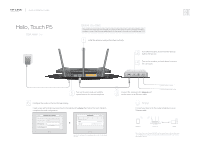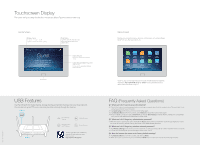TP-Link Touch P5 Touch P5 V1 Quick Install Guide - Page 2
Guest
 |
View all TP-Link Touch P5 manuals
Add to My Manuals
Save this manual to your list of manuals |
Page 2 highlights
©2015TP-LINK 7106505447 REV1.0.1 Touchscreen Display The screen will go to sleep if it idles for 3 minutes by default. Tap the screen to wake it up. Home Screen Wireless Status 2AG on 5G on off Tap here to change the wireless settings. Total Clients Tap here to view the client information and to block network access from specific clients. Wireless :2.4G'7e 10:09 Mode : Router 20 Guest 2.4GHz TP-LINK_Guest_5899 5GHz TP-LINK_Guest_5899_5G Password : 34d42iwd • Guest Network Tap here to change Guest network settings. Guest Network SSID & Password (2.4GHz & 5GHz) The password is updated periodically (daily by default). Home Button USB Features Use the USB ports for media sharing, storage sharing and printer sharing across your local network. You can also set up an FTP server to access your files remotely through the Internet. USB 3.0 O USB 2.0 ...q+ Local Storage Sharing ( k Remote Access Kg)' via FTP Server Media Sharing Printer Sharing P 0 To learn more about the USB features, scan the QR code with your smart devices, or visit http://tp-link.com/app/usb Menu Screen Tap the icons to perform various functions of the router, such as Quick Setup, Mode Selection, Parental Controls, etc. Quick Setup Mode Selection Wireless Settings WPS Guest Network Parental Devices Print DDNS LAN Controls Control Server • Note: You also can manage the router through the web-based management interface at http://tplinkwifi.net (Enter admin for the username and your administrator password to log in.) FAQ (Frequently Asked Questions) Ql. What can I do if I cannot access the Internet? Al. Check if the Internet is working properly by connecting a computer directly to the modem via an Ethernet cable. If not, contact your Internet Service Provider. A2. Tap Quick Setup on the menu screen to run the setup again. A3. Tap Reboot & Reset on the menu screen, select Reboot to reboot the router and try again. A4. If your Internet Connection Type is Dynamic IP, go through Quick Setup and enter the MAC address that is registered with your ISP, then reboot both the modem and the router. Q2. What can I do if I forgot my administrator password? A. While the router is powered on, press and hold the Reset button on the back until the Touch P5 logo displays to restore the router to its factory default settings, and create a new administrator password. Q3. What can I do if I forgot my wireless network password? Al . Tap Wireless Settings on the menu screen to obtain the security password, both for 2.4GHz and 5GHz wireless network. A2. For the Guest network, the password displays on the home screen. Q4. How do I restore the router to its factory default settings? Al . Tap Reboot & Reset on the menu screen, and then tap Reset. A2. While the router is powered on, press and hold the Reset button on the back until the Touch P5 logo displays.