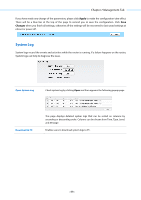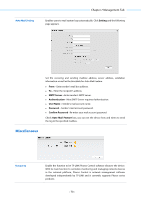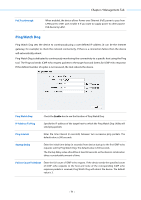TP-Link WBS510 CPE510 V1 UG - Page 76
Web Server
 |
View all TP-Link WBS510 manuals
Add to My Manuals
Save this manual to your list of manuals |
Page 76 highlights
Chapter 7 Management Tab Web Server The Web Server function enables users to log in to the web management page to manage this device remotely over the Internet. Secure Connection (HTTPS) The Secure Connection (HTTPS) mode is enabled by default. Secure Server Port Specify the server port that the Web server uses in the Secure Connection (HTTPS) mode, and the default is 443. Server Port Specify the server port that the Web server uses in the HTTP mode, and the default is 80. Remote Login IP Address Configure the IP address that can remotely visit the web management page of this device. Enter 0.0.0.0 to forbid any remote IP's login. Enter 255.255.255.255 to allow all the remote IP to visit. Session Timeout Enter the maximum timeout before the session expires. Once a session expires, you must log in again using the username and password. MAC Authentication Enable this function to allow PCs with specific MAC addresses to access the web management page. And then enter each MAC address in the MAC field. The format for the MAC addresses is XX-XX-XX-XX-XX-XX. Only the PCs with the MAC addresses listed can use the password to access the device's web management page and the others will be blocked. By default, the function is not enabled. All the PCs in the local area network are allowed to access the device's web management page. Click Add PC's MAC, your PC's MAC address will be added in the list above. Click Apply to save your settings. - 73 -