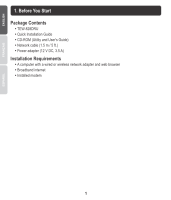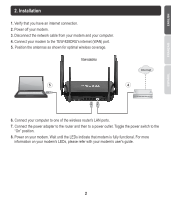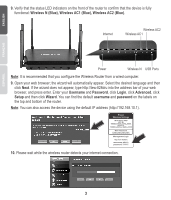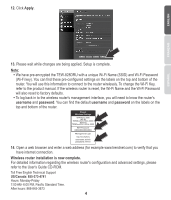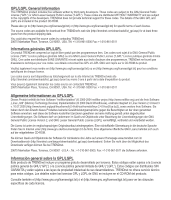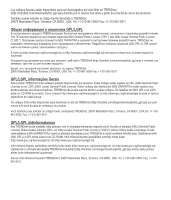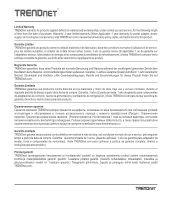TRENDnet AC3200 Quick Installation Guide - Page 4
Username, Password, Login, Advanced, Setup, Wizard, username, password, Wireless N Blue, Wireless
 |
View all TRENDnet AC3200 manuals
Add to My Manuals
Save this manual to your list of manuals |
Page 4 highlights
9. Verify that the status LED indicators on the front of the router to confirm that the device is fully functional: Wireless N (Blue), Wireless AC1 (Blue), Wireless AC2 (Blue). Internet Wireless AC2 Wireless AC1 Power Wireless N USB Ports Note: It is recommended that you configure the Wireless Router from a wired computer. 9. Open your web browser; the wizard will automatically appear. Select the desired language and then click Next. If the wizard does not appear, type http://tew-828dru into the address bar of your web browser, and press enter. Enter your Username and Password, click Login, click Advanced, click Setup and then click Wizard. You can find the default username and password on the labels on the top and bottom of the router. Note: You can also access the device using the default IP address (http://192.168.10.1). Preset Wireless Settings Wi-Fi Name/SSID (AC/N) TRENDnet828_5GHz_XXXX (N/B/G) TRENDnet828_2.4GHz_XXXX Wi-Fi Password XXXXXXXXXXXXX Management Login http://tew-828dru username: admin password: XXXXX 10. Please wait while the wireless router detects your internet connection. 3