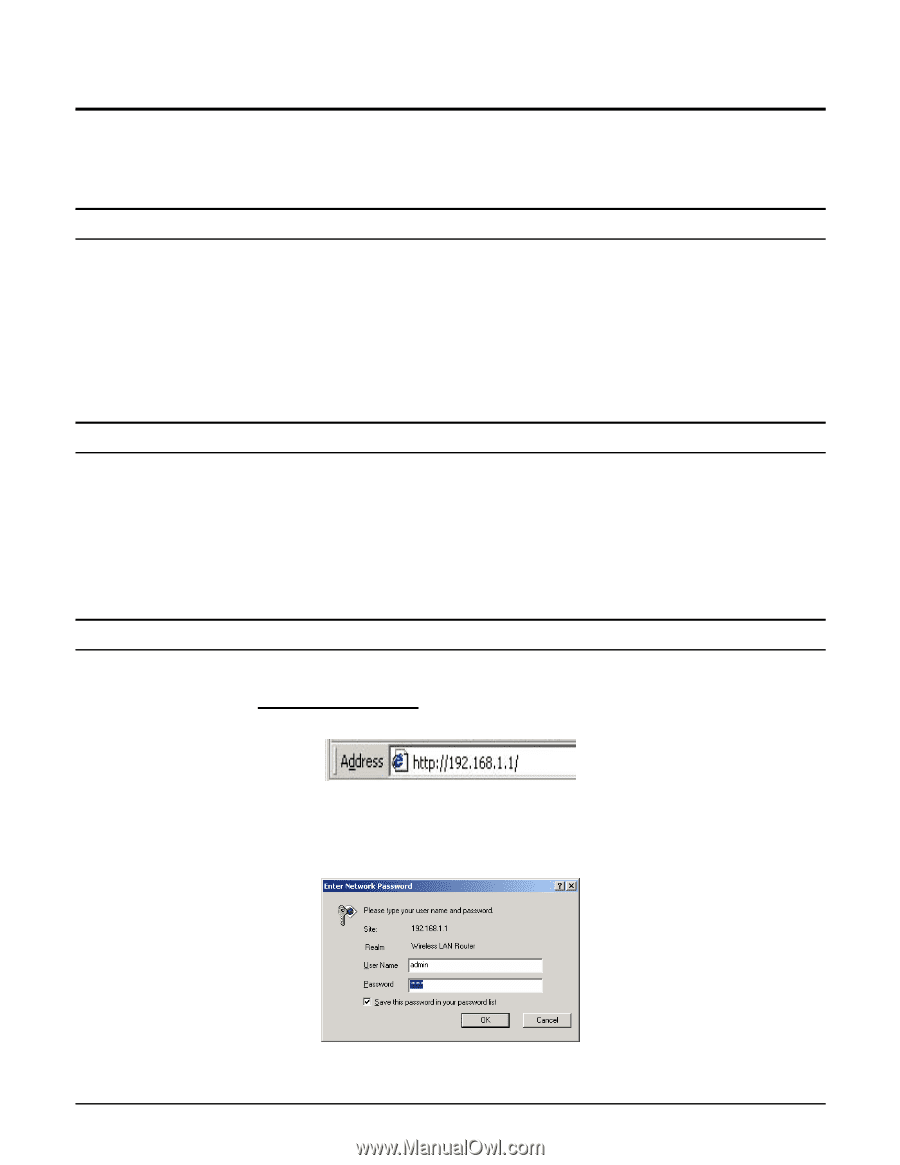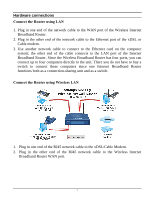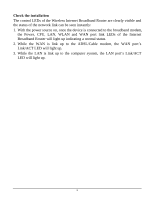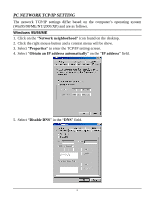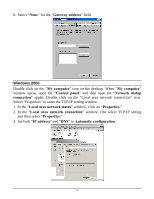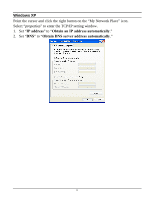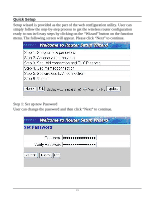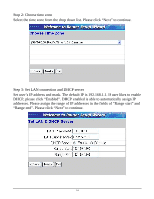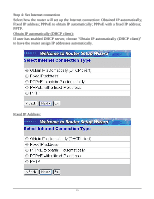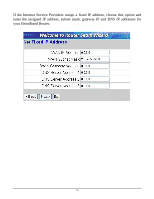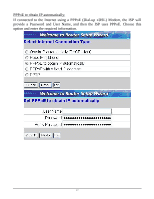TRENDnet TEW-432BRP User Guide - Page 18
Wireless Broadband Router Configuration - login
 |
UPC - 710931502602
View all TRENDnet TEW-432BRP manuals
Add to My Manuals
Save this manual to your list of manuals |
Page 18 highlights
WIRELESS BROADBAND ROUTER CONFIGURATION First make sure that the network connections are functioning normally. This Wireless Broadband Router can be configured using Internet Explorer 4.0 or newer web browser versions. Login to the Wireless Broadband Router through WLAN Before configuring the Wireless Broadband Router through WLAN, make sure that the SSID, Channel and the WEP is set properly. The default setting of the Wireless Broadband Router that you will use: SSID: default Channel: 6 Security: disable Login to the Wireless Broadband Router through LAN Before you configure this device, note that when the Wireless Broadband Router is configured through an Ethernet connection, make sure the host PC must be set on the IP subnetwork that can be accessed by the xDSL/Cable modem. For example, when the default network address of the xDSL/Cable modem Ethernet interface is 192.168.1.x, then the host PC should be set at 192.168.1.xxx (where xxx is a number between 2 and 254), and the default subnet mask is 255.255.255.0. Using the Web Browser 1. Open Internet Explorer 4.0 or above Internet browser. 2. Enter IP address http://192.168.1.1 (the factory-default IP address setting) to the URL web address location. 3. When the following dialog box appears, enter the user name and password to login to the main configuration window, the default username and password is "admin". Note: If needed to set a password, then refer to the Main Page Password Setting. 12