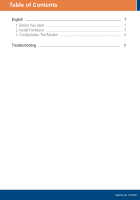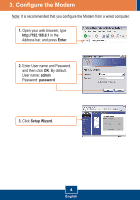TRENDnet TEW-435BRM Quick Installation Guide
TRENDnet TEW-435BRM - 54MBPS 802.11G Adsl Firewall M Manual
 |
UPC - 710931502558
View all TRENDnet TEW-435BRM manuals
Add to My Manuals
Save this manual to your list of manuals |
TRENDnet TEW-435BRM manual content summary:
- TRENDnet TEW-435BRM | Quick Installation Guide - Page 1
Quick Installation Guide TEW-435BRM - TRENDnet TEW-435BRM | Quick Installation Guide - Page 2
TTaabblleeoof Cf oCnotennttesnts English ...1 1. Before You Start 1 2. Install Hardware 3 3. Configuration The Modem 4 Troubleshooting 7 Version 06.19.2006 - TRENDnet TEW-435BRM | Quick Installation Guide - Page 3
Explorer (5.0 or higher) or Netscape Navigator (4.7 or higher) Application Workstation with PCI Adapter (TE100-PCIWN) 54Mbps 802.11g ADSL Modem Router (TEW-435BRM) Internet ADSL Account Ready Line Phone Jack Notebook with Wireless PC Card (TEW-421PC) 54Mbps 10/100Mbps 1 English Workstation with - TRENDnet TEW-435BRM | Quick Installation Guide - Page 4
it cannot be detected automatically. C. PPPoE or PPPoA Dynamic IP connection Login User Name: _________ Password ADSL Modem Parameters (VPI or VCI), if it cannot be detected automatically. D. IPoA Static or Fixed (IP over ATM) connection Internet IP Address eg. 215.24.24.129) Subnet Mask Gateway - TRENDnet TEW-435BRM | Quick Installation Guide - Page 5
the 2dBi detachable antenna. 3. Connect one end of the gray RJ-11 cable to the TEW-435BRM's ADSL port. Connect the other end of the cable to the phone jack. 4. Connect the AC Power Adapter to the TEW-435BRM and then to a power outlet. 5. Verify that the following panel lights are on: Power, LAN - TRENDnet TEW-435BRM | Quick Installation Guide - Page 6
Note: It is recommended that you configure the Modem from a wired computer. 1. Open your web browser, type http://192.168.0.1 in the Address bar, and press Enter. 2. Enter User name and Password, and then click OK. By default, User name: admin Password: password 3. Click Setup Wizard. 4 English - TRENDnet TEW-435BRM | Quick Installation Guide - Page 7
4. Click Next. Note: In the example, the DSL connection is PPPoE. 5. Select Auto-detect, and then click Next. 6. Wait for the Auto Detection process to complete. 5 English - TRENDnet TEW-435BRM | Quick Installation Guide - Page 8
click Finish. 9. Verify that the ADSL LED is lit and then click Close. Your installation is now complete. For detailed information regarding the TEW-435BRM's configuration and advanced settings, please refer to the Troubleshooting section, User's Guide CD-ROM, or TRENDnet's website at http://www - TRENDnet TEW-435BRM | Quick Installation Guide - Page 9
Troubleshooting Q1: I typed http://192.168.0.1 in my Internet Browser's Address Bar, but an error message says "The page cannot be displayed." How can I get into the TEW-435BRM's web configuration page? A1: First, check your hardware settings again by following the instructions in Section 2. Second, - TRENDnet TEW-435BRM | Quick Installation Guide - Page 10
wireless network adapter is configured with the proper SSID. The preset SSID of the Access Point is default. If you still encounter problems or have any questions regarding the TEW-435BRM, please contact TRENDnet's Technical Support COULD VOID THE USER'S AUTHORITY TO OPERATE THE EQUIPMENT. 8 - TRENDnet TEW-435BRM | Quick Installation Guide - Page 11
TRENDnet Technical Support US . Canada Toll Free Telephone: 1(866) 845-3673 24/7 Tech Support Europe (Germany . France . Italy . Spain . Switzerland . UK) Toll Free Telephone: +00800 60 76 76 67 English/Espanol - 24/7 Francais/Deutsch - 11am-8pm, Monday - Friday MET
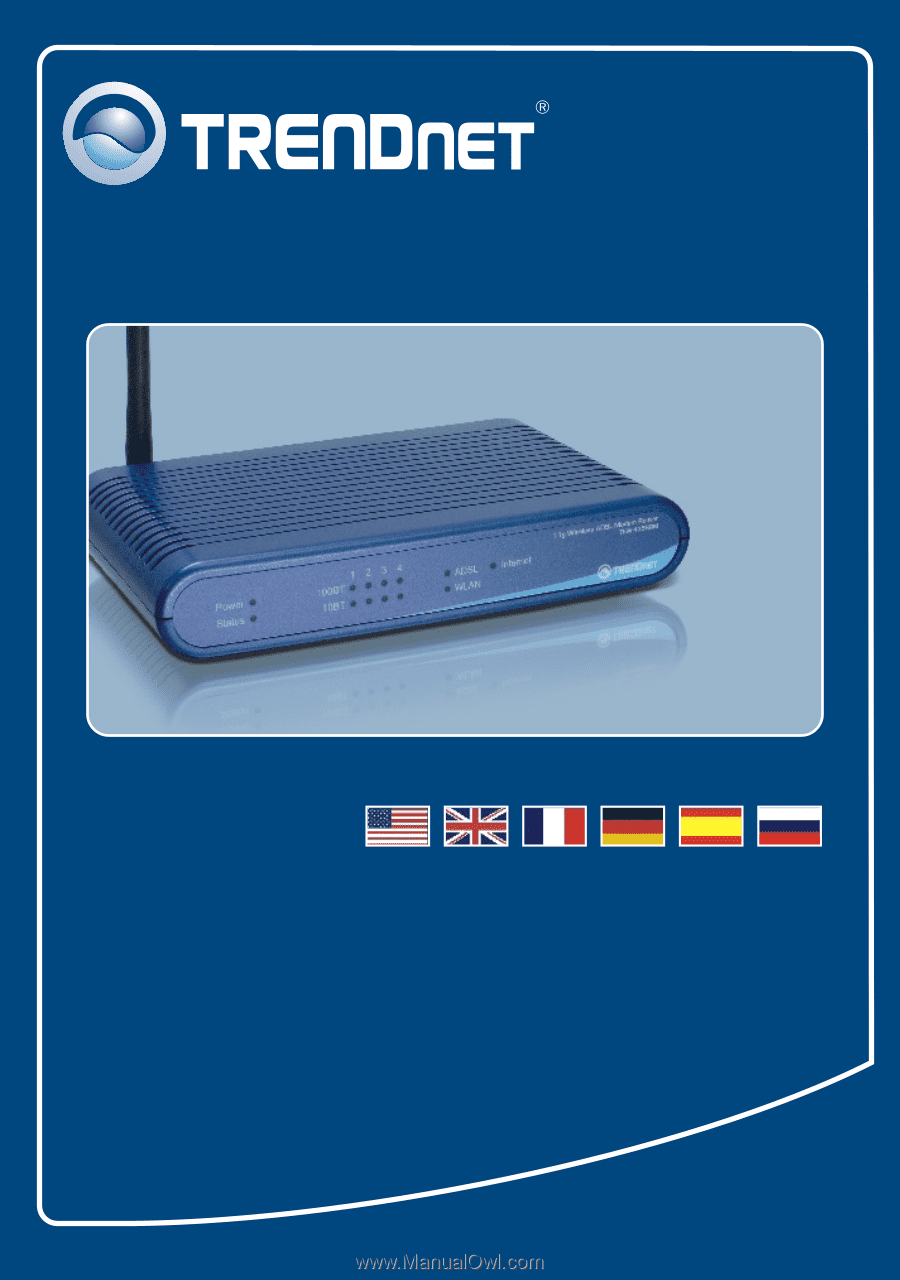
TEW-435BRM
Quick Installation Guide