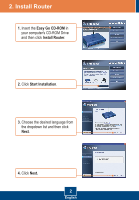TRENDnet TEW-452BRP Quick Installation Guide - Page 8
Adding/Replacing the router - windows 7
 |
UPC - 710931502824
View all TRENDnet TEW-452BRP manuals
Add to My Manuals
Save this manual to your list of manuals |
Page 8 highlights
3. Adding/Replacing the router Note: When this window appears, it means you have a DSL/Cable modem router. If you are replacing the current router with the wireless TEW-452BRP, please select Yes and click Next to continue. If you are adding the wireless router behind the current connection, please select No and click Next to continue. To replace current router 1. To replace current router, select Yes and then click Next. 2. Follow the Wizard instructions and continue through the remaining installation steps. Click Next. When secure access to your router window appears, please go to section 2 step 7 to continue. 6 English

English
6
3. Adding/Replacing the router
Note: When this window appears, it means you have a DSL/Cable modem
router. If you are replacing the current router with the wireless TEW-452BRP,
please select
Yes
and click
Next
to continue. If you are adding the wireless
router behind the current connection, please select
No
and click
Next
to
continue.
2.
Follow the Wizard instructions and
continue through the remaining
installation steps. Click
Next
.
When
secure access to your
router
window appears, please go
to
section 2 step 7
to continue.
1.
To replace current router, select
Yes
and then click
Next
.
To replace current router