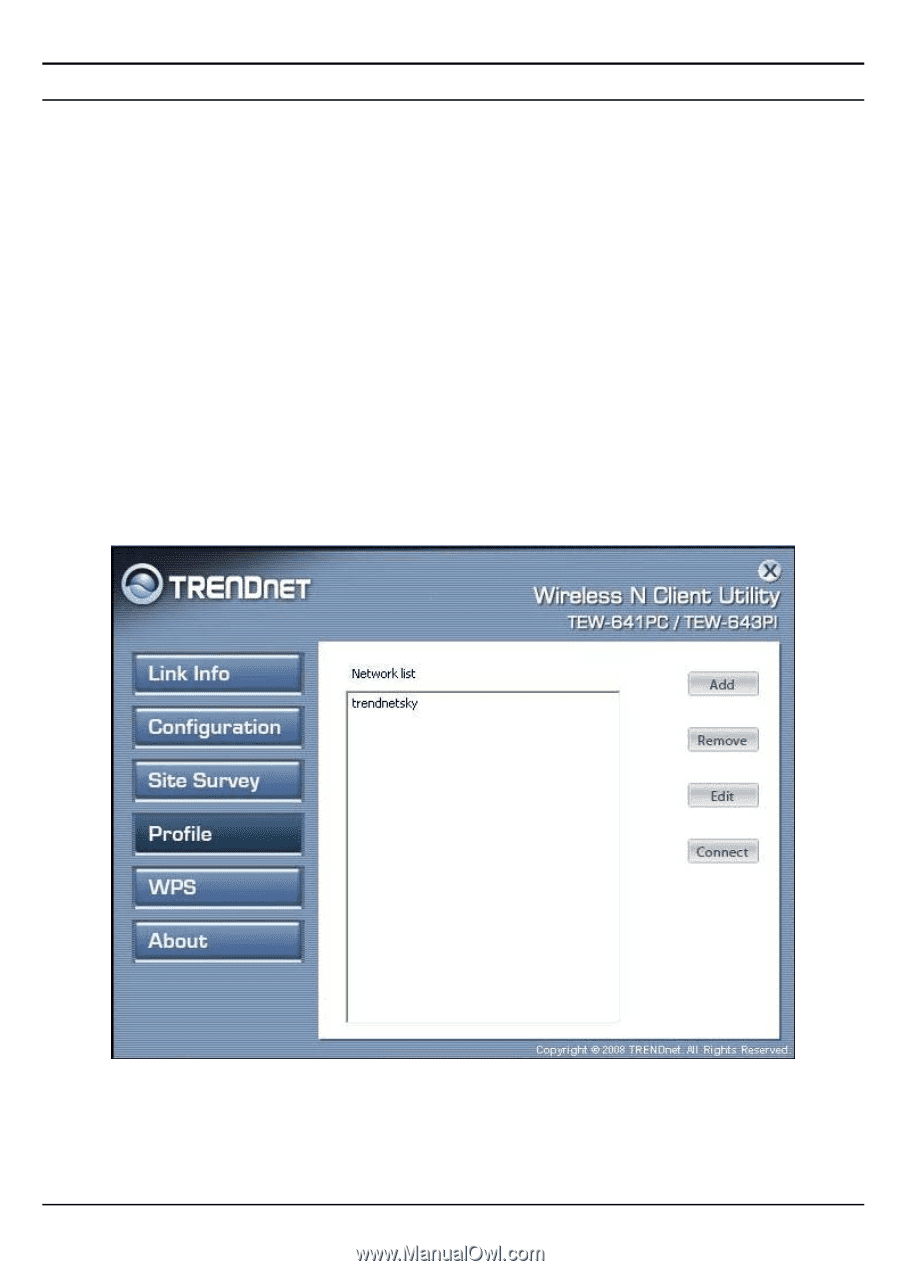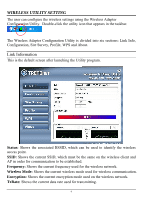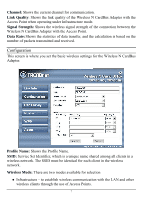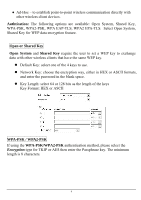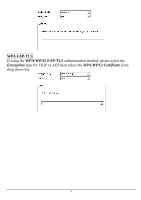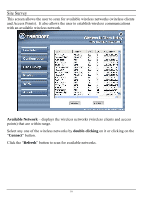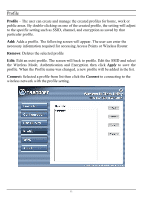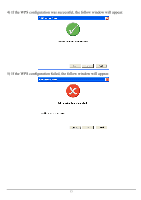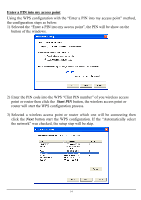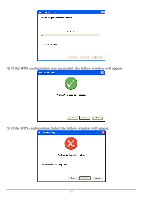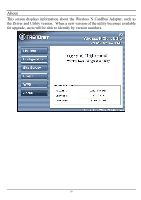TRENDnet TEW-641PC User's Guide - Page 16
Profile - specifications
 |
UPC - 710931600377
View all TRENDnet TEW-641PC manuals
Add to My Manuals
Save this manual to your list of manuals |
Page 16 highlights
Profile Profile - The user can create and manage the created profiles for home, work or public areas. By double-clicking on one of the created profile, the setting will adjust to the specific setting such as SSID, channel, and encryption as saved by that particular profile. Add: Adds a profile. The following screen will appear. The user can enter the necessary information required for accessing Access Points or Wireless Router Remove: Deletes the selected profile Edit: Edit an exist profile. The screen will back to profile. Edit the SSID and select the Wireless Mode, Authentication and Encryption then click Apply to save the profile. When the Profile name was changed, a new profile will be added in the list. Connect: Selected a profile from list then click the Connect to connecting to the wireless network with the profile setting. 11