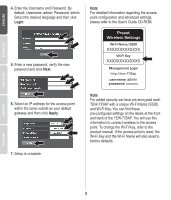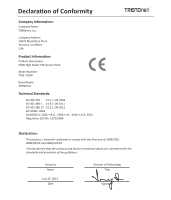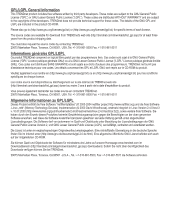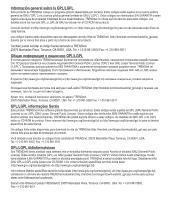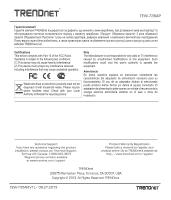TRENDnet TEW-735AP Quick Installation Guide - Page 4
Preset, Wireless Settings
 |
View all TRENDnet TEW-735AP manuals
Add to My Manuals
Save this manual to your list of manuals |
Page 4 highlights
4. Enter the Username and Password. By default: Username: admin; Password: admin. Select the desired language and then click Login. 5. Enter a new password, verify the new password and click Next. Note: For detailed information regarding the access point configuration and advanced settings, please refer to the User's Guide CD-ROM. Preset Wireless Settings Wi-Fi Name/SSID XXXXXXXXXXXXX Wi-Fi Key XXXXXXXXXXXXX Management Login http://tew-735ap username: admin password: xxxxxxxx 6. Select an IP address for the access point within the same subnet as your default gateway and then click Apply. Note: For added security we have pre-encrypted each TEW-735AP with a unique Wi-Fi Name (SSID) and Wi-Fi Key. You can find these pre-configured settings on the labels at the front and back of the TEW-735AP. You will use this information to connect wireless to the access point. To change the Wi-Fi Key, refer to the product manual. If the access point is reset, the Wi-Fi Key and the Wi-Fi Name will also reset to factory defaults. 7. Setup is complete. 3