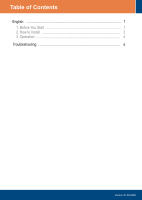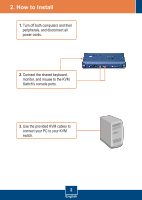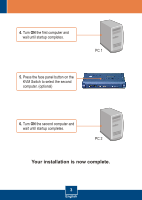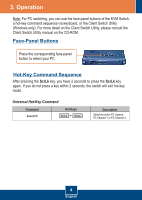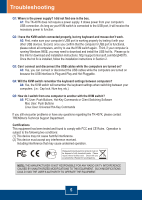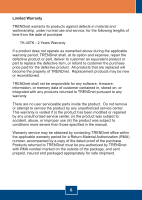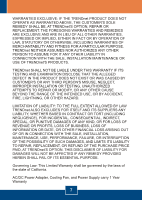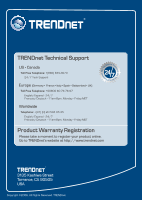TRENDnet TK-407K Quick Installation Guide - Page 6
Operation - windows 7
 |
UPC - 710931304268
View all TRENDnet TK-407K manuals
Add to My Manuals
Save this manual to your list of manuals |
Page 6 highlights
3. Operation Note: For PC switching, you can use the face-panel buttons of the KVM Switch, a hot-key command sequence via keyboard, or the Client Switch Utility (Windows only). For more detail on the Client Switch Utility, please consult the Client Switch Utility manual on the CD-ROM. Face-Panel Buttons Press the corresponding face-panel button to select your PC. Hot-Key Command Sequence After pressing the ScrLk key, you have 2 seconds to press the ScrLk key again. If you do not press a key within 2 seconds, the switch will exit hot-key mode. Universal Hot-Key Command Command Select PC Hot-Keys ScrLk + ScrLk Description Select the active PC channel, PC Channel 1 or PC Channel 2. 4 English
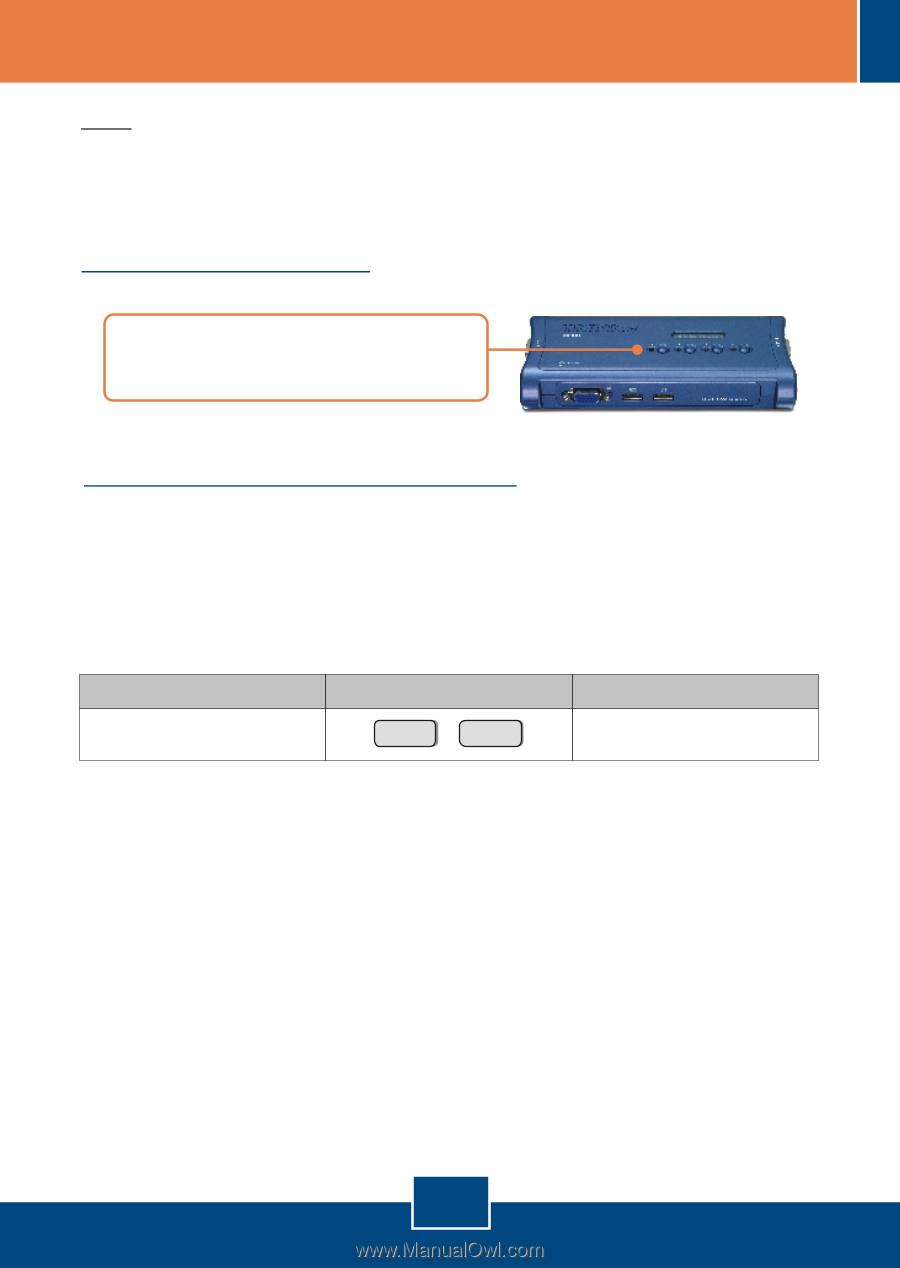
Note: For PC switching, you can use the face-panel buttons of the KVM Switch,
a hot-key command sequence via keyboard, or the Client Switch Utility
(Windows only). For more detail on the Client Switch Utility, please consult the
Client Switch Utility manual on the CD-ROM.
After pressing the
ScrLk
key, you have 2 seconds to press the
ScrLk
key
again. If you do not press a key within 2 seconds, the switch will exit hot-key
mode.
3. Operation
English
4
Face-Panel Buttons
Hot-Key Command Sequence
Press the corresponding face-panel
button to select your PC.
Universal Hot-Key Command
Command
Hot-Keys
Description
Select PC
ScrLk
ScrLk
+
Select the active PC channel,
PC Channel 1 or PC Channel 2.