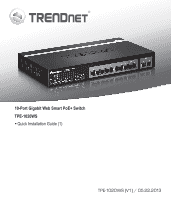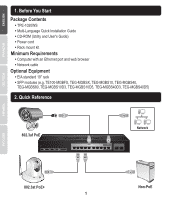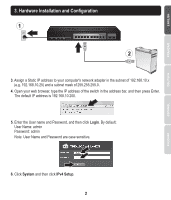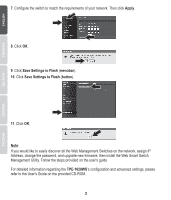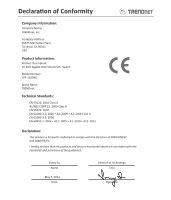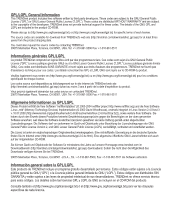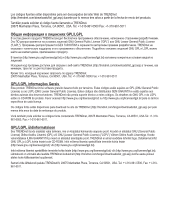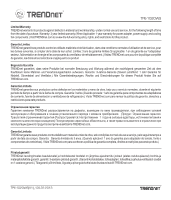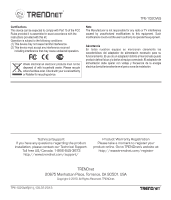TRENDnet TPE-1020WS Quick Installation Guide - Page 4
TPE-1020WS, Save Settings to Flash, menubar, button, Apply - firmware
 |
View all TRENDnet TPE-1020WS manuals
Add to My Manuals
Save this manual to your list of manuals |
Page 4 highlights
7. Configure the switch to match the requirements of your network. Then click Apply. 8. Click OK. 9. Click Save Settings to Flash (menubar). 10. Click Save Settings to Flash (button). 11. Click OK. Note: If you would like to easily discover all the Web Management Switches on the network, assign IP Address, change the password, and upgrade new firmware, then install the Web Smart Switch Management Utility. Follow the steps provided on the user's guide For detailed information regarding the TPE-1020WS's configuration and advanced settings, please refer to the User's Guide on the provided CD-ROM. 3
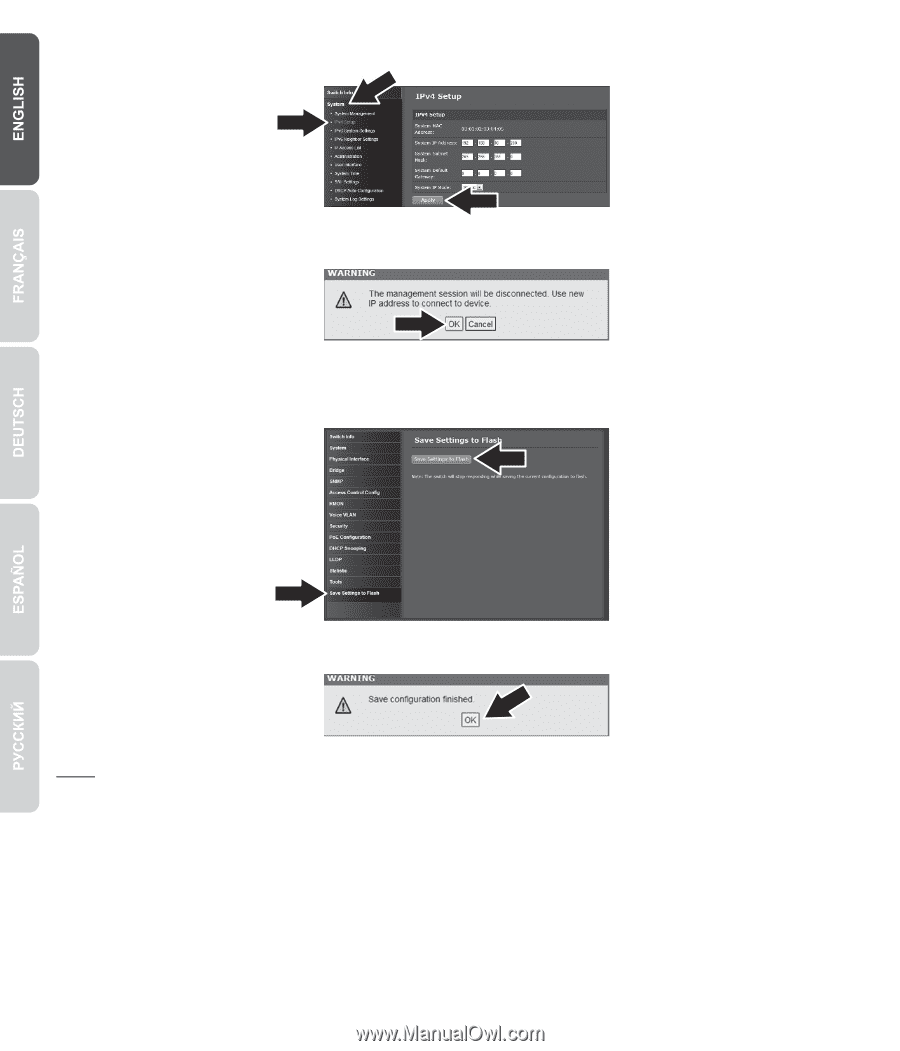
3
Note
:
If you would like to easily discover all the Web Management Switches on the network, assign IP
Address, change the password, and upgrade new firmware, then install the Web Smart Switch
Management Utility. Follow the steps provided on the user's guide
For detailed information regarding the
TPE-1020WS
’s configuration and advanced settings, please
refer to the User's Guide on the provided CD-ROM.
11
. Click
OK
.
8
. Click
OK
.
9
. Click
Save Settings to Flash
(
menubar
).
10
. Click
Save Settings to Flash
(
button
).
7
. Configure the switch to match the requirements of your network. Then click
Apply
.