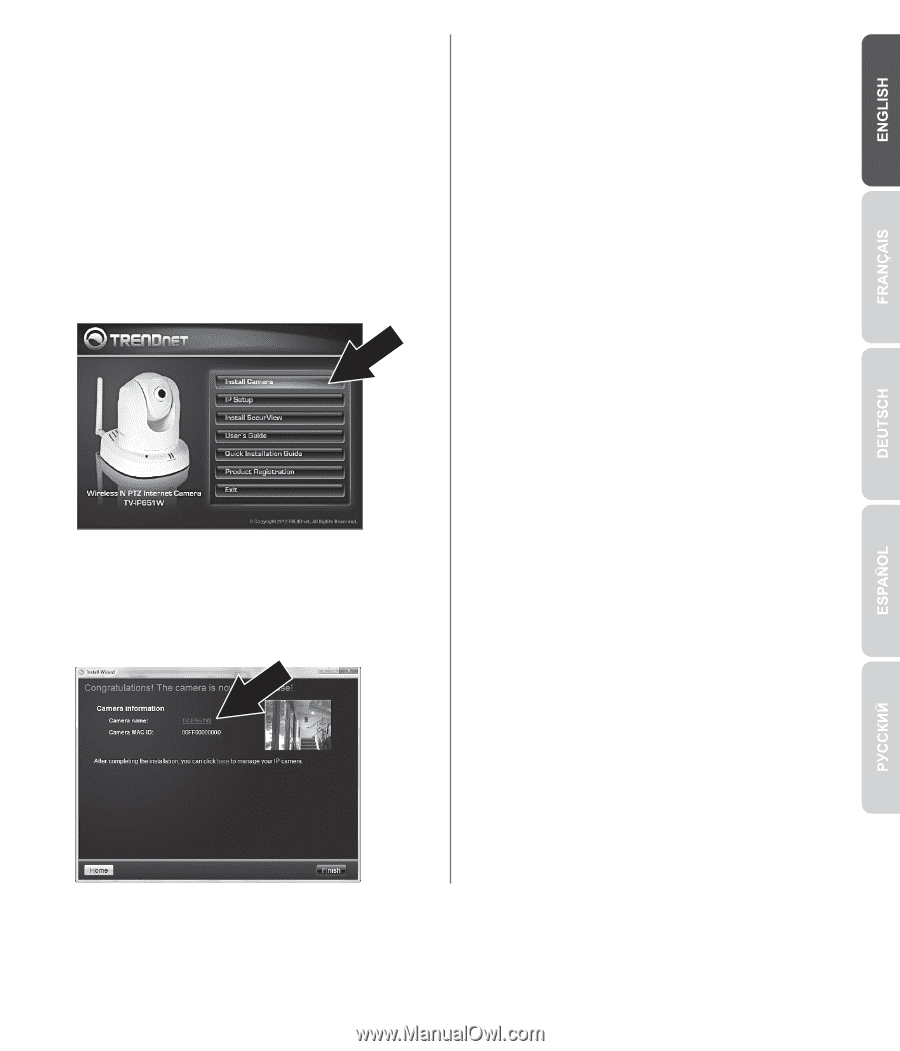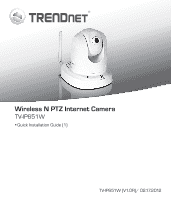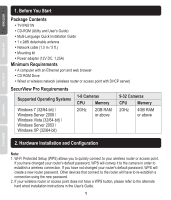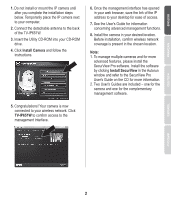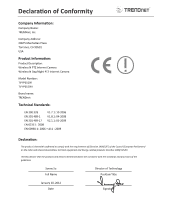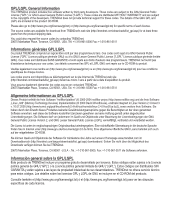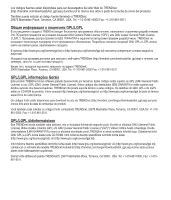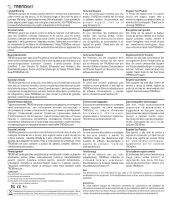TRENDnet TV-IP651W Quick Installation Guide - Page 3
Install Camera, TV-IP651W, Install SecurView - wireless
 |
View all TRENDnet TV-IP651W manuals
Add to My Manuals
Save this manual to your list of manuals |
Page 3 highlights
1. Do not install or mount the IP camera until after you complete the installation steps below. Temporarily place the IP camera next to your computer. 2. Connect the detachable antenna to the back of the TV-IP651W. 3. Insert the Utility CD-ROM into your CD-ROM drive. 4. Click Install Camera and follow the instructions. 6. Once the management interface has opened in your web browser, save the link of the IP address to your desktop for ease of access. 7. See the User's Guide for information concerning advanced management functions. 8. Install the camera in your desired location. Before installation, confirm wireless network coverage is present in the chosen location. Note: 1. To manage multiple cameras and for more advanced features, please install the SecurView Pro software. Install the software by clicking Install SecurView in the Autorun window and refer to the SecurView Pro User's Guide on the CD for more information. 2. Two User's Guides are included - one for the camera and one for the complementary management software. 5. Congratulations! Your camera is now connected to your wireless network. Click TV-IP651W to confirm access to the management interface. 2