Thermador DWHD660WFP Instructions for Use - Page 11
Home Connect™
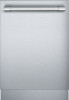 |
View all Thermador DWHD660WFP manuals
Add to My Manuals
Save this manual to your list of manuals |
Page 11 highlights
Home Connect™ This dishwasher is Wi-Fi capable and can be remotely controlled via a mobile device. If your dishwasher does not connect to the home network, you can also operate the dishwasher manually by pressing the buttons. Refer to appliance overview for the location of the buttons. ~ "Appliance overview" on page 8 Wi-Fi | You can activate wireless network connection with 'Ÿ:‹, or deactivate it with 'Ÿ:‹‹. Activate Wi-Fi: 1. Press the on ON/OFF button (. 2. Press and hold the button ‹ for 3 seconds. In the display window H you will see •:‹... and ' . 3. Press the button ‹ repeatedly until 'Ÿ:‹‹ appears in the display window H. 4. Use the setting button + P to activate Wi-Fi 5. Press and hold the button ‹ for 3 seconds. The chosen setting has now been stored in your dishwasher. Note: Remote control of the dishwasher requires a stable wireless network connection. Network login To connect the dishwasher to your home network, you can choose between automatic '' and manual network login †'. To do this, check to see if there is a WPS function on your router. Automatic network login '': Connect to the home network using the WPS function of your router. During connection press the WPS button on the router. Manual network login †': Connect your mobile device to the network (SSID password (key The network settings are then manually entered using the Home Connect App to connect to your home network. Connect dishwasher to home network and app: 1. Switch on ON/OFF switch (. 2. Press and hold the button ‹ for 3 seconds. In the display window H you will see •:‹... and ' . 3. Press the button ‹ repeatedly until H '' or †' appears in the display window. 4. Start connection with the setting button + P. In the display window H you will see ˜'. Following successful connection to your home network ™:©Ÿ appears briefly in the display window H. The dishwasher then automatically starts connection to the app. During connection '˜:˜ appears in the display window H.Following successful connection to the app ™:©Ÿ appears in the display window H. Observe the Home Connect documents supplied. Note: The menu items '' and †' are not available until Wi-Fi has been activated. Connect to the app The setting '˜:˜ establishes the link between the dishwasher, app and your user account. Note: This step should only be carried out if the dishwasher has not yet automatically connected to the app. Connect dishwasher to app: 1. Switch on ON/OFF switch (. 2. Press and hold the button ‹ for 3 seconds. In the display window H you will see •:‹... and ' . 3. Press the button ‹ repeatedly until '˜:˜ appears in the display window H. 4. Start connection with the setting button + P. If connection is successful, ™:©Ÿ appears in the display window H. Observe the Home Connect documents supplied. Note: The menu item '˜: ˜ is not available until there is a connection to the home network. About data protection: When your Home Connect dishwasher is connected for the first time to a WLAN network which is connected to the Internet, your Home Connect dishwasher transmits the following categories of data to the Home Connect server (initial registration): ▯ Unique appliance identification (consisting of appliance codes as well as the MAC address of the installed Wi-Fi communication module). ▯ Security certificate of the Wi-Fi communication module (to ensure a secure IT connection). ▯ The current software and hardware version of your dishwasher. ▯ Status of any previous resetting to factory settings. This initial registration prepares the Home Connect functions for use and is activated the first time you use these Home Connect functions. Please note that the Home Connect functions can be used only in conjunction with the Home Connect App. Information on data protection can be accessed in the Home Connect App. 11















