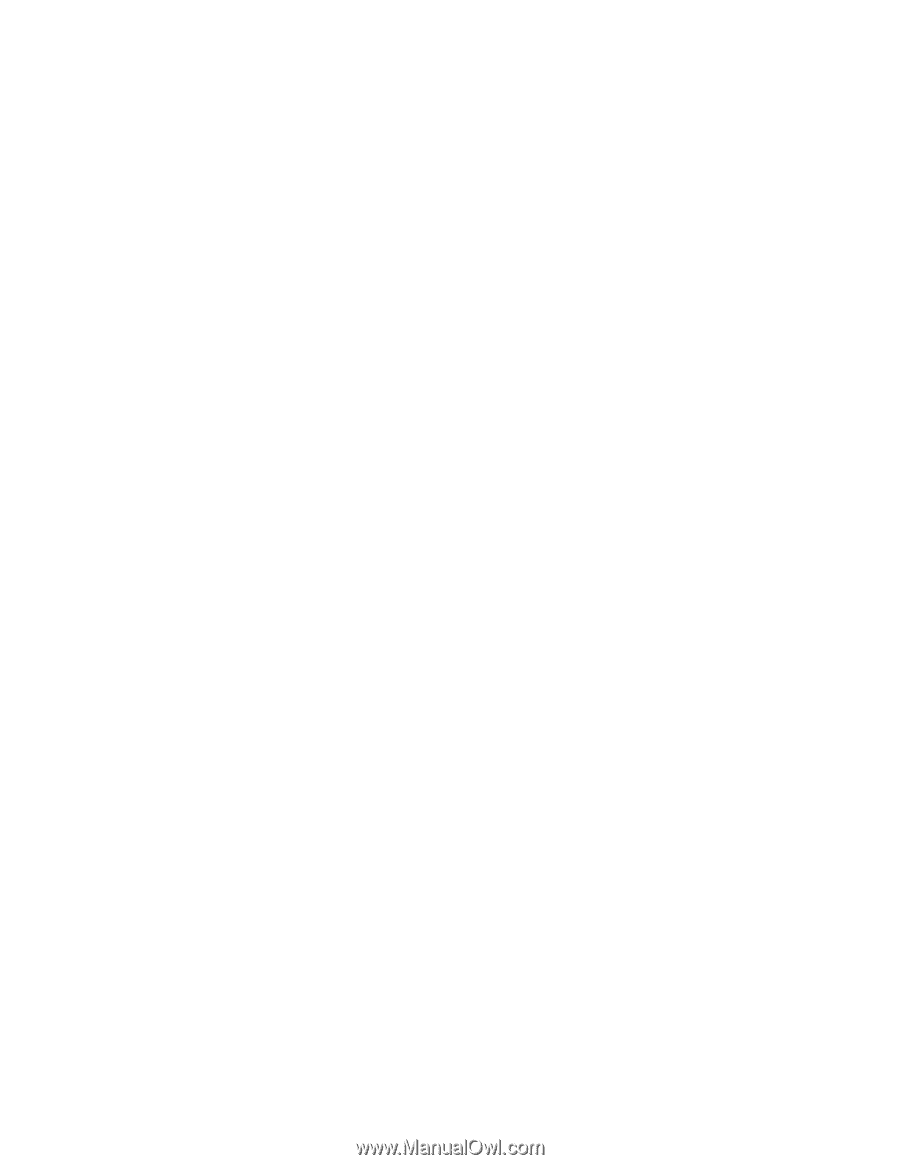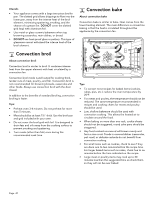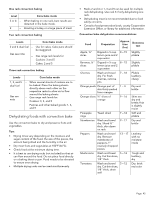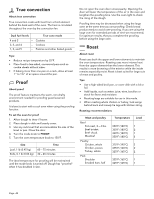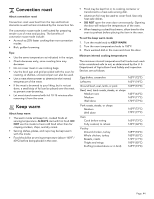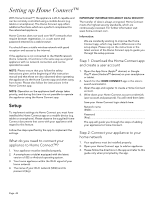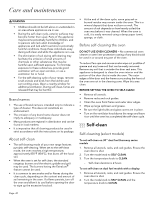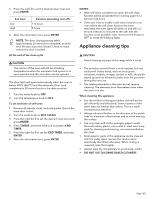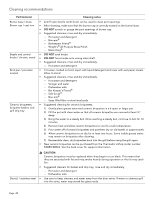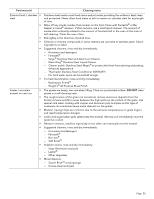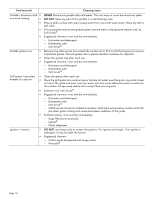Thermador PRG486WDH Instructions for Use - Page 47
Home Connect™ app
 |
View all Thermador PRG486WDH manuals
Add to My Manuals
Save this manual to your list of manuals |
Page 47 highlights
Step 2.1: Connect your appliance to your home network with WPS Please enter step 2.1 only when prompted to by the app. The following steps describe operations at the appliance itself. 1. Press SETTINGS and select HOME CONNECT. 2. Press ENTER. -- A request to press the WPS button on the router within 2 minutes appears in the display. 3. Press the WPS button on your router. -- Please consult your router's manual to locate the WPS button. -- The app will get notified once your appliance has been successfully connected to your Wi-Fi network. 4. Press ENTER. -- A message will appear in the display informing the user if the network was connected successfully. 5. Press START PAIRING in the Home Connect app. 6. Follow the directions in the app. Information: If the connection could not be established within 5 minutes, make sure your appliance is within the range of your Wi-Fi network. Step 2.2: Connect your appliance to your home network step-by-step Please enter step 2.2 only when prompted by the app. The following steps describe operations at the appliance itself. 1. Select SETTINGS and scroll to HOME CONNECT. 2. Press ENTER. - A request to press the WPS button on the router within 2 minutes appears in the display. 3. Press ENTER. 4. Select CONNECT MANUALLY. - Have your mobile device ready for manual connection to network. 5. Press CONTINUE. -- The appliance will open a temporary Wi-Fi network called "HomeConnect" with the password "HomeConnect" for 2 minutes. -- The app provides your home Wi-Fi network name (SSID) and its password via this temporary Wi-Fi network to the appliance enabling the appliance to connect to your home Wi-Fi network. 6. Follow the directions in the app. Step 3: Connect your appliance to the Home Connect™ app Please enter step 3 only when prompted by the app. The following steps describe operations at the appliance itself. 1. Launch the app on your mobile device and follow the instructions in the app. 2. The login process is complete once PAIRING SUCCESSFUL is shown on the oven display. 3. Follow the directions in the app. You have successfully connected your appliance. You can now benefit from all the advantages of the Home Connect™ app! Information: If the connection could not be established within 5 minutes, make sure your appliance is within the range of your Wi-Fi network. Software update Using the software update function, your appliance's software can be updated (e.g. for the purpose of optimization, troubleshooting or security updates). To do this, you need to be a registered Home Connect™ user, have installed the app on your mobile device, and be connected to the Home Connect™ server. As soon as a software update is available, you will be informed through the Home Connect™ app and will be able to start the software update via the app. Once the update has been successfully downloaded, you can start installing it via the Home Connect™ app if you are on your local area network. The Home Connect™ app will inform you once installation is complete. Notes: • You can continue to use your appliance as normal while updates are downloading. • Depending on your personal settings in the app, software updates can also be set to download automatically. • We recommend that you install security updates as soon as possible. Page. 46