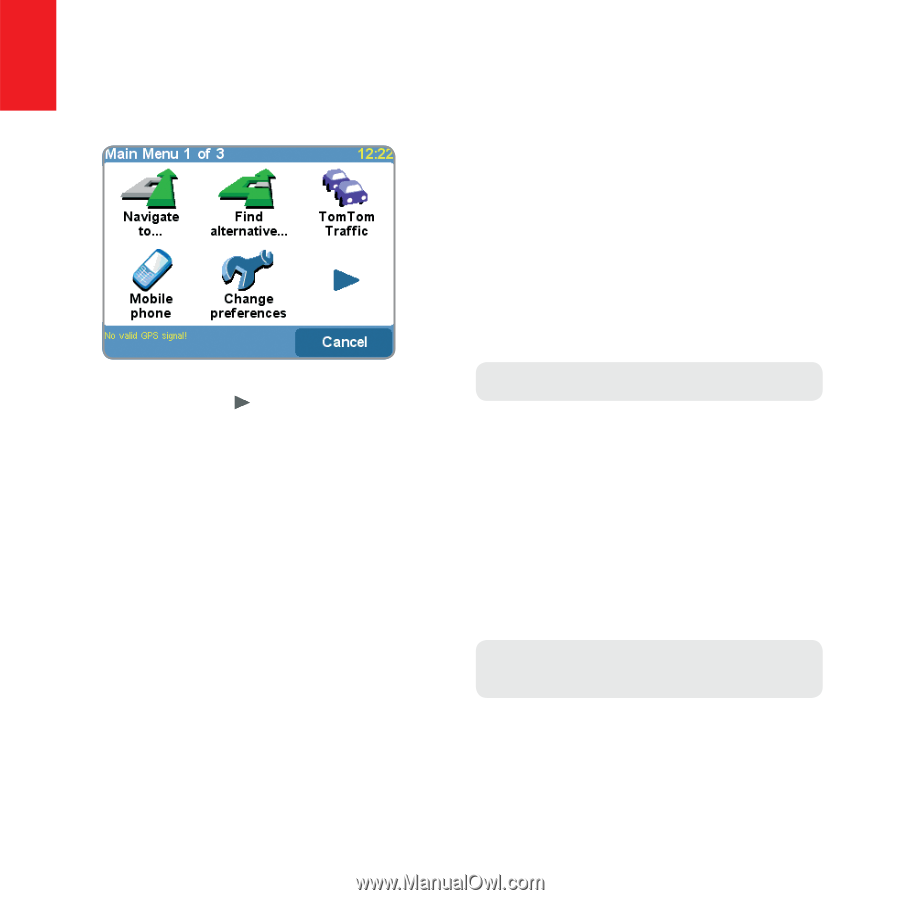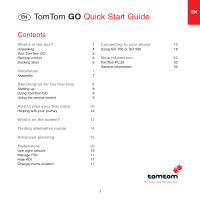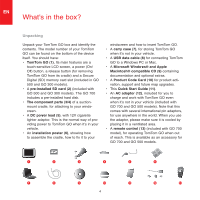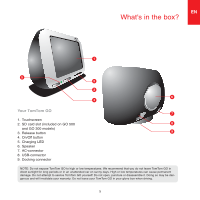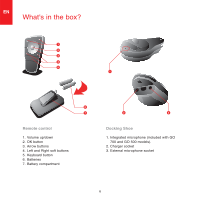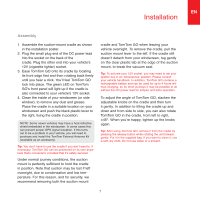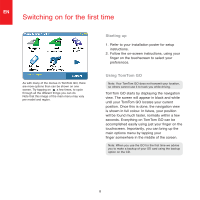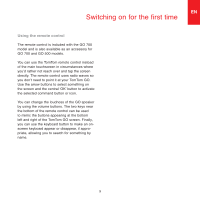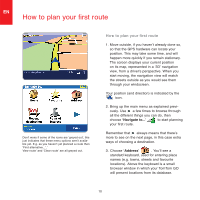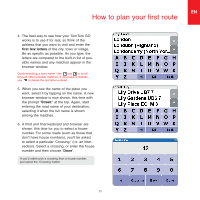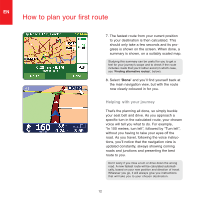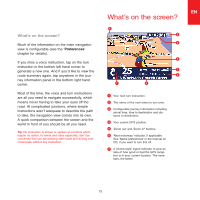TomTom GO Plus Quick Start Guide - Page 6
Switching on for the first time - navigation system
 |
UPC - 636926005845
View all TomTom GO Plus manuals
Add to My Manuals
Save this manual to your list of manuals |
Page 6 highlights
EN Switching on for the first time As with many of the menus in TomTom GO, there are more options than can be shown on one screen. Try tapping on a few times, to cycle through all the different things you can do. Note that this image of the main menu may vary per model and region. Starting up 1. Refer to your installation poster for setup instructions. 2. Follow the on-screen instructions, using your finger on the touchscreen to select your preferences. Using TomTom GO Note: Your TomTom GO does not transmit your location, so others cannot use it to track you while driving. TomTom GO starts by displaying the navigation view. The screen will appear in black and white until your TomTom GO locates your current position. Once this is done, the navigation view is shown in full colour. In future, your position will be found much faster, normally within a few seconds. Everything on TomTom GO can be accomplished easily using just your finger on the touchscreen. Importantly, you can bring up the main options menu by tapping your finger somewhere in the middle of the screen. Note: When you use the GO for the first time we advise you to make a backup of your SD card using the backup option on the CD. 8