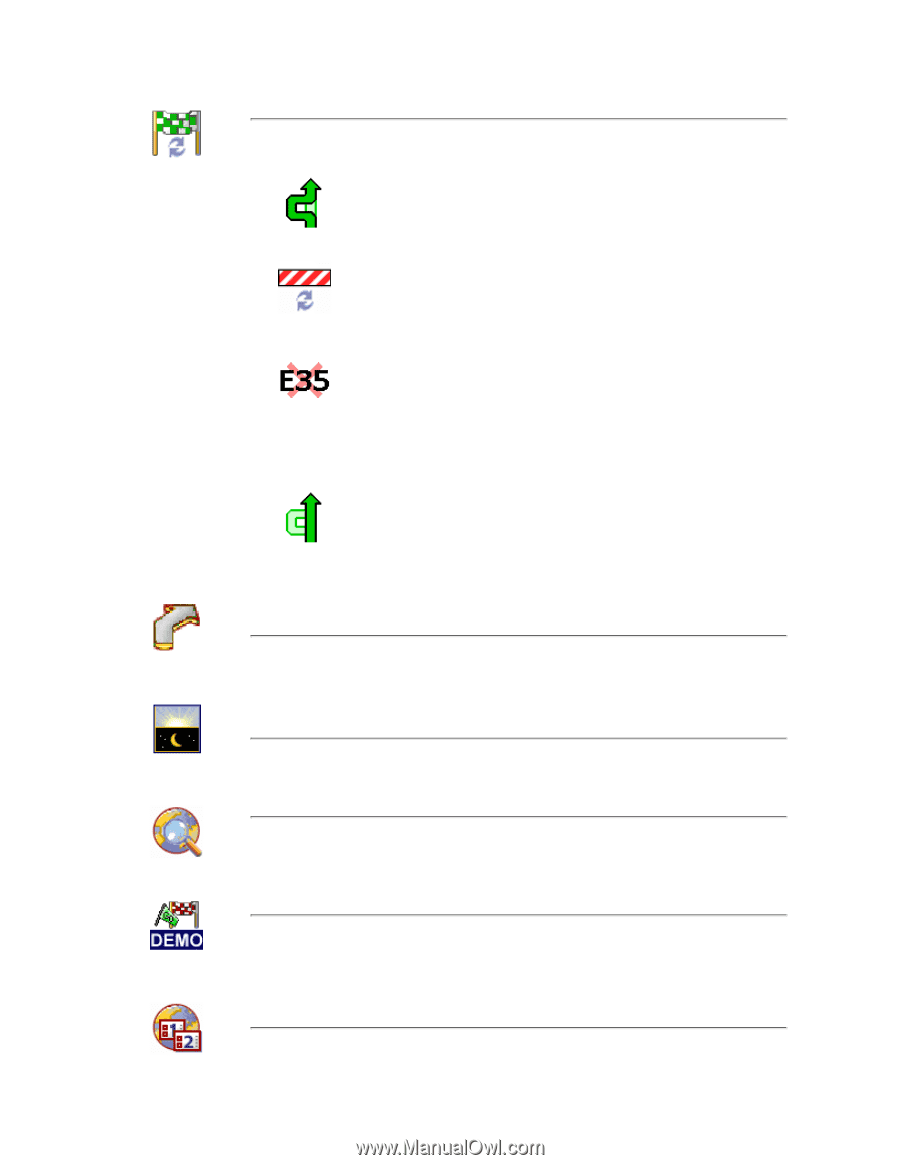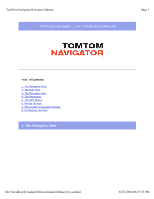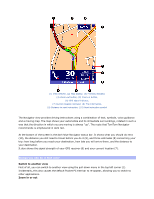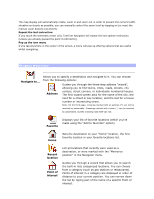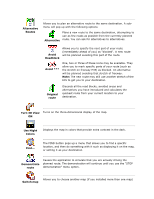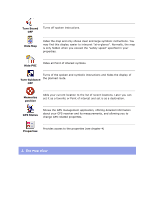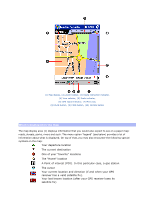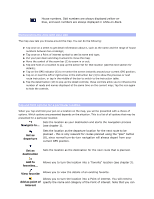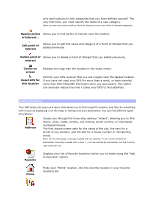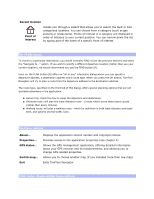TomTom Navigator 5 Reference Manual - Page 4
Alternative, Routes, Avoid, Roadblock, Original, route, Turn 3D View, Use Night, Colors, Demonstrate - map
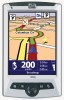 |
UPC - 636926009669
View all TomTom Navigator 5 manuals
Add to My Manuals
Save this manual to your list of manuals |
Page 4 highlights
Alternative Routes Allows you to plan an alternative route to the same destination. A submenu will pop up with the following options: Alternative Plans a new route to the same destination, attempting to use as few roads as possible from the currently planned route. You can ask for alternatives to alternatives. Avoid Roadblock Allows you to specify the next part of your route (immediately ahead of you) as "blocked". A new route will be planned avoiding this part of the route. Avoid *** One, two or three of these icons may be available. They allow you to mark specific parts of your route (such as the stretch on freeway E35) as blocked. An alternative will be planned avoiding that stretch of freeway. Note: The new route may still use another stretch of the E35 to get you to your destination. Original route Discards all the road blocks, avoided areas and alternatives you have introduced and calculates the quickest route from your current location to your destination. Turn 3D View Turns on the three-dimensional display of the map. ON Use Night Colors Displays the map in colors that provide extra contrast in the dark. Find... The FIND button pops up a menu that allows you to find a specific location, and then do something with it such as displaying it on the map, or setting it as your destination. Demonstrate route Causes the application to simulate that you are actually driving the planned route. The demonstration will continue until you use the "STOP demonstration" menu option. Allows you to choose another map (if you installed more than one map) Switch map