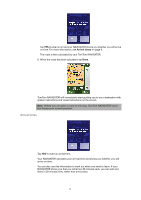TomTom Navigator 6 User Guide - Page 11
Menus, Main menu
 |
UPC - 636926015073
View all TomTom Navigator 6 manuals
Add to My Manuals
Save this manual to your list of manuals |
Page 11 highlights
Chapter 4 Menus Menus Main menu Tap the screen at any time when TomTom NAVIGATOR displays the Driving View to open the Main Menu. • Navigate to... Tap this button to start planning a route. • Find alternative... Tap this button if you want to avoid part of your route, travel via a specific location or calculate an alternative route. • TomTom Traffic Tap this button to enable or disable traffic information. For more information, see TomTom Traffic on page 36. • Add favorite Tap this button to create a Favorite. • Change preferences This button opens the Preferences menu. You can change many things about the way TomTom NAVIGATOR looks and behaves. For more information, see Preferences on page 29. 11

Chapter 4
Menus
11
Menus
Main menu
Tap the screen at any time when TomTomNAVIGATOR displays the Driving View
to open the Main Menu.
•
Navigate to...
Tap this button to start planning a route.
•
Find alternative...
Tap this button if you want to avoid part of your route, travel via a specific
location or calculate an alternative route.
•
TomTom Traffic
Tap this button to enable or disable traffic information. For more information,
see
TomTom Traffic
on page 36.
•
Add favorite
Tap this button to create a Favorite.
•
Change preferences
This button opens the Preferences menu. You can change many things about
the way TomTomNAVIGATOR looks and behaves. For more information, see
Preferences
on page 29.