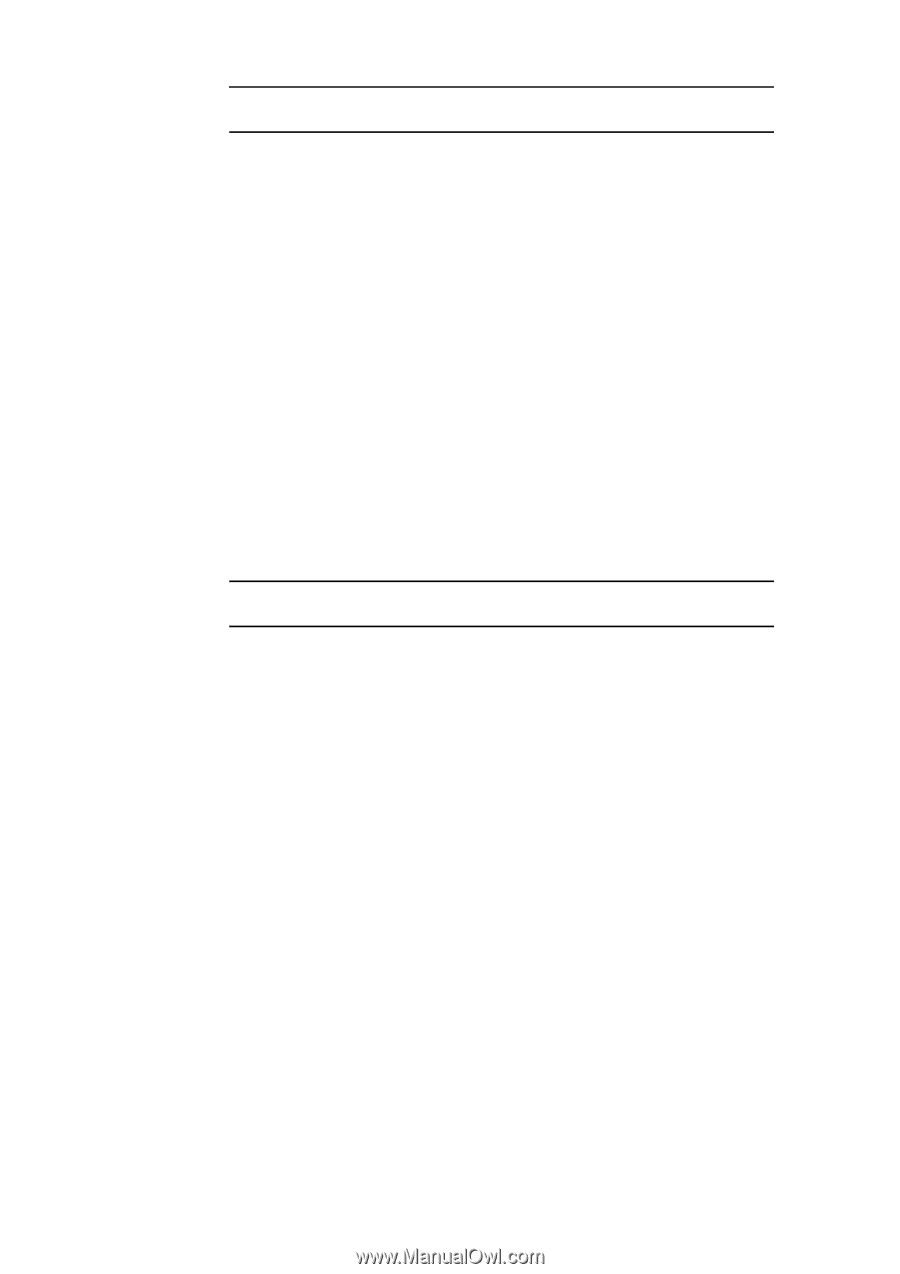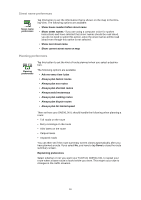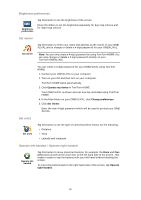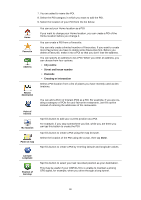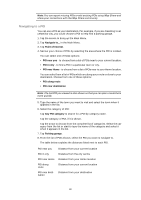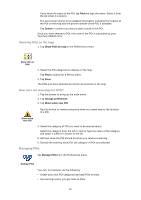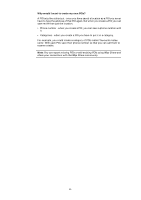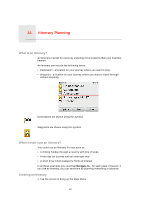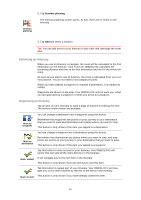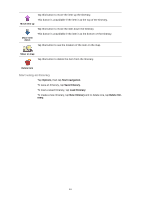TomTom ONE 140S User Guide - Page 39
Navigating to a POI, Point of Interest, POI near you, POI in city, POI along route
 |
UPC - 636926026659
View all TomTom ONE 140S manuals
Add to My Manuals
Save this manual to your list of manuals |
Page 39 highlights
Note: You can report missing POIs or edit existing POIs using Map Share and share your corrections with the Map Share community. Navigating to a POI You can use a POI as your destination. For example, if you are travelling to an unfamiliar city, you could choose a POI to help find a parking garage. 1. Tap the screen to bring up the Main Menu. 2. Tap Navigate to... in the Main Menu. 3. Tap Point of Interest. 4. Narrow your choice of POIs by selecting the area where the POI is located. You can select one of these options: • POI near you - to choose from a list of POIs near to your current location. • POI in city - to find a POI in a particular town or city. • POI near Home - to choose from a list of POIs near to your Home location. You can select from a list of POIs which are along your route or close to your destination. Choose from one of these options: • POI along route • POI near destination Note: The last POI you viewed is also shown so that you can plan a route there more quickly. 5. Type the name of the town you want to visit and select the town when it appears in the list. 6. Select the category of POI: Tap Any POI category to search for a POI by category name. Tap the category of POI, if it is shown. Tap the arrow to choose from the complete list of categories. Select the category from the list or start to type the name of the category and select it when it appears in the list. 7. Tap Parking garage. 8. From the list of POIs shown, select the POI you want to navigate to. The table below explains the distances listed next to each POI. POI near you POI in city POI near Home POI along route POI near destination Distance from your current location Distance from the city centre Distance from your Home location Distance from your current location Distance from your destination 39