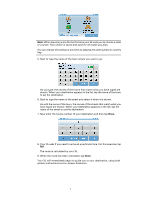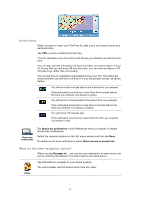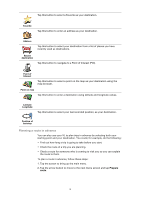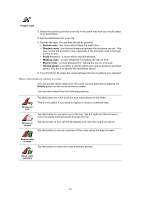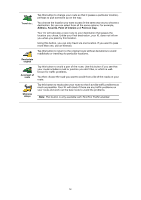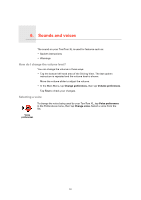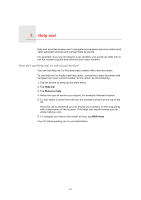TomTom XL330S User Manual - Page 9
Planning a route in advance, Favorite, Address, Recent, destination, Point of, Interest, Point on map
 |
UPC - 636926021579
View all TomTom XL330S manuals
Add to My Manuals
Save this manual to your list of manuals |
Page 9 highlights
Tap this button to select a Favorite as your destination. Favorite 1 22 3 Address Tap this button to enter an address as your destination. Tap this button to select your destination from a list of places you have recently used as destinations. Recent destination Tap this button to navigate to a Point of Interest (POI). Point of Interest Tap this button to select a point on the map as your destination using the map browser. Point on map Tap this button to enter a destination using latitude and longitude values. Latitude Longitude Tap this button to select your last recorded position, as your destination. Position of last stop Planning a route in advance You can also use your XL to plan trips in advance by selecting both your starting point and your destination. You could, for example, do the following: • Find out how long a trip is going to take before you start. • Check the route of a trip you are planning. • Check a route for someone who is coming to visit you so you can explain the route to them. To plan a route in advance, follow these steps: 1. Tap the screen to bring up the main menu. 2. Tap the arrow button to move to the next menu screen and tap Prepare route. 9