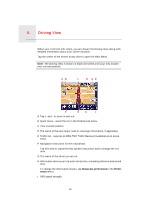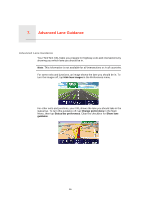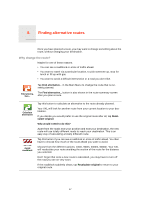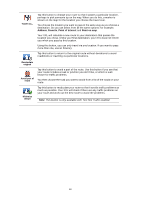TomTom XXL 530S User Manual - Page 20
Traffic, Advanced, Names, Markers, marker position, Coordinates
 |
UPC - 636926032193
View all TomTom XXL 530S manuals
Add to My Manuals
Save this manual to your list of manuals |
Page 20 highlights
• Traffic - when traffic information is shown on the map, POIs and Favorites are not shown. Tap Advanced to show or hide the following information: • Names • Markers - markers point to your current location, your home location and your destination. The marker shows the distance to the location. Markers are shown when the location they point to are off the screen. Tap a marker to center the map on the location pointed to by the marker. You can also set your own marker. Tap the cursor button, then tap Set marker position to place a marker at the cursor position. • Coordinates 20

20
•
Traffic
- when traffic information is shown on the map, POIs and Favorites
are not shown.
Tap
Advanced
to show or hide the following information:
•
Names
•
Markers
- markers point to your current location, your home location and
your destination. The marker shows the distance to the location. Markers
are shown when the location they point to are off the screen.
Tap a marker to center the map on the location pointed to by the marker.
You can also set your own marker. Tap the cursor button, then tap
Set
marker position
to place a marker at the cursor position.
•
Coordinates