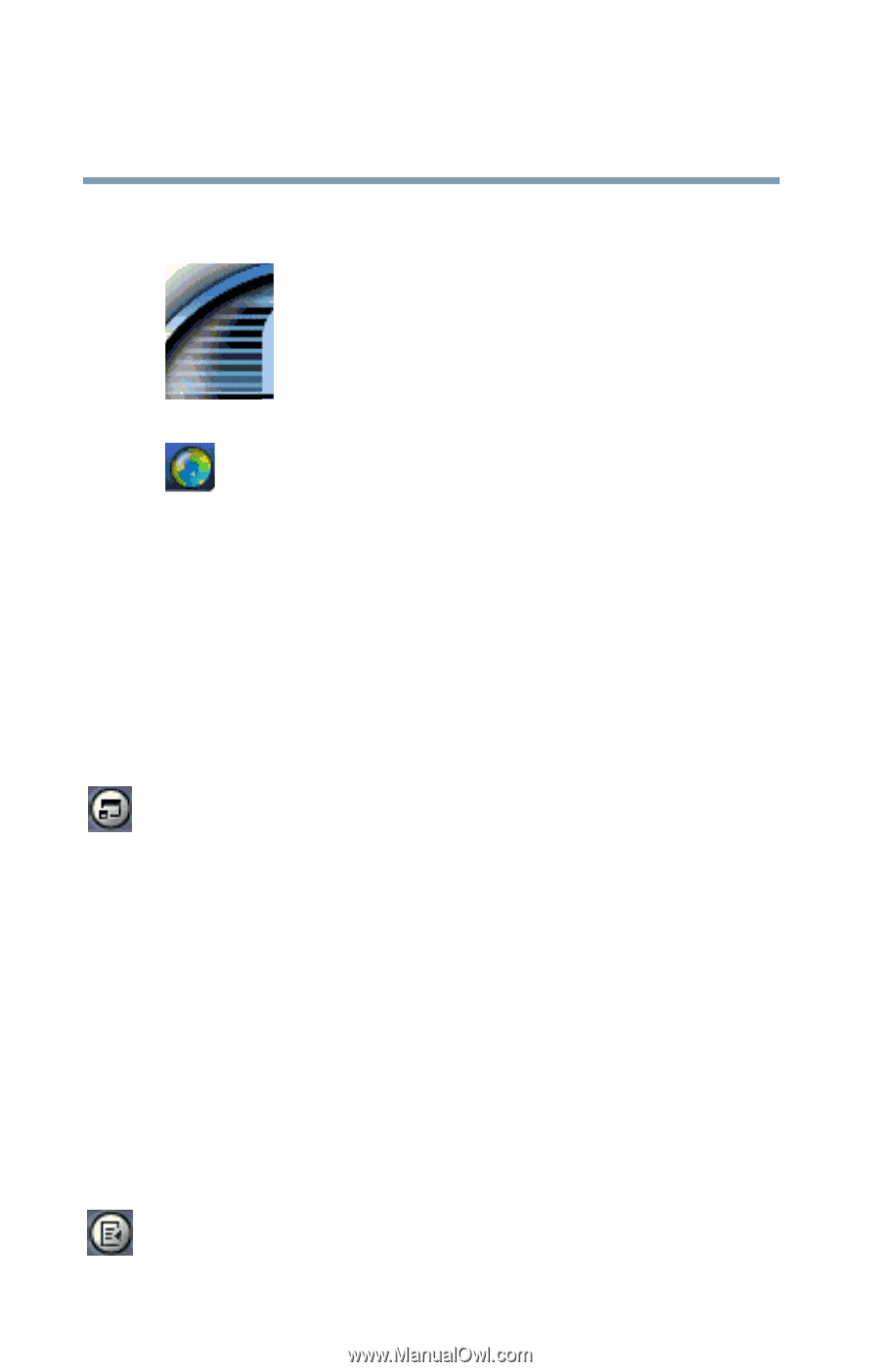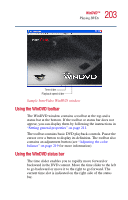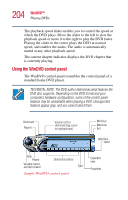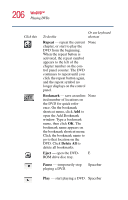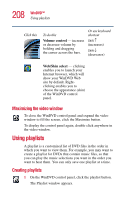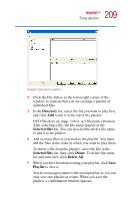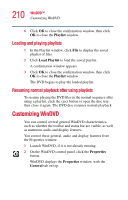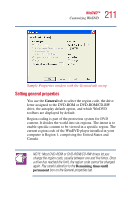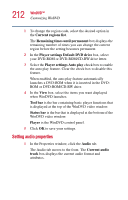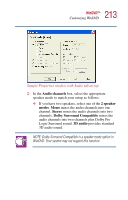Toshiba 1405 S171 Toshiba Online Users Guide for Satellite 1405-S171/S172 - Page 208
Maximizing the video window, Using playlists
 |
UPC - 032017151888
View all Toshiba 1405 S171 manuals
Add to My Manuals
Save this manual to your list of manuals |
Page 208 highlights
208 WinDVD™ Using playlists Click this To do this Volume control - increase or decrease volume by holding and dragging the cursor across the bars. Or use keyboard shortcut Shift ↑ (increases) Shift ↓ (decreases) Web/Skin select - clicking enables you to launch your Internet browser, which will show your WinDVD Web site by default. Rightclicking enables you to choose the appearance (skin) of the WinDVD control panel. Maximizing the video window To close the WinDVD control panel and expand the video window to fill the screen, click the Maximize button. To display the control panel again, double-click anywhere in the video window. Using playlists A playlist is a customized list of DVD files in the order in which you want to view them. For example, you may want to create a playlist for DVDs that contain music files, so that you can play the music selections you want in the order you want to hear them. You can only save one playlist at a time. Creating playlists 1 On the WinDVD control panel, click the playlist button. The Playlist window appears.