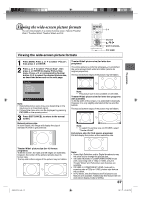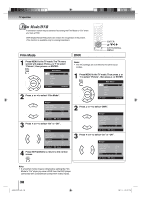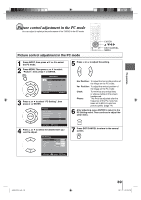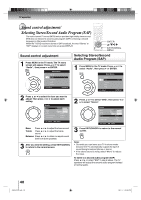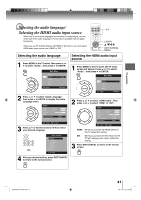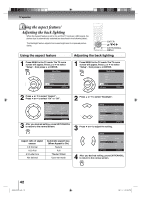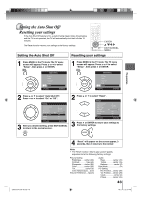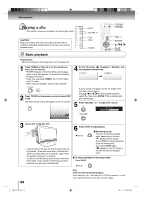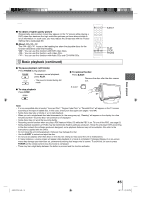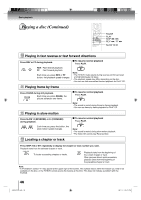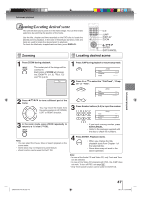Toshiba 19LV506 Owner's Manual - English - Page 42
Using the aspect feature, Adjusting the back lighting
 |
UPC - 022265001509
View all Toshiba 19LV506 manuals
Add to My Manuals
Save this manual to your list of manuals |
Page 42 highlights
TV operation Using the aspect feature/ Adjusting the back lighting When the Aspect feature is set to On and the TV receives a 480i signal, the picture size is automatically selected (as described in the following table). The Backlight feature adjusts the screen brightness for improved picture clarity. ENTER / / / EXIT/CANCEL MENU Using the aspect feature Adjusting the back lighting 1 Press MENU in the TV mode. The TV menu screen will appear. Press ▲ or ▼ to select "Setup" , then press ▶ or ENTER. Main Menu Picture Audio Channel Lock Setup : Select ENTER:Set 1 Press MENU in the TV mode. The TV menu screen will appear. Press ▲ or ▼ to select "Setup" , then press ▶ or ENTER. Main Menu Picture Audio Channel Lock Setup : Select ENTER:Set 2 Press ▲ or ▼ to select "Aspect". Press ◀ or ▶ to select "On" or "Off". Setup Closed Caption Language Video Label Backlight 16 Auto Shut Off Aspect Reset >> English >> Off On >> : Select ENTER:Set 3 After you desired setting, press EXIT/CANCEL to return to the normal screen. Aspect ratio of signal source 4:3 Normal 16:9 Full 4:3 Letter box Not defined Automatic aspect size (When Aspect is On) Natural Full Theater Wide2 User-set mode 2 Press ▲ or ▼ to select "Backlight". Setup Closed Caption Language Video Label Backlight 16 Auto Shut Off Aspect Reset >> English >> Off On >> : Select ENTER:Set 3 Press ◀ or ▶ to adjust the setting. Setup Closed Caption Language Video Label Backlight 8 Auto Shut Off Aspect Reset : Select >> English >> Off On >> ENTER:Set 4 After you desired setting, press EXIT/CANCEL to return to the normal screen. 42 J50S0101A.indb 42 08.1.9 4:45:33 PM