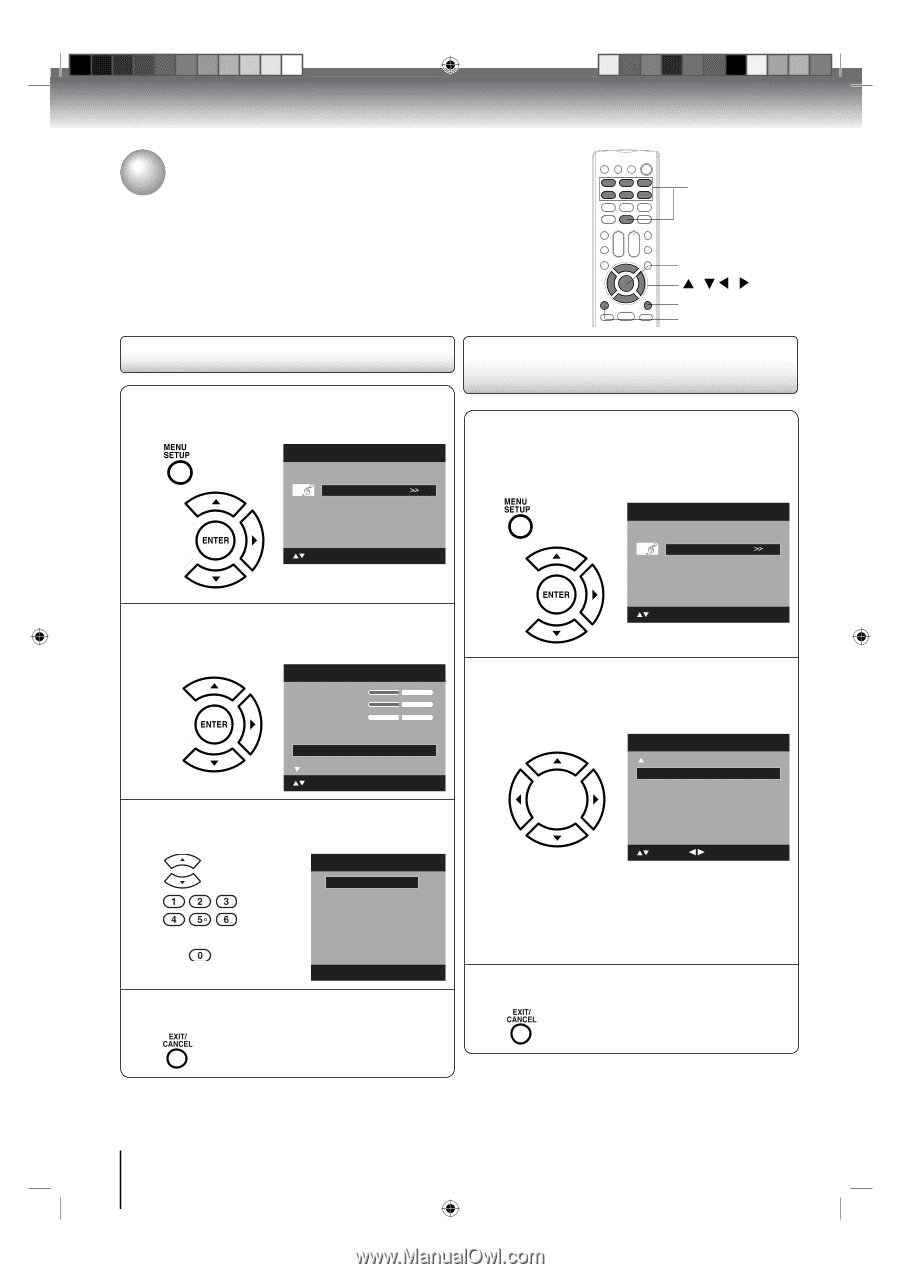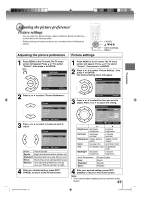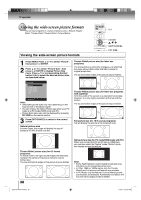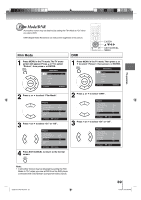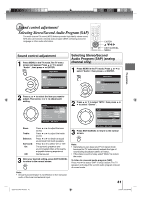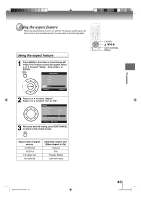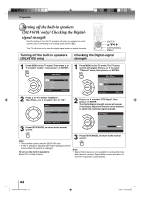Toshiba 19LV61K Owner's Manual - English - Page 42
Selecting the audio language, Selecting the HDMI audio input source - model
 |
UPC - 022265002681
View all Toshiba 19LV61K manuals
Add to My Manuals
Save this manual to your list of manuals |
Page 42 highlights
TV operation Selecting the audio language/ Selecting the HDMI audio input source When two or more audio languages are included in a digital signal, you can select one of the audio language. (This function is available only for digital broadcast.) When you use PC AUDIO IN jacks with HDMI or DVI device, you must select HDMI audio input source from "HDMI" or "DVI". 0-6 ENTER / / / EXIT/CANCEL MENU Selecting the audio language 1 Press MENU in the TV mode. Then press ▲ or ▼ to select "Audio" , then press ▶ or ENTER. Main Menu Picture Audio Channel Lock Setup : Select ENTER:Set 2 Press ▲ or ▼ to select "Audio Language", then press ▶ or ENTER to display the Audio Language menu. Audio Bass 15 Treble 15 Balance 0 MTS Surround Audio Language Stereo Off English : Select ENTER:Set 3 Press ▲/▼ or Number buttons (0-6) to select your desired language. Audio Language 0. English 1. Language 1 2. Language 2 3. French 4. Language 3 5. Spanish 6. No Info. [0-6]: Select 4 After your desired setting, press EXIT/CANCEL to return to the normal screen. Selecting the HDMI audio input source 1 Press MENU in the HDMI1 mode (only for 26LV610U, the rest of the models are "HDMI mode"). The TV menu screen will appear. Press ▲ or ▼ to select "Audio" , then press ▶ or ENTER. Main Menu Picture Audio Channel Lock Setup : Select ENTER:Set 2 Press ▲ or ▼ to select "HDMI1 Audio"(only for 26LV610U, the rest of the models are "HDMI Audio"). Then press ◀ or ▶ to select "HDMI" or "DVI". Audio HDMI1 Audio Speakers HDMI On : Select : Adjust HDMI: When you connect the HDMI device to the TV, select this setting. DVI: When you connect the DVI device to the TV with analog audio cords, select this setting. 3 Press EXIT/CANCEL to return to the normal screen. 42 52G0101A P37-46.indd 42 1/5/09 3:04:50 PM