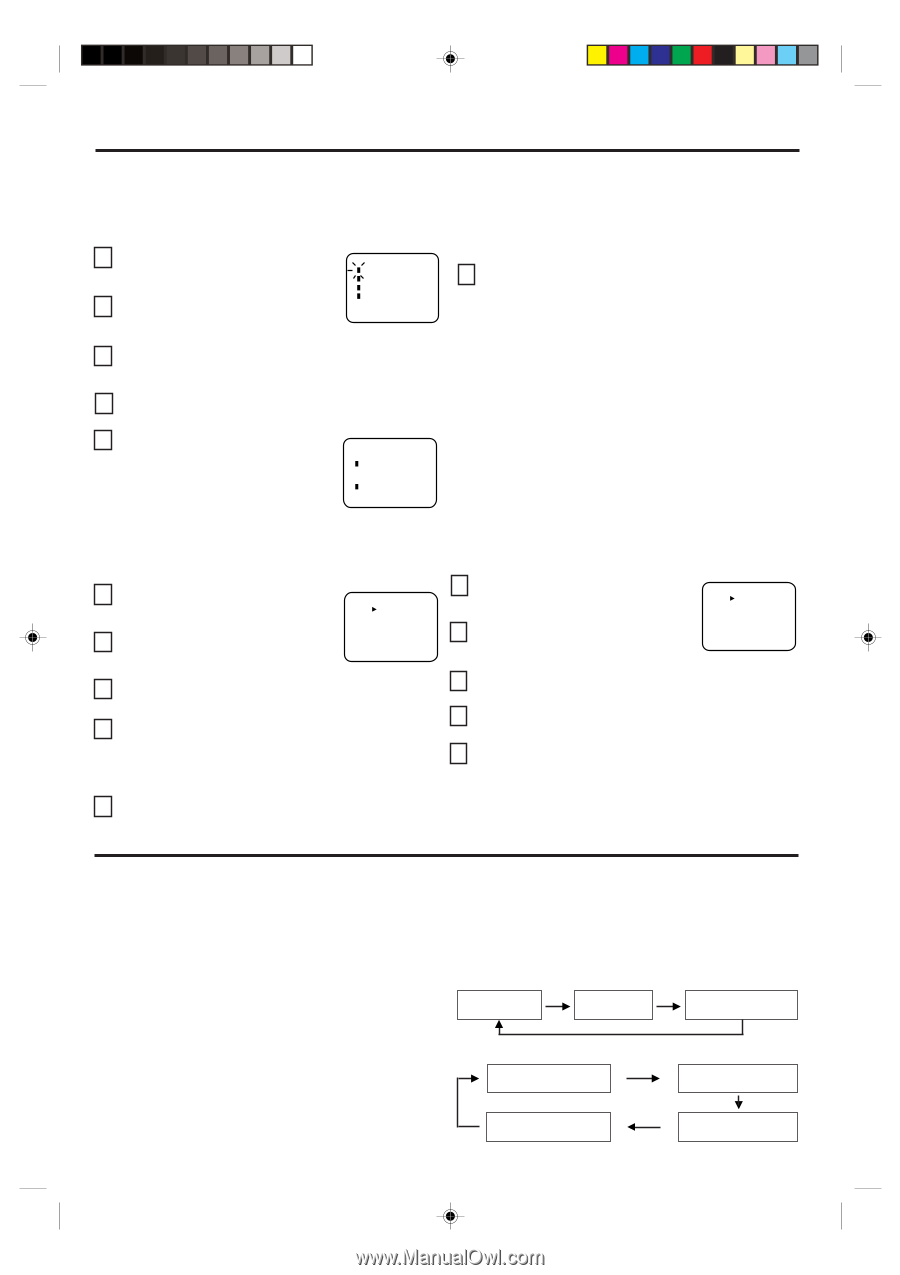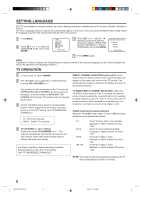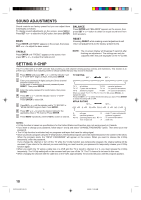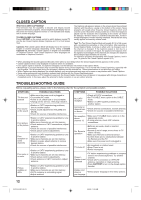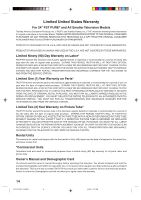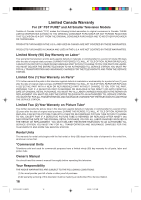Toshiba 20A42 Owners Manual - Page 11
Stereo And Second Audio Program Sap - television
 |
View all Toshiba 20A42 manuals
Add to My Manuals
Save this manual to your list of manuals |
Page 11 highlights
USING THE LOCK MENU The LOCK menu includes the CH LOCK, VIDEO LOCK, GAME TIMER and CHANGE PASSWORD functions. You can use these functions after entering the correct PASSWORD. (This password is the same one selected under "SETTING V-CHIP".) LOCKING CHANNELS With the CH LOCK feature, you can lock specific channels. You will not be able to tune locked channels unless you clear the setting. You can choose to lock up to nine TV channels and nine cable channels. 1 Use the Channel Number Buttons (0-9) to display the television channel you wish to lock. 2 Press MENU, then press SET + or - until the indicator next to "LOCK" begins to flash. Then press ENTER. LOCK CH LOCK VIDEO LOCK GAME TIMER CHANGE PASSWORD 〈 + / - / ENTER / MENU 〉 6 Repeat steps 1 through 5 to lock other channels. When you are finished locking channels, press MENU repeatedly until the MENU screen is cleared. If you try to tune a locked channel, the TV will not display it, but will display the nearest unblocked channel. 3 Use the Channel Number buttons (0-9) to enter your password, then press ENTER. NOTES: The LOCK menu appears. • If you are accessing the LOCK menus or V-chip menus for the 4 Press SET + or - until the indicator next to "CH LOCK" begins to flash, then press ENTER. 5 Press SET + or - to select: • INPUT to select the channel as one to be locked. Then press ENTER. • ALL CLEAR to clear all channels from the list of locked channels. Then press ENTER CH LOCK CABLE INPUT --- --- --- ALL CLEAR 〈 + / - / ENTER / MENU 〉 first time, choose a four-digit number to be your password. • After programming CH LOCK, change channels before turning off the television. • If you want to unlock channels, select ALL CLEAR on step 5, then press ENTER. LOCKING VIDEO INPUT With the VIDEO LOCK feature, you can lock out the input source (VIDEO) and channel 3 and 4. You will not be able to select the input sources with the TV/ VIDEO button or Channel buttons unless you clear the setting. 1 Press MENU, then press SET + or - until the indicator next to "LOCK" begins to flash, then press ENTER. 2 Use the Channel Number buttons (0-9) to enter your password, then press ENTER. The LOCK menu appears. VIDEO LOCK OFF VIDEO VIDEO+ 〈 + / - / ENTER / MENU 〉 3 Press SET + or - until the indicator next to "VIDEO LOCK" begins to flash, then press ENTER. 4 Press SET + or - to select: • OFF: Unlocks all video input sources. • VIDEO: Locks VIDEO. • VIDEO +: Locks VIDEO, channel 3 and channel 4. This option should be used if you use the antenna to play a video tape. 5 Press MENU to return to normal viewing. SETTING THE GAME TIMER With the GAME TIMER feature, you can automatically activate the VIDEO LOCK feature (VIDEO setting) to set a time limit for playing a TV game (30, 60, or 90 minutes). 1 Press MENU, then press SET + or - until the indicator next to "LOCK" begins to flash, then press ENTER. 2 Use the Channel Number buttons (0-9) to enter your password, then press ENTER. The LOCK menu appears. GAME TIMER OFF 30 60 90 〈 + / - / ENTER / MENU 〉 3 Press SET + or - until the indicator next to "GAME TIMER" begins to flash, then press ENTER. 4 Press SET + or - to select a time limit (30 minutes, 60 minutes, 90 minutes or OFF). 5 Press MENU repeatedly until the MENU screen is cleared. After the GAME TIMER is programmed, the display will appear briefly every ten minutes to remind you that the GAME TIMER is operating. When the programmed end time is reached, the display will change the last channel automatically. STEREO AND SECOND AUDIO PROGRAM (SAP) The TV is equipped with a feature known as Multi-channel TV Sound or MTS. MTS broadcasts greatly enhance TV viewing by bringing you programs with high fidelity stereo sound. MTS also provides an extra channel called the Second Audio Program or SAP which broadcasters can use to transmit a second language for bilingual transmission or for other purposes. LISTENING TO STEREO SOUND When the TV is turned on or a channel selection is made, the word "STEREO" appears on the screen. This means that "Stereo" broadcasting is received. When enjoy stereo sound from the left and right speakers. • When "Mono" broadcasting is received, no indication is displayed. • If the broadcast signal is not strong enough or clear stereo sound is not available, press MTS to change to mono sound. The noise should be eliminated. Press it again to return to stereo sound. LISTENING TO SAP (SECOND AUDIO PROGRAM) When the TV is turned on or a channel selection is made, the letters "SAP" appear on the screen when Second Audio Program broadcasting is received. TO SELECT DESIRED SOUND Press MTS to select the desired sound. MONO+SAP BROADCASTING MAIN SOUND (MONO) SAP SOUND MAIN + SAP SOUND (MONO) STEREO+SAP BROADCASTING MAIN SOUND (STEREO) SAP SOUND MAIN SOUND (MONO) MAIN + SAP SOUND (MONO) 11 3L70101A-E P.08-13 11 5/6/02, 11:34 AM