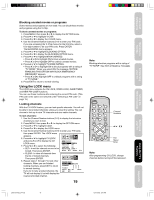Toshiba 20AF45 User Manual - Page 24
Adjusting the picture quality - input
 |
View all Toshiba 20AF45 manuals
Add to My Manuals
Save this manual to your list of manuals |
Page 24 highlights
Adjusting the picture quality You can adjust the picture quality to your personal preferences, including the contrast, brightness, color, tint, and sharpness. The qualities you choose will be stored automatically in your TV's memory so you can recall them at any time. To adjust the picture quality: 1. Press MENU, then press a or b to display the PICTURE menu. CH PICTURE AUDIO SETUP OPTION CONTRAST BRIGHTNESS COLOR TINT SHARPNESS SELECT 64 32 32 0 32 ADJUST 2. Press c or d until the item you want to adjust is highlighted. 3. Press a or b to adjust the level. Selection contrast brightness color tint sharpness a Pressing b lower darker paler reddish softer higher lighter deeper greenish sharper 4. Press EXIT to return to normal viewing. Watching video input You can use the TV/VIDEO button on the remote control to view a signal coming from other devices, such as VCRs or video disc players that may be connected to your TV. (See "Connecting your TV" on page 7.) Specifying the ColorStream® setting You can use the ColorStream (component video) input for connecting either a DVD player or a DTV receiver. Note: This TV is not HD ready. 1. Press TV/VIDEO to put the TV in ColorStream mode. 2. Press MENU, then press a or b until the OPTION menu appears. 3. Press c or d to highlight COLORSTREAM. 4. Press a or b to highlight DVD or DTV, depending on which device is connected. 5. Press EXIT to return to normal viewing. CH PICTURE AUDIO SETUP OPTION LANGUAGE ENGLISH CH LABEL FAVORITE CH V-CHIP LOCK ON/OFF TIMER COLORSTREAM SELECT START START START START OFF DVD DTV ADJUST Note: The factory setting is DVD. Displaying on-screen information Press RECALL to display the following on-screen information: • Clock • Channel number or VIDEO mode selected • Channel label (if preset) • Stereo or SAP (second audio program) audio status • Content rating 12:00 AM STEREO SAP (TV) CABLE 007 ABCD MPAA X 24 cd ab Exit Menu Reset 16 9 Note: To reset the picture adjustments to the factory settings, press RESET. To select the input mode: Press the TV/VIDEO button repeatedly to select the desired mode. The signal source you are connected to is displayed in light blue. TV VIDEO 1 VIDEO 2 COLOR STREAM Recall cd ab Exit Menu TV/Video Using the TV's Features J3S00121A(E)_P14-25 24 13/01/2005, 5:42 PM