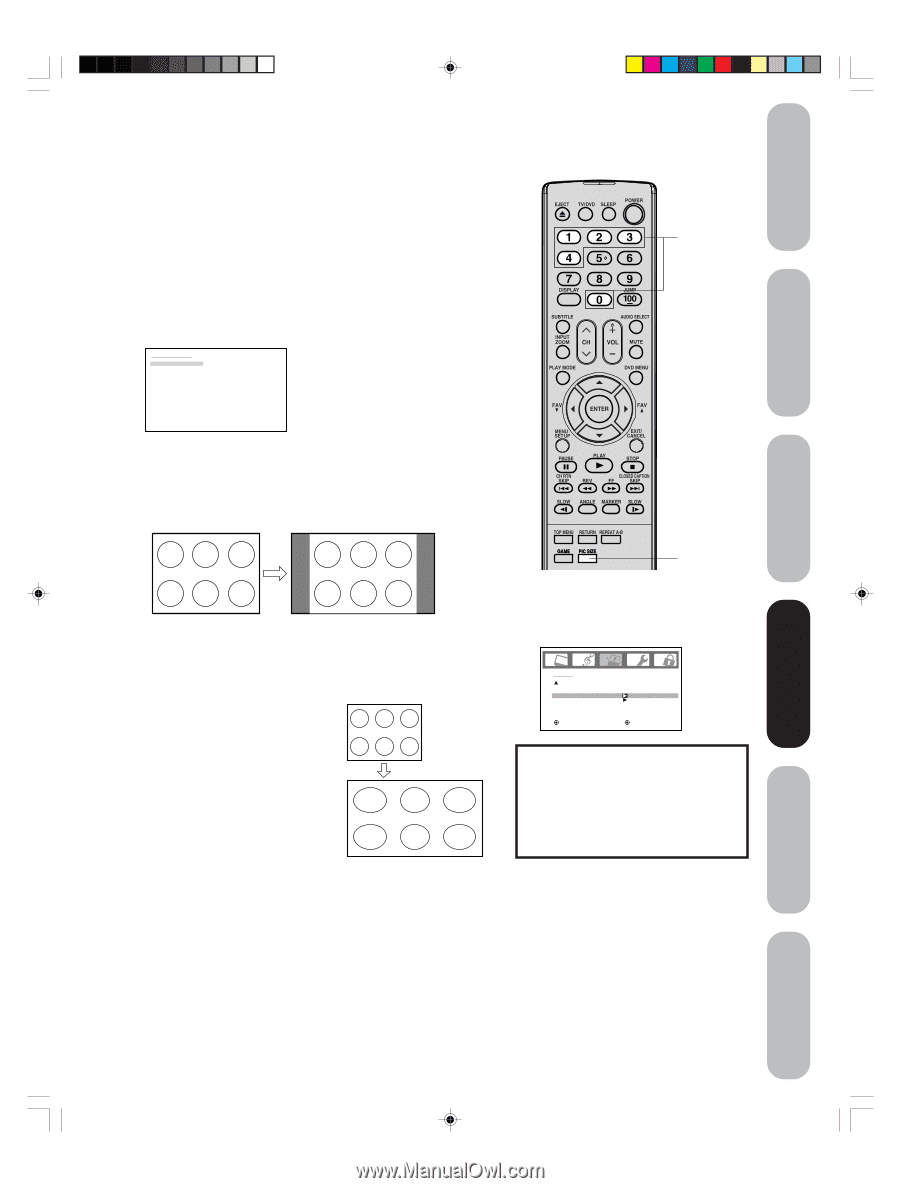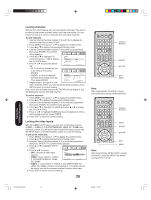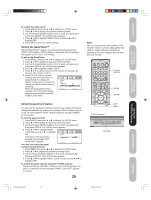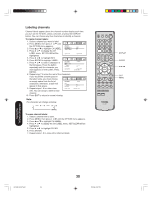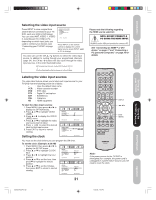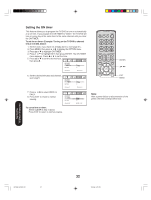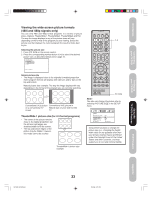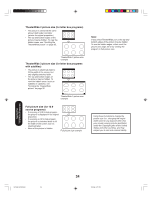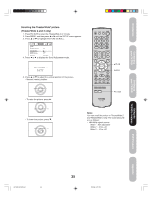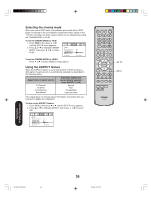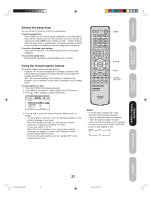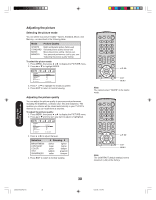Toshiba 20HLV86 Owners Manual - Page 33
Viewing the wide-screen picture formats, 480i and 480p signals only
 |
UPC - 022265980873
View all Toshiba 20HLV86 manuals
Add to My Manuals
Save this manual to your list of manuals |
Page 33 highlights
Introduction Connecting your TV/DVD Setting up your TV/DVD Viewing the wide-screen picture formats (480i and 480p signals only) You can view 480i and 480p format programs in a variety of picture sizes-Natural, TheaterWide1, TheaterWide2, TheaterWide3 and Full. The way the image displays in any of the picture sizes will vary depending on the format of the program you are viewing. Select the 0-4 picture size that displays the current program the way that looks best to you. Selecting the picture size 1. Press PIC SIZE on the remote control. 2. Press the corresponding number button (0-4) to select the desired picture size, as described below and on page 34. PICTURE SIZE 0 . N AT U R A L 1 . T H E AT E R W I D E 1 2 . T H E AT E R W I D E 2 3 . T H E AT E R W I D E 3 4. FULL [0-4] : SELECT Natural picture size • The image is displayed close to its originally formatted proportion. Some program formats will display with side bars and/or bars at the top and bottom. Natural picture size example: The way the image displays will vary depending on the format of the program you are currently watching. Conventional (4:3) picture Conventional (4:3) picture in on a conventional TV Natural size on your wide-screen screen TV TheaterWide 1 picture size (for 4:3 format programs) • The center of the picture remains close to its original proportion, but the left and right edges are stretched wider to fill the screen. • The top and bottom edges of the picture may be hidden; however, this mode cannot be scrolled. TheaterWide 1 picture size example PIC SIZE Note: You also can change the picture size by selecting PICTURE SIZE in the SETUP menu. SETUP CLOSED CAPTION PICTURE SIZE PICTURE SCROLL CINEMA MODE ASPECT BACK LIGHTING :SELECT OFF FILM ON 16 :ADJUST Using these functions to change the picture size (i.e., changing the height/ width ratio) for any purpose other than your private viewing may be prohibited under the Copyright Laws of the United States and other countries, and may subject you to civil and criminal liability. Using the TV/DVD's Features DVD Playback Appendix 5X20301A(E)P33-40 33 33 13/3/06, 5:21 PM