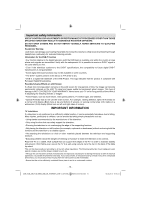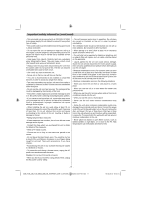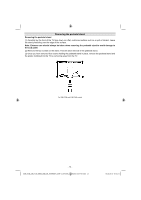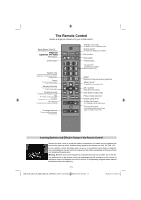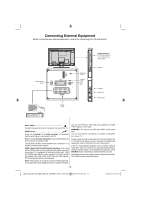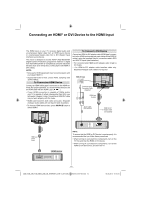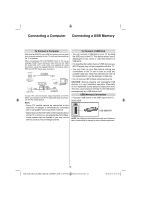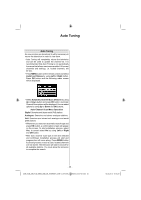Toshiba 22BL702B Owners Manual - Page 16
Connecting an HDMI, or DVI Device to the HDMI Input
 |
View all Toshiba 22BL702B manuals
Add to My Manuals
Save this manual to your list of manuals |
Page 16 highlights
Connecting an HDMI® or DVI Device to the HDMI Input The HDMI input on your TV receives digital audio and uncompressed digital video from an HDMI source device or uncompressed digital video from a DVI (Digital Visual Interface) source device. This input is designed to accept HDCP (High-Bandwidth Digital-Content Protection) programme material in digital form from EIA/CEA-861-D-compliant [1] consumer electronic devices (such as a set-top box or DVD player with HDMI or DVI output). NOTE: • Some early HDMI equipment may not work properly with your latest HDMI TV. • Supported Audio format: Linear PCM, sampling rate 32/44.1/48kHz. To Connect an HDMI Device Connect an HDMI cable (type A connector) to the HDMI ter- minal. For proper operation, it is recommended that you use an HDMI cable with the HDMI Logo ( ). • If your HDMI connection is capable of 1080p and/or your TV is capable of refresh rates greater than 50Hz, you will need a Category 2 cable. Conventional HDMI/DVI cable may not work properly with this mode. • HDMI cable transfers both video and audio. Separate analogue audio cables are not required (see illustration). • To view the HDMI device video, press SOURCE button to select HDMI1. To Connect a DVI Device Connect an HDMI-to-DVI adaptor cable (HDMI type A connector) to the HDMI input socket and audio cables to the SIDE AV socket, using the supplied Side AV connection cable's RED and WHITE inputs (see illustration). • The recommended HDMI-to-DVI adaptor cable length is 6.6 ft (2m). • • An HDMI-to-DVI adaptor cable transfers video only. Separate analogue audio cables are required. SIDE AV Input Side Audio/Video Connection Cable (Supplied) HDMI Input Sockets Audio Cable (Not supplied) HDMI to DVI Adapter Cable (not supplied) HDMI 1 SIDE AV HDMI 1 HDMI Input Socket (Back) HDMI device NOTE: To ensure that the HDMI or DVI device is reset properly, it is recommended that you follow these procedures: • When turning on your electronic components, turn on the TV first, and then the HDMI or DVI device. • When turning off your electronic components, turn off the HDMI or DVI device first, and then the TV. - 15 - 22BL702B_22BL704B_MB62_[GB]_(IB_INTERNET)_DVB-T_(3910UK)_10076309_10077187.indd 15 18.05.2012 09:16:16