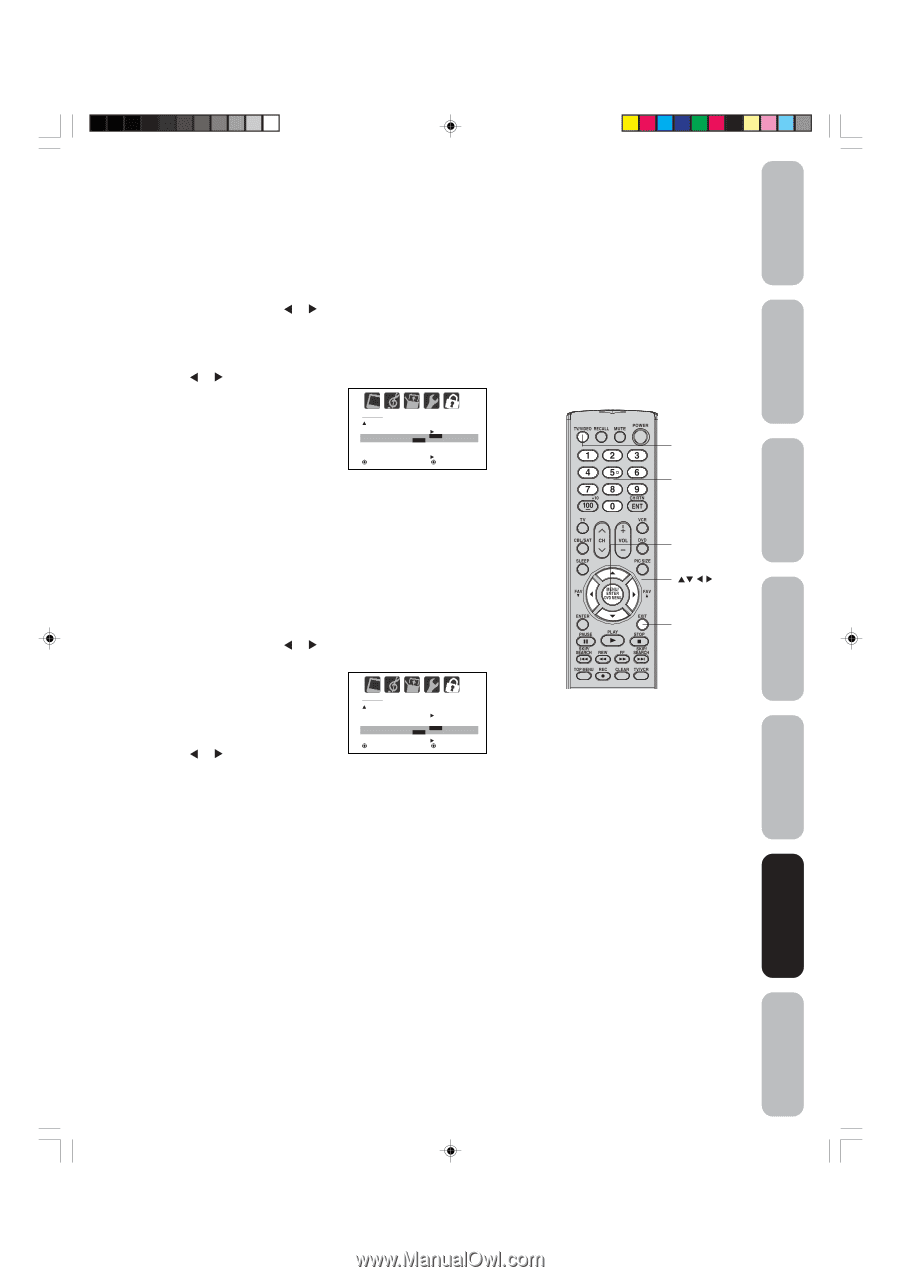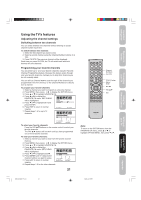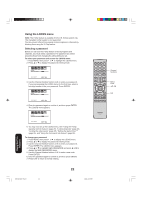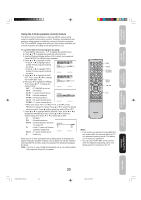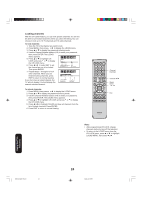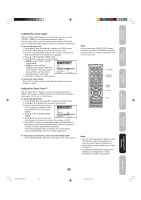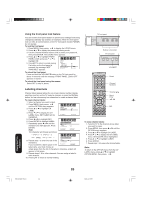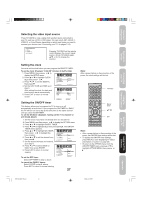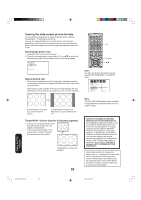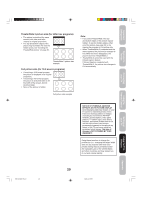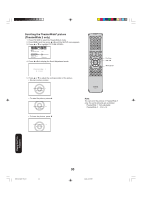Toshiba 26DF56 Owner's Manual - English - Page 25
Locking the video inputs, Setting the GameTimer
 |
View all Toshiba 26DF56 manuals
Add to My Manuals
Save this manual to your list of manuals |
Page 25 highlights
Important Safeguards Welcome to Toshiba Connecting your TV Using the Remote Control Locking the video inputs With the VIDEO LOCK feature, you can lock out the input sources (VIDEO1, VIDEO2, ColorStream and channels 3 and 4.) You will not be able to select the input sources with the TV/VIDEO button or Channel Number buttons unless you unlock the video inputs. To set up the video lock: 1. Press MENU, then press or to display the LOCKS menu. 2. Press ▲ or ▼ to display the password entering mode. 3. Use the Channel Number buttons (0-9) to enter your password, then press ENTER. The LOCKS menu appears. 4. Press ▲ or ▼ to highlight VIDEO LOCK. 5. Press or to select one of the following. • VIDEO: Locks VIDEO1, VIDEO2, ColorStream. • VIDEO +: Locks VIDEO1, LOCKS VIDEO2, ColorStream, channel 3, and channel 4. This option should be used if you use the antenna LOCK CH LOCK VIDEO LOCK GAME TIMER OFF OFF / VIDEO / VIDEO+ OFF FRONT PANEL LOCK NEW PASSWORD :SELECT OFF :ADJUST terminal to play a video tape. 6. Press EXIT to return to normal viewing. To unlock the video inputs: Select OFF in step 5, which unlocks all video input sources and channels 3 and 4. Setting the GameTimerTM With the GameTimerTM feature, you can automatically activate the VIDEO LOCK feature (VIDEO setting) to set a time limit for playing a video game (30, 60, 90, or 120 minutes). To set up the GameTimer: 1. Press MENU, then press or to display the LOCKS menu. 2. Press ▲ or ▼ to display the password entering mode. 3. Use the Channel Number buttons (0-9) to enter your password, then press ENTER. The LOCKS menu LOCKS appears. 4. Press ▲ or ▼ to highlight GAME TIMER. 5. Press or to select a time limit LOCK CH LOCK VIDEO LOCK OFF GAME TIMER OFF OFF / 30 / 60 / 90 / 120 FRONT PANEL LOCK OFF NEW PASSWORD :SELECT :ADJUST (30 minutes, 60 minutes, 90 minutes, 120 minutes, or OFF). 6. Press EXIT to return to normal viewing. After the GameTimer is programmed, the display will appear briefly every ten minutes to remind you that the GameTimer is operating. When the programmed time is reached, the TV will change channels automatically and enter VIDEO LOCK mode. To deactivate the GameTimer and unlock the VIDEO LOCK: Set the VIDEO LOCK to OFF (see "Locking the video inputs" above). Note: After programming VIDEO LOCK, change channels or press the TV/VIDEO key before turning off the TV or it will be locked the next time it is turned on. TV/Video Channel Numbers Menu/ Enter Exit Note: • You can enjoy playing video games on this TV; however, certain video games that utilize so-called "light gun" joysticks for shooting at on-screen targets may not work with this TV. • To display the GameTimer setting, press RECALL (see "Displaying TV status information on-screen" on page 36) Setting up your TV Using the TV's Features Appendix 3Y90121A(E)_P22-31 25 25 4/6/06, 3:13 PM