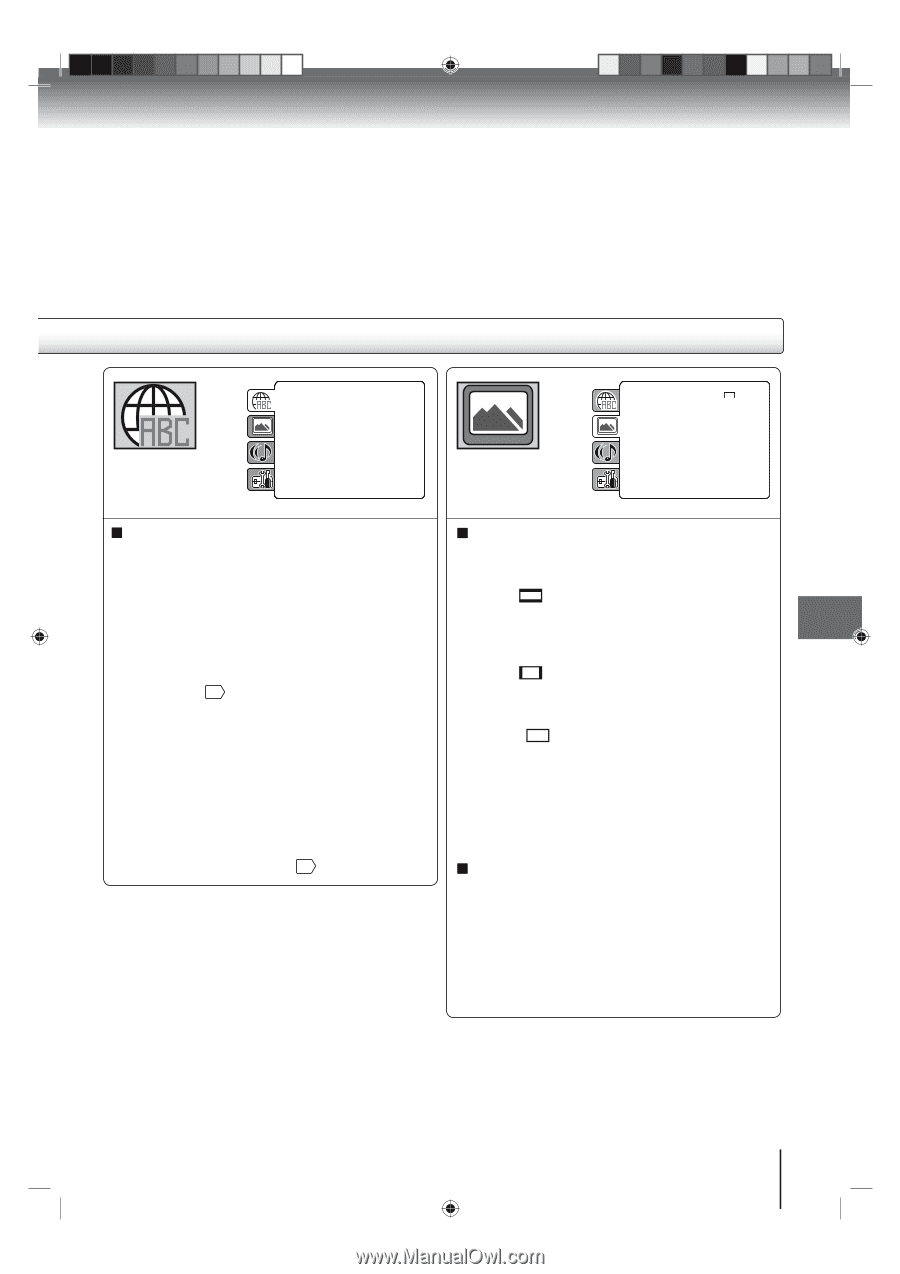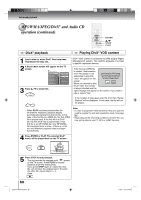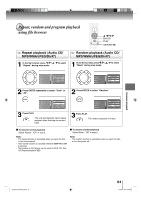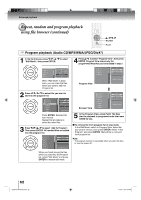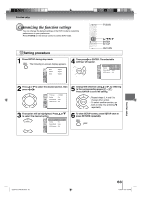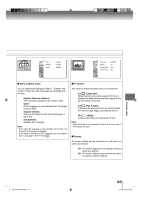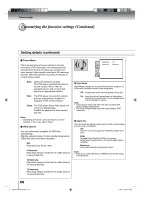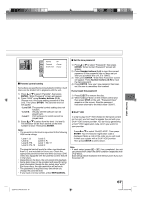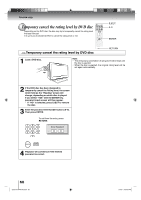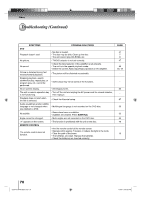Toshiba 26LV61K Owners Manual - Page 65
Menu, Subtitle, Audio, Other, Original Audio, Off Subtitle, TV Screen, Letter box, Pan & scan,
 |
View all Toshiba 26LV61K manuals
Add to My Manuals
Save this manual to your list of manuals |
Page 65 highlights
Function setup PDEMa.ReBrnCe.Lun.tal : OEnffglish QTSVuSboStuictnrledSenet Pass:wO4Eo:nnr3dglish ODAuisdtppilouaty : IOEnnntegrlilsahce Picture MDoivdXe(R) :VAOuDto JPEG Interval : 5 Seconds Screen Saver : On PDMTVaRernCSeunctraelen : OE16nff:g9lish QSDuiSsboptuliatnlyedSet Pass:wEOonnrgdlish OAPiucdttpuiouret Mode : AIEnnutegtorlliasche JPEG IntDeirvvXa(lR) :VOOfDf Menu, Subtitle, Audio You can select the language of "Menu", "Subtitle" and "Audio" if more than one languages are recorded onto the disc. English, Francais, Espanol: The selected language will be heard or seen. Other: Other language can be selected (see "Language code list" 72 ). Original (Audio): The unit will select the first priority language of each disc. Off (Subtitle): Subtitles do not appear. Note: • If the selected language is not recorded on the disc, the first-priority language is selected. • If you want to change the OSD language, you can perform it by "Language" in the TV menu 23 . TV Screen You have the following screen sizes to choose from: 4:3 (Letter box): When playing back a wide screen-DVD disc, it displays the wide picture with black bands at the top and bottom of screen. 4:3 (Pan & scan): It displays the wide picture on the whole screen with left and right edges automatically cut off. 16:9 (Wide): A wide screen picture is displayed full size. Note: • If the DVD disc is not formatted in the Pan & scan style, it will display 4:3 style. Display On screen display can be switched on or off when you press any buttons. Off: On screen displays do not appear when you press any buttons. On: On screen displays appear when you press the buttons (factory setting). 52G0101A P63-68.indd 65 65 1/5/09 3:08:06 PM