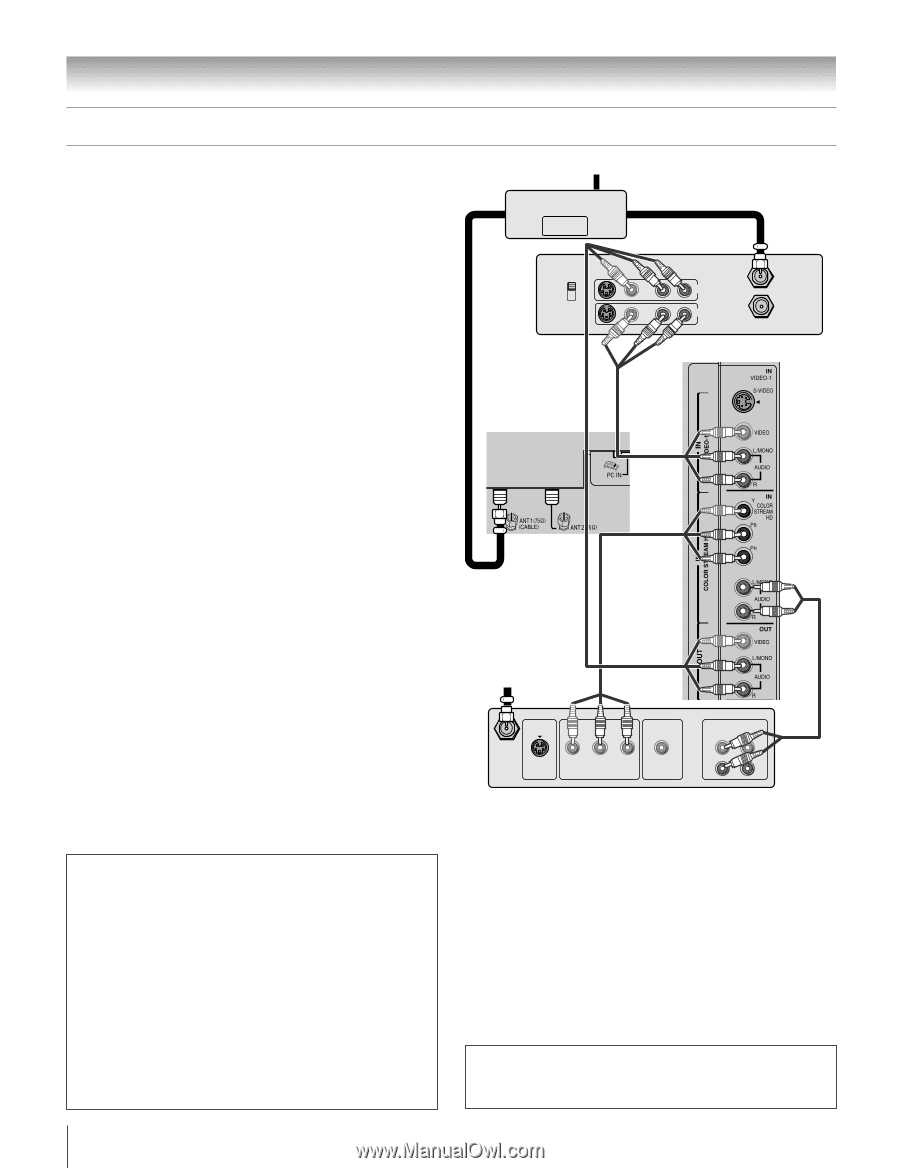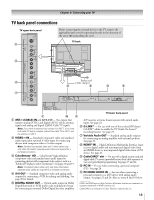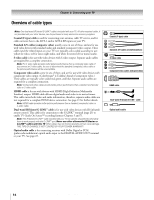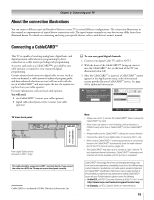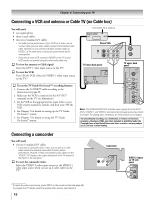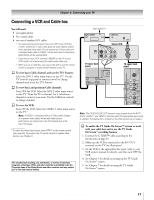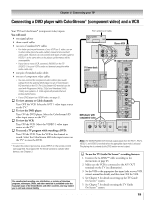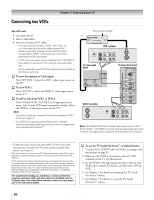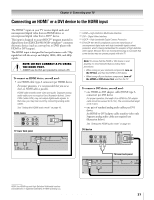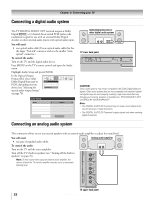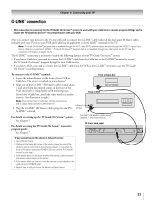Toshiba 27HLV95 User Manual - Page 18
Connecting a VCR and satellite receiver with ColorStream - remote control
 |
View all Toshiba 27HLV95 manuals
Add to My Manuals
Save this manual to your list of manuals |
Page 18 highlights
Chapter 2: Connecting your TV Connecting a VCR and satellite receiver with ColorStream® (component video) You will need: one signal splitter four coaxial cables one set of component video cables one pair of standard audio cables two sets of standard A/V cables • For better picture performance, if your VCR have S-video, connect S-video cables (plus the audio cables) instead of the standard video cables. Do not connect both types of video cable to VIDEO 1 at the same time or the picture performance will be unacceptable. • If you have a mono VCR, connect L/MONO on the TV (VIDEO 1) to your VCR's AUDIO OUT terminal using the white audio cable only. To view satellite programs using the component video connections: Select the ColorStream HD video input source on the TV.* To view the VCR or view and record antenna channels: Turn ON the VCR. Select the ANT-1 video input source on the TV.* Tune the TV to channel 3 or 4 (whichever channel is vacant in your area). or... Turn ON the VCR. Tune the VCR to the channel you want to watch. Select the VIDEO 1 video input source on the TV.* From antenna Signal splitter OUT CH 3 CH 4 IN OUT Stereo VCR VIDEO AUDIO LR IN OUT LR IN from ANT OUT to TV TV upper back panel TV lower back panel To select the video input source, press INPUT on the remote control (see page 60). To program the TV remote control to operate other devices, see Chapter 3. From satellite dish Satellite IN S-VIDEO OUT Y PB PR COMPONENT VIDEO Satellite receiver VIDEO OUT AUDIO L OUT L R R To use the TV Guide On Screen™ recording features: 1. Connect the G-LINK™ cable according to the instructions on page 23. 2. Make sure the VCR is connected to the A/V OUT terminals on the TV (see illustration). 3. Set the VCR to the appropriate line input (refer to your VCR owner's manual for details), and then turn OFF the VCR. 4. See Chapter 5 for details on setting up the TV Guide On Screen™ system. 5. See Chapter 7 for details on using the TV Guide On Screen™ system. Note: The TV Guide On Screen™ system does not receive program listings from or for any satellite service. Note: The VIDEO/AUDIO OUT terminals output signals from the ANT 1, ANT 2, VIDEO 1, and VIDEO 2 terminals when the appropriate input mode is selected. The playing disc's contents by the DVD section are not output. The unauthorized recording, use, distribution, or revision of television programs, videotapes, DVDs, and other materials is prohibited under the Copyright Laws of the United States and other countries, and may subject you to civil and criminal liability. 18 Copyright © 2005 TOSHIBA CORPORATION. All rights reserved.