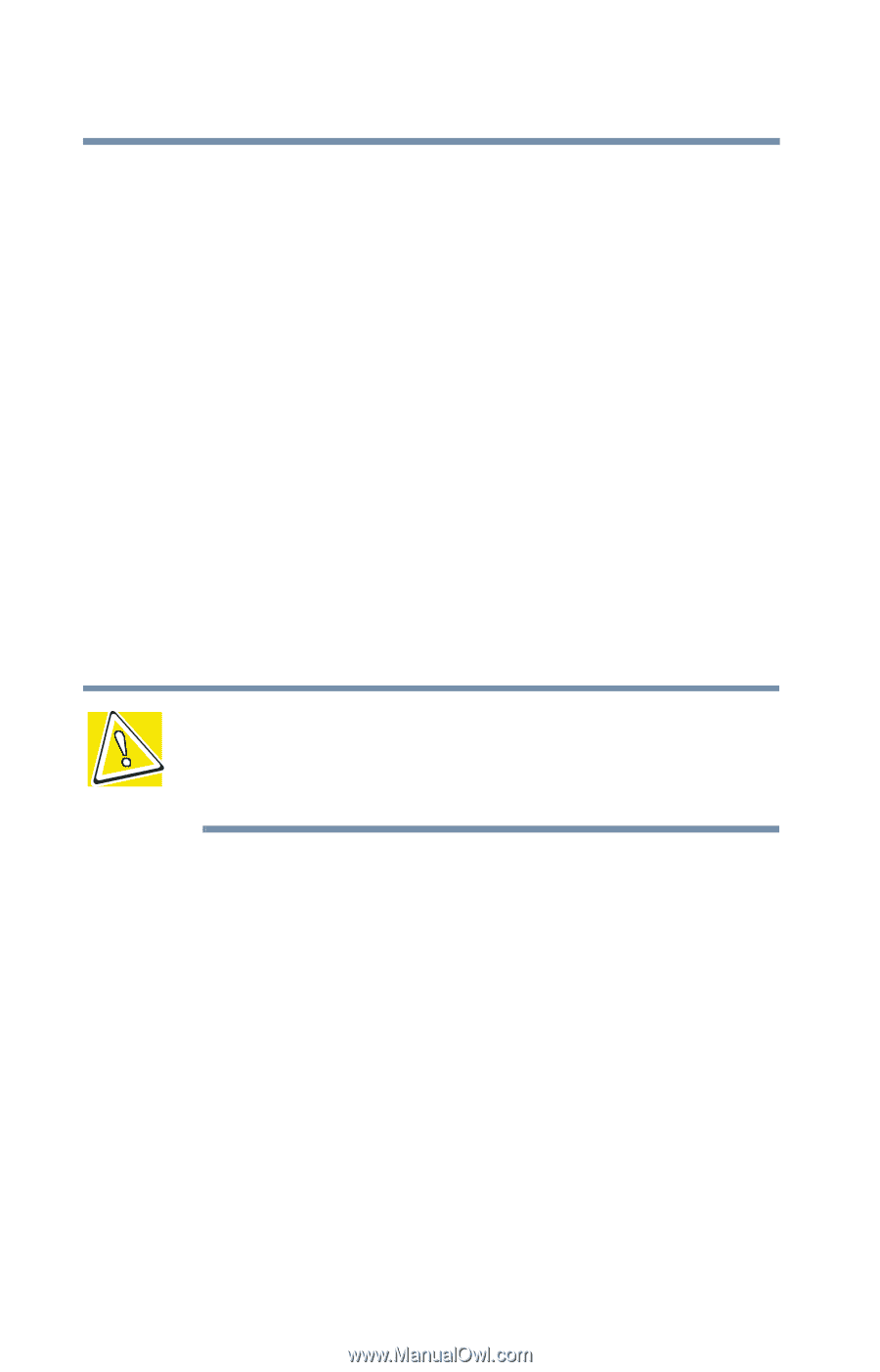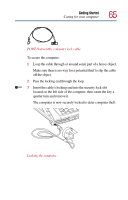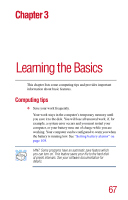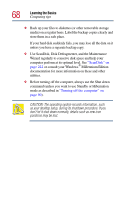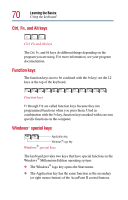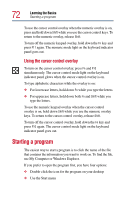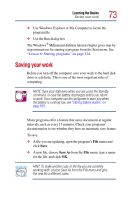Toshiba 2805-S301 Toshiba Online User's Guide (Windows Me) for Satellite 2805- - Page 68
Use ScanDisk, Disk Defragmenter, and the Maintenance, Millennium Edition
 |
View all Toshiba 2805-S301 manuals
Add to My Manuals
Save this manual to your list of manuals |
Page 68 highlights
68 Learning the Basics Computing tips ❖ Back up your files to diskettes (or other removable storage media) on a regular basis. Label the backup copies clearly and store them in a safe place. If your hard disk suddenly fails, you may lose all the data on it unless you have a separate backup copy. ❖ Use ScanDisk, Disk Defragmenter, and the Maintenance Wizard regularly to conserve disk space and help your computer perform at its optimal level. See "ScanDisk" on page 222 or consult your Windows® Millennium Edition documentation for more information on these and other utilities. ❖ Before turning off the computer, always use the Shut down command (unless you want to use Standby or Hibernation mode as described in "Turning off the computer" on page 90). CAUTION: The operating system records information, such as your desktop setup, during its shutdown procedure. If you don't let it shut down normally, details such as new icon positions may be lost.