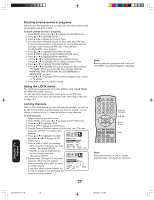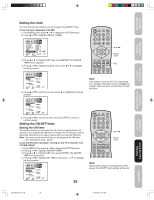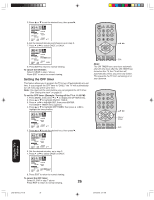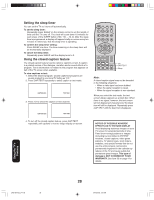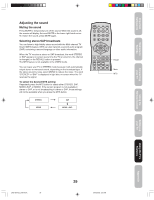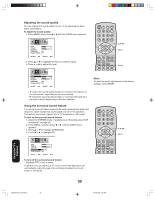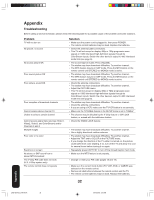Toshiba 32A35 User Manual - Page 27
Adjusting the picture quality
 |
View all Toshiba 32A35 manuals
Add to My Manuals
Save this manual to your list of manuals |
Page 27 highlights
Important Safeguards Welcome to Toshiba Connecting your TV Using the Remote Control Adjusting the picture quality You can adjust the picture quality to your personal preferences, including the contrast, brightness, color, tint, and sharpness. To adjust the picture quality: 1. Press MENU, then press or to display the PICTURE menu. CH PICTURE AUDIO SETUP OPTION CONTRAST BRIGHTNESS COLOR TINT SHARPNESS SELECT 64 32 32 0 32 ADJUST 2. Press L or M until the item you want to adjust is highlighted. 3. Press or to adjust the level. 4. Press EXIT to return to normal viewing. Selection contrast brightness color tint sharpness Pressing lower darker paler reddish softer higher lighter deeper greenish sharper Watching video input You can use the TV/VIDEO button on the remote control to view a signal coming from other devices that are connected to your TV (such as a VCR or DVD player). (See "Connecting your TV" on page 7.) Specifying the ColorStream® setting You can use the ColorStream (component video) inputs on the TV's back panel for connecting either a DVD player or a DTV receiver. Note: This TV is not HD ready. 1. Repeatedly press TV/VIDEO until the TV is in ColorStream mode. 2. Press MENU, then press or until the OPTION menu appears. 3. Press L or M to highlight COLORSTREAM. 4. Press or to highlight DVD or DTV, depending on which device is connected. 5. Press EXIT to return to normal viewing. Note: The factory setting is DVD. CH PICTURE AUDIO SETUP OPTION LANGUAGE ENGLISH CH LABEL START FAVORITE CH V-CHIP LOCK START START START ON/OFF TIMER OFF COLORSTREAM DVD DTV SELECT ADJUST Displaying TV status information on-screen Press RECALL to display the following information on-screen: • Clock • Channel number or VIDEO mode selected • Channel label (if preset) • Stereo or SAP (second audio program) audio status • Content rating 12:00 AM STEREO SAP (TV) CABLE 007 ABCD MPAA X 27 POWER TV 12 45 VCR CABLE DVD 3 +10 6 100 7890 CH + VOL VOL - MENU/ ENTER + Menu EXIT CH - RECALL TV/VIDEO FAV VOL CH RTN FAV RESET CAP/TEXT 1/2 DISPLAY DVD CLEAR TOP MENU DVD MENU CODE MTS SLEEP MUTE Exit Reset Note: To reset the picture adjustments to the factory settings, press RESET. To select the input mode: Repeatedly press the TV/VIDEO button to select the desired mode. The signal source you are connected to is displayed in light blue. TV VIDEO 1 VIDEO 2 VIDEO 3 COLOR STREAM POWER TV 12 45 VCR CABLE DVD 3 +10 6 100 7890 CH + VOL VOL - MENU/ ENTER + Menu EXIT CH - RECALL TV/VIDEO FAV VOL CH RTN FAV RESET CAP/TEXT 1/2 DISPLAY DVD CLEAR TOP MENU DVD MENU CODE MTS SLEEP MUTE TV/Video Recall Setting up your TV Using the TV's Features Appendix J3N51621A(E)_P17-28 27 29/03/2005, 3:01 AM