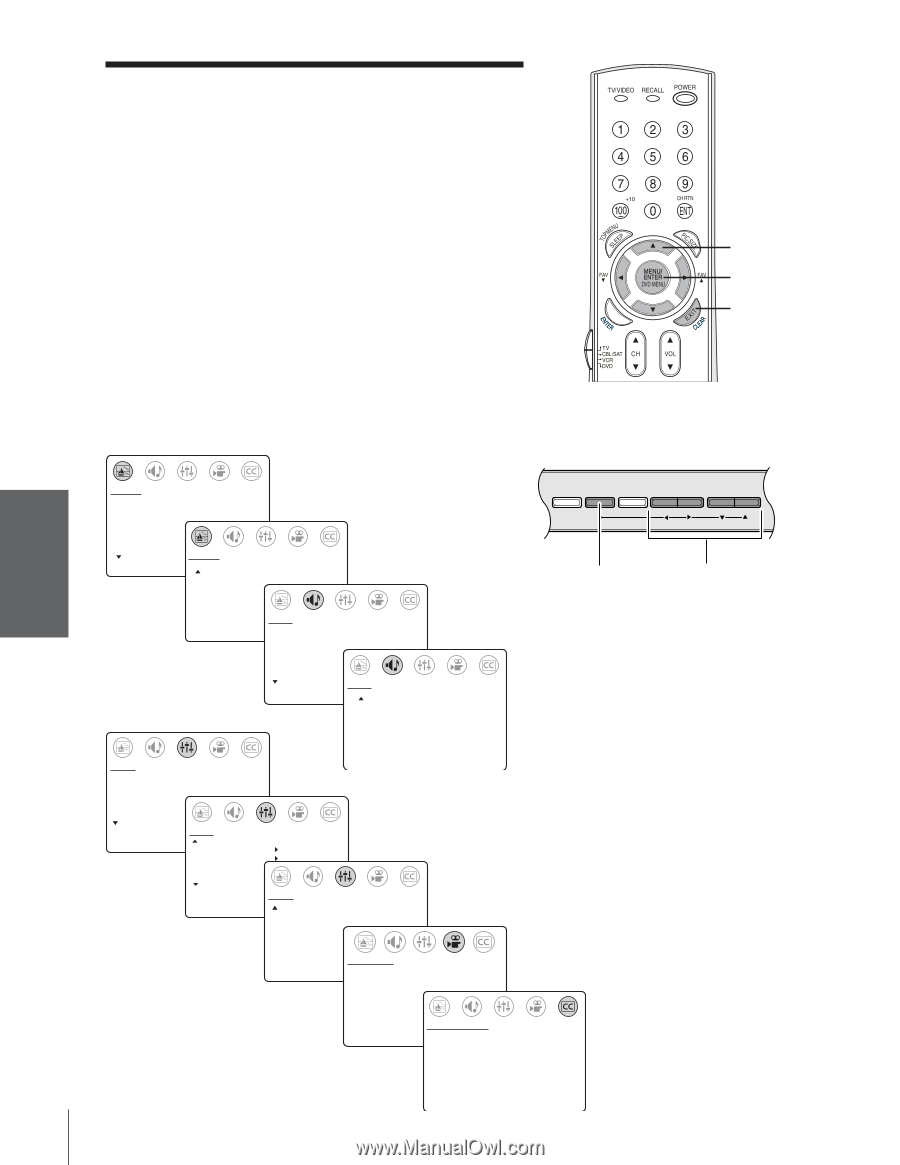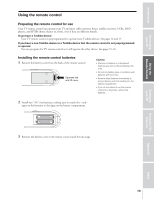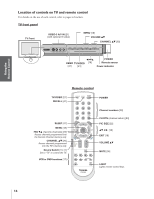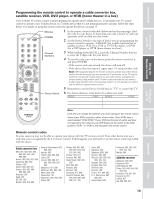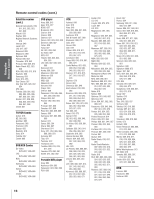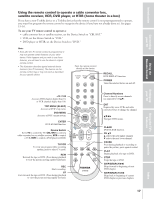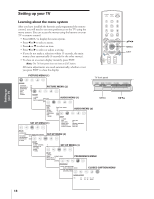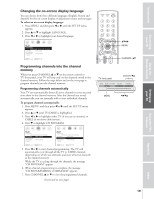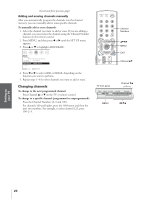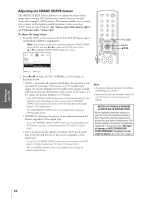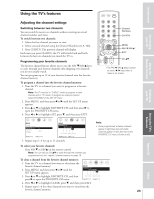Toshiba 32AF53 Owners Manual - Page 18
Setting Up Your TV, Learning About the Menu System
 |
View all Toshiba 32AF53 manuals
Add to My Manuals
Save this manual to your list of manuals |
Page 18 highlights
Introduction Connecting your TV Using the Remote Control Setting up your TV Setting up your TV Learning about the menu system After you have installed the batteries and programmed the remote control, you will need to set some preferences on the TV using the menu system. You can access the menus using the buttons on your TV or remote control. • Press MENU to display the menu system. • Press x or • to select a menu. • Press y or z to select an item. • Press x or • to select or adjust a setting. • If you do not make a selection within 15 seconds, the main menus close automatically (6 seconds for the other menus). • To close an on-screen display instantly, press EXIT. Note: The TV front panel does not have an EXIT button. All menu adjustments are saved automatically, whether or not you press EXIT to close the display. PICTURE MENU (1) TV front panel yzx • MENU EXIT PICTURE CONTRAST BRIGHTNESS SHARPNESS COLOR TINT RESET MORE 50 50 PICTURE MENU (2) 50 50 0 PICTURE MORE SVM: [ON] OFF AUTO SHARPNESS: [AUTO] OFF AUDIO MENU (1) DEMO MENU TV/VIDEO VOLUME CHANNEL MENU x •zy AUDIO MTS: BASS TREBLE BALANCE SURROUND: BBE: MORE SET UP MENU (1) [STR] SAP MONO 50 50 0 [ON] OFF [ON] OFF AUDIO AUDIO MENU (2) MORE SBS: SBS LEVEL AUDIO OUT: SPEAKERS: STABLE SOUND: [ON] OFF 70 [FIXED] VARIABLE [ON] OFF [ON] OFF SET UP LANGUAGE: [ENGLISH] FRANCAIS ESPANOL TV/CABLE: TV [CABLE] CH PROGRAM ADD/ERASE: [ADD] ERASE MORE SET UP MORE V-CHIP CONTROL FAVORITE CH CH LABEL TIMER: MORE SET UP MENU (2) SET UP MENU (3) 0 MIN SET UP MORE DEMO: [START] STOP IMAGE TILT +1 IMAGE SHAPE: [AUTO] NORMAL 16:9 PREFERENCE MENU PREFERENCE COLOR TEMPERATURE: [COOL] MEDIUM WARM PICTURE PREFERENCE: [SPORTS] STANDARD MOVIE MEMORY CLOSED CAPTION MENU CLOSED CAPTI0N CC: C1 C2 C3 C4 T1 T2 T3 T4 [OFF] Using the TV's Features Appendix Index 18