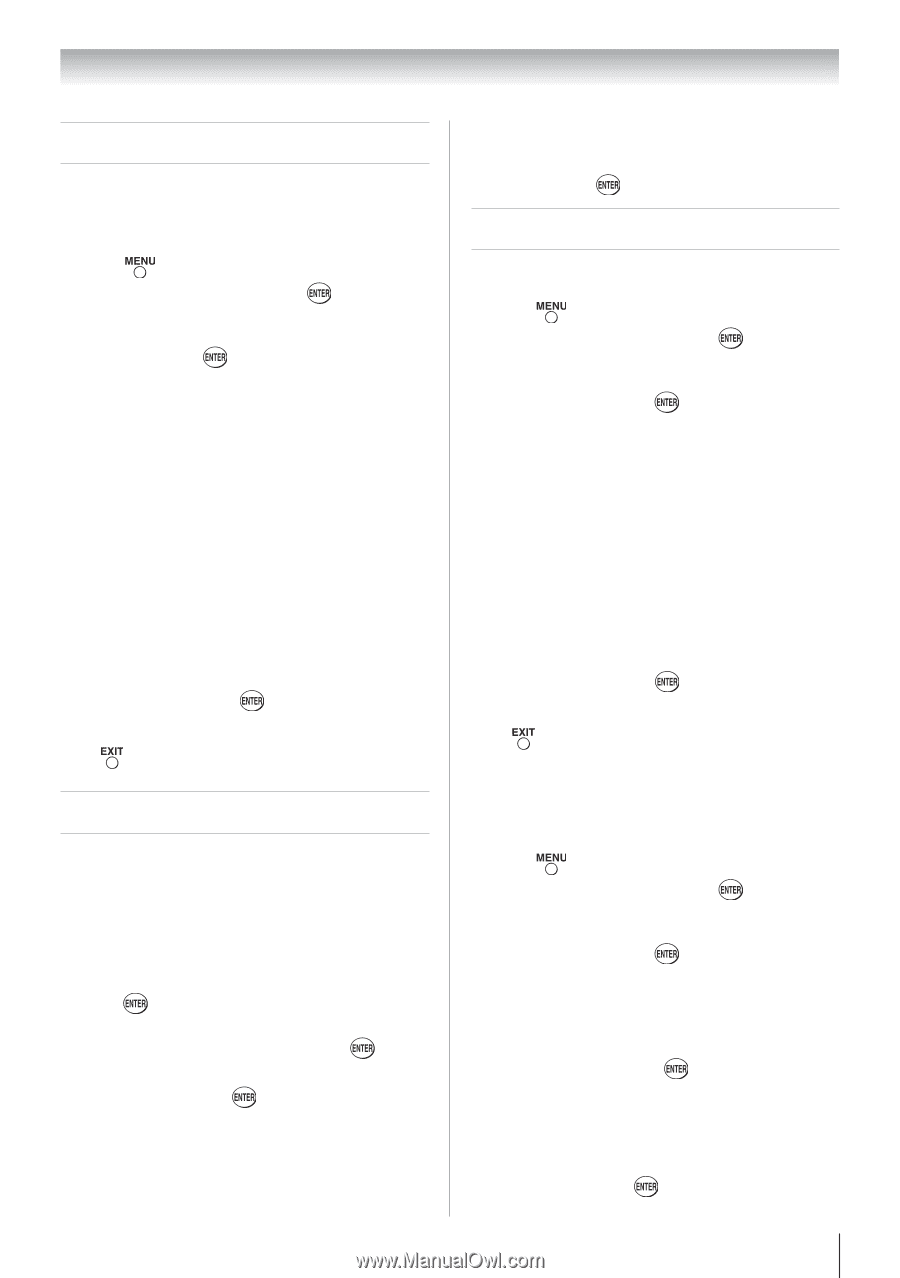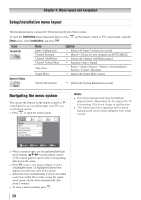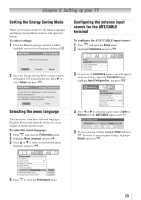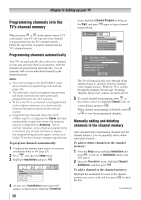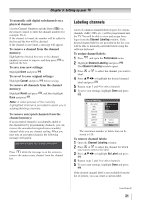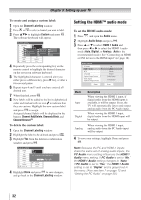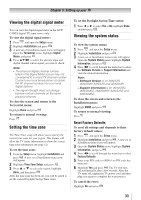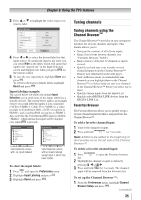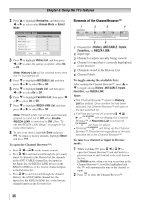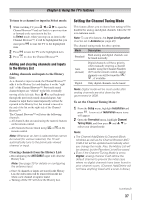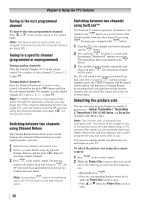Toshiba 32AV502R User Manual - Page 33
Viewing the digital signal meter, Setting the time zone, Viewing the system status - 32av502rz
 |
View all Toshiba 32AV502R manuals
Add to My Manuals
Save this manual to your list of manuals |
Page 33 highlights
Chapter 5: Setting up your TV Viewing the digital signal meter You can view the digital signal meter in the ANT/ CABLE digital TV input source only. To view the digital signal meter: 1無 Press and open the Setup menu. 2無 Highlight Installation and press . 3無 A new set of Installation menu icons will appear. Open the Terrestrial menu, highlight Signal Meter, and press . 4無 Press pqtu to select the antenna input and digital channel whose signal you want to check. Note: • The physical digital channel number listed in the Signal Meter screen may not correspond to a virtual TV channel number. Contact your local broadcasters to obtain the RF channel numbers for your local digital stations. • The signal strength does not change between virtual channels on the same physical channel. To close the screen and return to the Terrestrial menu: Highlight Done and press . To return to normal viewing: Press . Setting the time zone The Time Zone setup will allow you to specify the correct time zone for your region. This feature will allow the TV status information to show the correct time zone information ( page 52). To set the time zone: 1無 From the Setup menu, highlight Installation and press . A new set of Installation menu icons will appear. 2無 Highlight Time Zone Setup, and press . 3無 Press or to select the region, highlight Done, and then press . After the time zone has been set, you will be asked to set the current Daylight Saving Time status. To set the Daylight Saving Time status: 1無 Press t or u to select Yes or No, highlight Done, and then press . Viewing the system status To view the system status: 1無 Press and open the Setup menu. 2無 Highlight Installation and press . 3無 A new set of Installation menu icons will appear. Open the System Status menu, highlight System Information, and press . 4無 Press tu to scroll through the menu bar to select the Software Version or Support Information and view the related information. Note: • Software Version is for 26AV52R, 26AV502R, 32AV52R and 32AV502R. • Support Information is for 26AV52RZ, 26AV502RZ, 26AV502RY, 32AV52RZ and 32AV502RZ. To close the screen and return to the Installation menu: Highlight DONE and press . To return to normal viewing: Press . Reset Factory Defaults To reset all settings and channels to their factory default values: 1無 Press and open the Setup menu. 2無 Highlight Installation and press . A new set of Installation menu icons will appear. 3無 Open the System Status menu, highlight System Information, and press . 4無 Press tu to scroll through the menu bar to select Factory Defaults. 5無 Enter your PIN code (or 0000 if no PIN code has been set). 6無 Highlight Yes and press . The TV will turn off automatically after a few seconds. After the TV turns off, unplug the TV power cord and then plug it in again to complete the reset process. To cancel the reset: Highlight No and press . 33