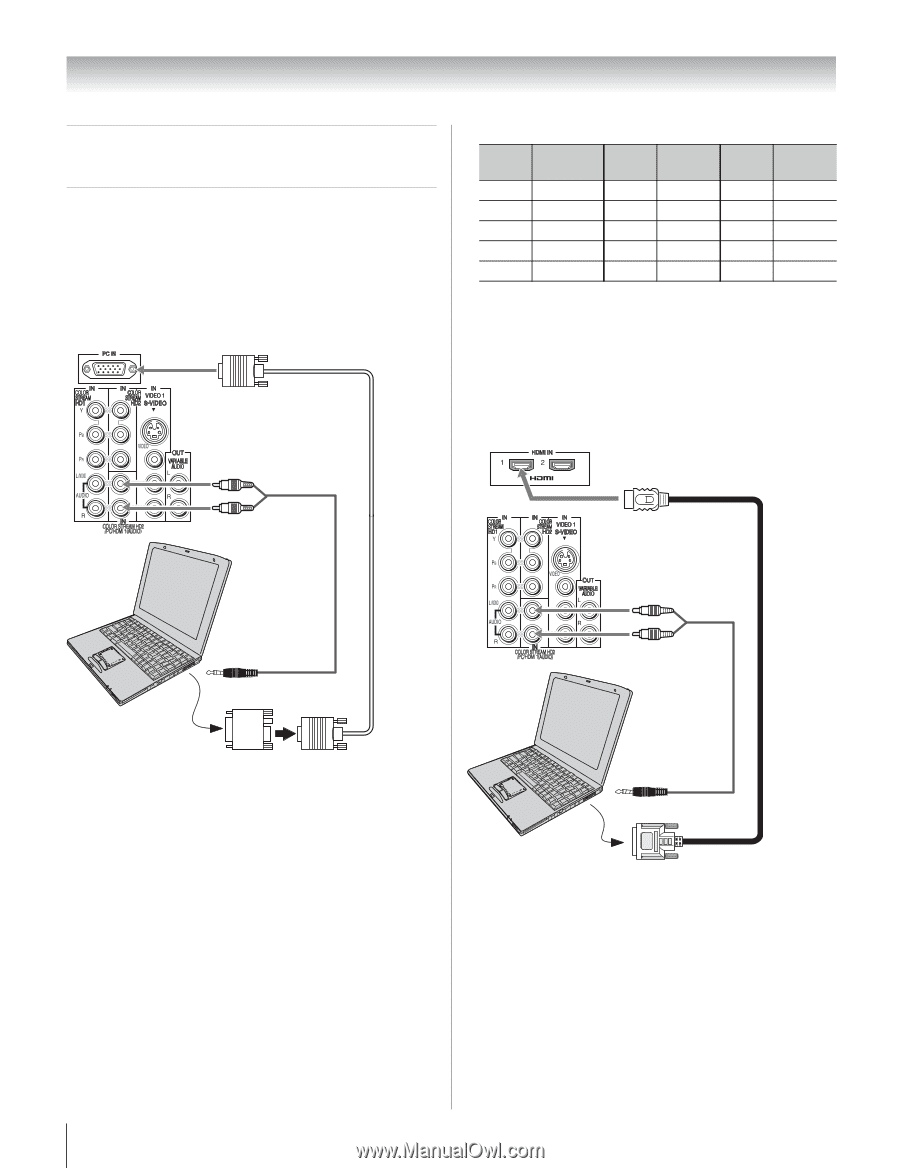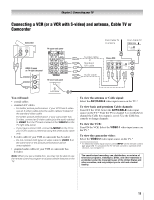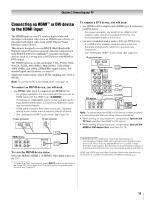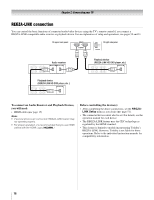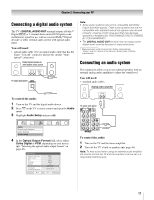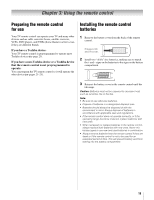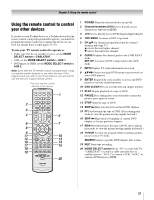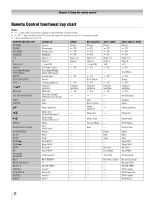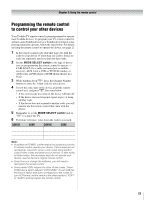Toshiba 32CV510U Owner's Manual - English - Page 18
Connecting a personal computer - sound no picture
 |
UPC - 022265001127
View all Toshiba 32CV510U manuals
Add to My Manuals
Save this manual to your list of manuals |
Page 18 highlights
Chapter 2: Connecting your TV Connecting a personal computer (PC) With either the PC IN or HDMI connection, you can watch your computer's display on the TV and hear the sound from the TV's speakers. To connect a PC to the PC IN terminal on the TV: When connecting a PC to the PC IN terminal on the TV, use an analog RGB (15-pin) computer cable and a PC audio cable. TV upper back panel • Signal names for mini D-sub 15-pin connector Pin No. Signal name 1 R 2 G 3 B 4 NC * 5 NC Pin No. Signal name 6 Ground 7 Ground 8 Ground 9 NC 10 Ground Pin No. Signal name 11 NC 12 NC 13 H-sync 14 V-sync 15 NC *NC=Not connected To connect a PC to the HDMI terminal on the TV: When connecting a PC to the HDMI terminal on the TV, use an HDMI-to-HDMI adapter cable and a PC audio cable. If connecting a PC with an HDMI terminal, use an HDMI cable (type A connector). Separate PC audio cable is not necessary (- page 15). TV upper back panel Computer PC audio cable PC audio output Conversion adapter (if necessary) • To use a PC, set the monitor output resolution on the PC before connecting it to the TV. The PC IN terminal can accept and display VGA, SVGA, XGA, WXGA, and SXGA signal formats. For detailed signal specifications, see page 61. • To display the optimum picture, use the PC setting feature (- "Using the PC settings feature" on page 49). Note: • The PC audio input terminals on the TV are shared with the COLORSTREAM HD2 and HDMI 1 analog audio input terminals (- page 49). • Some PC models cannot be connected to this TV. • An adapter is not needed for computers with a compatible mini D-sub15-pin terminal. • Depending on the DVD's title and the specifications of the PC on which you are playing the DVD-Video, some scenes may be skipped or you may not be able to pause during multi-angle scenes. 18 Computer PC audio cable PC audio output The HDMI input can accept and display VGA, SVGA, XGA, WXGA, SXGA, 480i (60Hz), 480p (60Hz), 720p (60Hz), 1080i (60Hz), and 1080p (24Hz/60Hz) signal formats. For detailed signal specifications, see page 61. Note: • The edges of the images may be hidden. • If receiving a 480i (HDMI), 480p (HDMI), 720p, 1080i, or 1080p signal program, Native mode scales the video to display the entire picture within the borders of the screen (i.e. no overscanning).