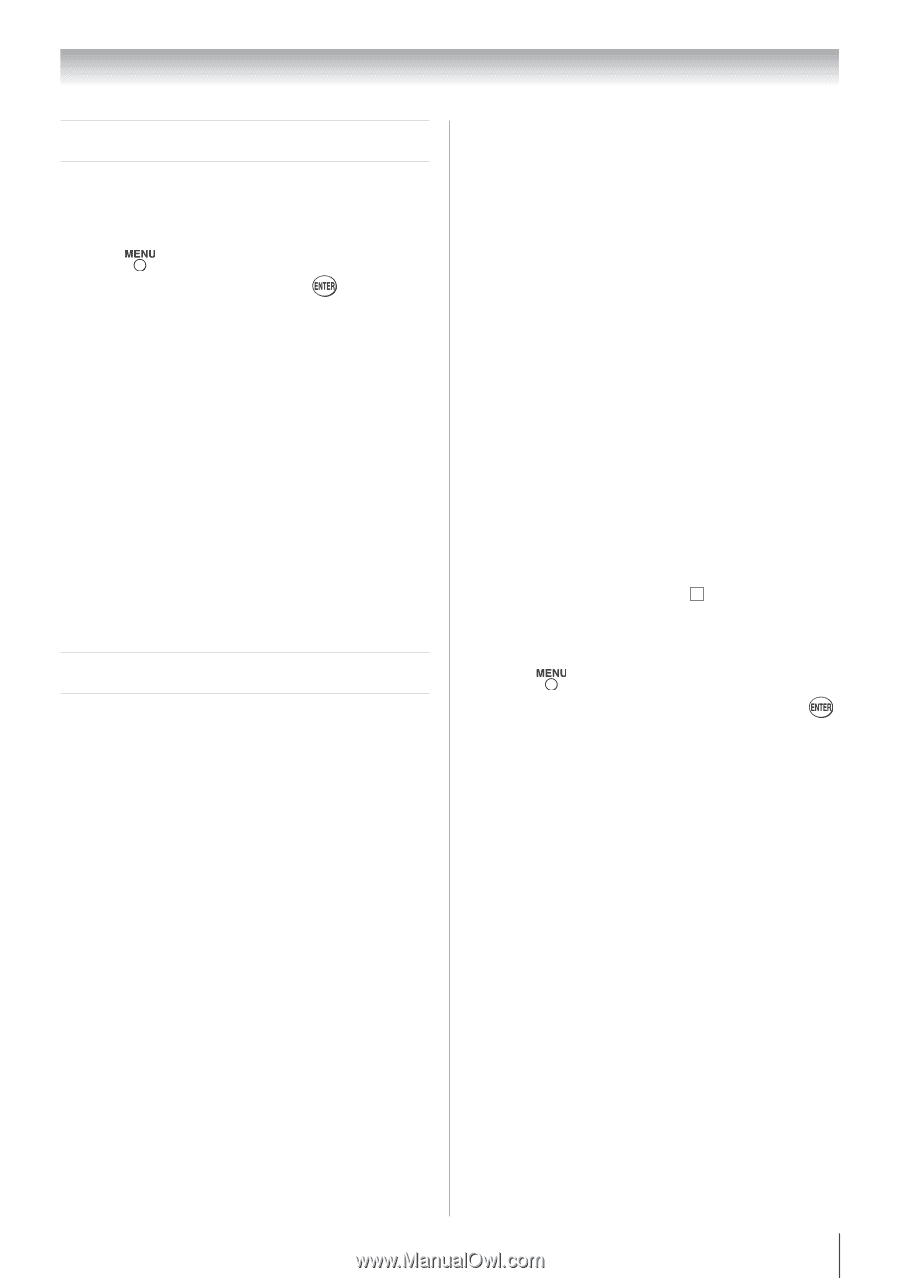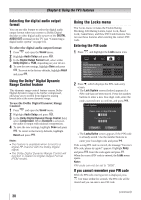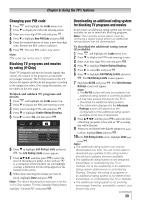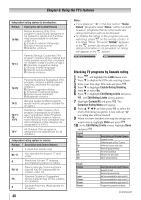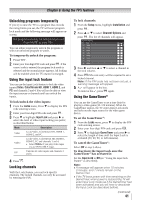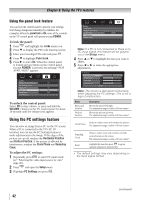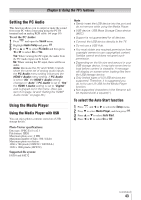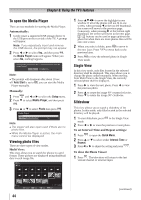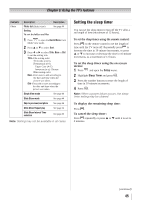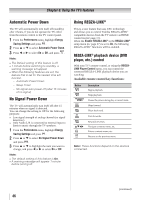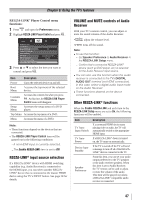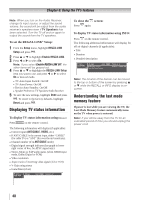Toshiba 32DT2U Owners Manual - Page 43
Setting the PC Audio, Using the Media Player - 32dt2ul
 |
View all Toshiba 32DT2U manuals
Add to My Manuals
Save this manual to your list of manuals |
Page 43 highlights
Chapter 6: Using the TV's features Setting the PC Audio This function allows you to output or mute the sound from your PC when connecting using the PC IN terminal and an analog RGB cable. ( page 18) To set the PC Audio: 1無 Press and open the Sound menu. 2無 Highlight Audio Setup and press . 3無 Press or to select PC Audio and then press or to select No or Yes. Yes: When viewing the PC input, the audio from the PC Audio input can be heard. No: When viewing the PC input, there will be no audio. Note: Because the PC and HDMI-1 inputs share the same set of analog audio inputs, the PC Audio menu setting influences the HDMI 1 Audio menu setting. If PC Audio is set to "No" the HDMI 1 Audio setting changes to "Auto" If PC Audio is set to "Yes" the HDMI 1 Audio setting is set to "Digital" and is grayed out in the menu. (Also see item 3 on page 12 and "Setting the HDMI® Audio mode" on page 26.) Using the Media Player Using the Media Player with USB You can enjoy photos contents stored on a USB storage device. Photo Viewer specifications: Data type: JPEG Exif ver2.1 File format: JPEG Maximum photo size: 6 MB Maximum number of files: 500 / folder Maximum photo resolution: 1366 x 768 pixels (32DT2U / 32DT2UL) 1920 x 1080 pixels (40FT2U) Supported file system: FAT16 and FAT32 Note: ••Gently insert the USB device into the port and do not remove while using the Media Player. ••USB device: USB Mass Storage Class device (MSC) ••Support is not guaranteed for all devices. ••Connect the USB device directly to the TV. ••Do not use a USB Hub. ••You must obtain any required permission from copyright owners to use copyrighted content. Toshiba cannot and does not grant such permission. ••Depending on the file size and amount in your USB storage device, it may take some time to load before content is viewable. A message will display on-screen when loading files from the USB storage device. ••Only limited types of U3 USB devices are supported. Therefore, it is suggested you do not to use U3 USB for the Media Player function. ••Non-supported characters in the filename will be replaced with a square( ). To select the Auto Start function 1無 Press and or to select the Setup menu. 2無 Press to select Media Player, and then press . 3無 Press or to select Auto Start. 4無 Press or to select On or Off. (continued) 43