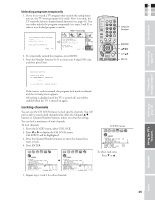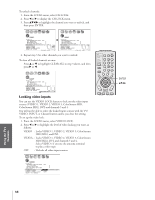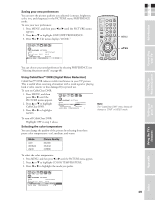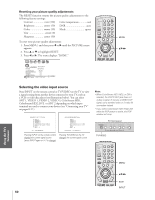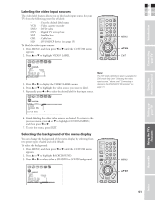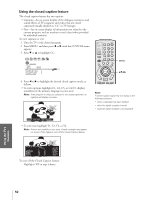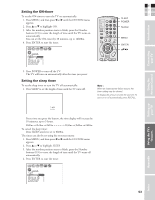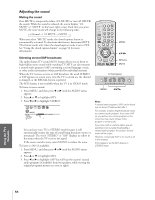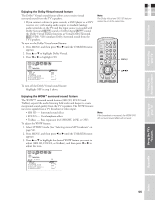Toshiba 32HL83P User Manual - Page 50
Selecting the video input source
 |
View all Toshiba 32HL83P manuals
Add to My Manuals
Save this manual to your list of manuals |
Page 50 highlights
Resetting your picture quality adjustments The RESET function returns the picture quality adjustments to the following factory settings: Contrast max (100) Color temperature cool Brightness center (50) DNR auto Color center (50) Mode sports Tint center (0) Sharpness center (50) To reset your picture quality adjustments: 1. Press MENU, and then press x or • until the PICTURE menu appears. 2. Press y or z to highlight RESET. 3. Press x or •. The menu displays "DONE." P I CTURE ANTENNA MODE SPORTS CONTRAST AUTO BR I GHTNESS 50 COLOR 50 T I NT 0 SHARPNESS 50 RESET SAVE NEW PREFERENCE DONE TV CABLE/SAT POWER LIGHT SLEEP VCR DVD 123 AUDIO1 AUDIO2 MODE 456 789 S PIC SIZE ACTION MENU GUIDE ETUP +10 100/ 0 ENT INFO FAVORITE TLHINEKATER TITLE SUB TITLE FAV AUDI O ENTER FAV CH VOL EXIT DVD RTN DVD CLEAR CH RTN INPUT RECALL MUTE SLOW/DIR SKIP/SEARCH MENU yzx • Using the TV's Features Selecting the video input source Press INPUT on the remote control or TV/VIDEO on the TV to view a signal coming from another device connected to your TV, such as a VCR or video disc player (see illustrations below). You can select ANT 1, VIDEO 1, VIDEO 2, VIDEO 3, ColorStream HD1, ColorStream HD2, DVI, or ANT 2 depending on which input terminals are used to connect your devices (see "Connecting your TV" on pages 8-17.) SOURCE SELECTION 0: ANT 1 1: VIDEO 1 2: VIDEO 2 3: VIDEO 3 4: C o l o r S t r e a m 5: C o l o r S t r e a m 6: DV I 7: ANT 2 HD1 HD2 0-7: TO SELECT SOURCE SELECTION 0: ANT 1 1: VIDEO 1 2: VIDEO 2 3: VIDEO 3 4: C o l o r S t r e a m H D 1 5: C o l o r S t r e a m H D 2 6: DV I 7: ANT 2 TV/VIDEO : TO SELECT Pressing INPUT on the remote control Pressing TV/VIDEO on the TV displays the current signal source changes the current signal source (press INPUT again or 0-7 to change) 50 Note: • When ColorStream HD1/HD2, or DVI is selected, the VIDEO OUT jack does not output a signal. To receive a VIDEO OUT signal, use a standard video or S-video IN connection instead. • If you select ColorStream HD1/HD2, DVI while the POP picture is active, the POP window will close. TV front panel TV/VIDEO MENU VOLUME CHANNEL POWER TV/VIDEO POWER TV CABLE/SAT LIGHT SLEEP VCR DVD 123 AUDIO1 AUDIO2 MODE 456 789 S PIC SIZE ACTION MENU GUIDE ETUP +10 100/ 0 ENT INFO FAVORITE TLHINEKATER TITLE SUB TITLE FAV AUDI O ENTER FAV CH VOL EXIT DVD RTN DVD CLEAR CH RTN INPUT RECALL MUTE SLOW/DIR SKIP/SEARCH MENU yzx • EXIT INPUT