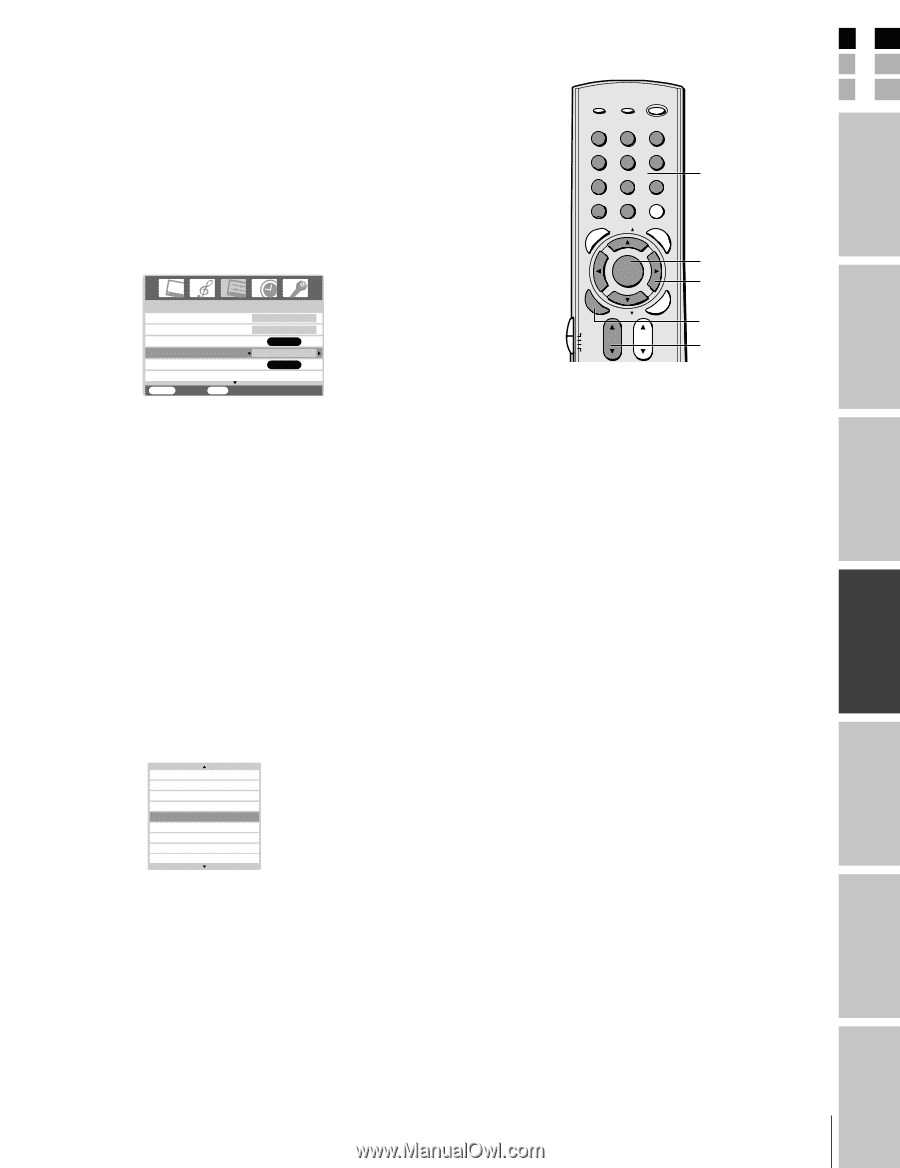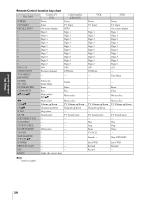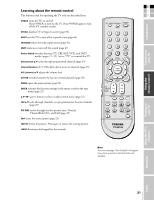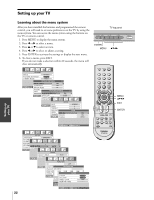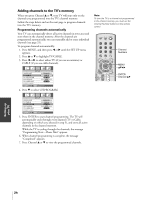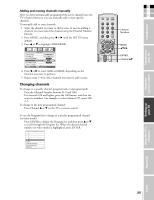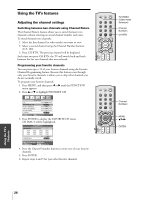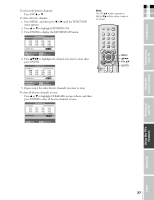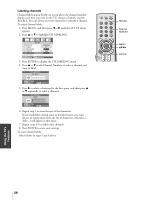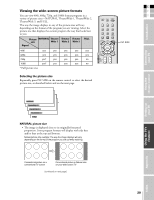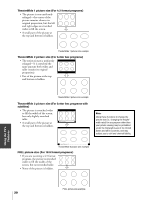Toshiba 32HL85 Owners Manual - Page 25
Changing channels
 |
View all Toshiba 32HL85 manuals
Add to My Manuals
Save this manual to your list of manuals |
Page 25 highlights
Connecting your TV Using the remote control E Adding and erasing channels manually F After you have automatically programmed the active channels into the S TV's channel memory, you can manually add or erase specific TV/VIDEO RECALL POWER channels. INFO To manually add or erase channels: 123 Introduction 1. Select the channel you want to add or erase. If you are adding a channel, you must select the channel using the Channel Number buttons. 2. Press MENU, and then press x or • until the SET UP menu appears. 3. Press y or z to highlight ADD/ERASE. 456 78 +10 100 0 MENU FAV 9 CHRTN ENT GUID MENU DVDMENU E PIC SIZE Channel Numbers MENU yzx • FAVOTRIOTPE EXIT AR ENTEERNT SET UP 1/2 LANGUAGE TV/CABLE CH PROGRAM ADD/ERASE CH LABELING VIDEO LABEL ENGLISH TV ENTER ADD ENTER MENU BACK EXIT WATCH TV 4. Press x or • to select ADD or ERASE, depending on the function you want to perform. 5. Repeat steps 1-4 for other channels you want to add or erase. ER FAV CLE TV CBL/SAT CH VCR DVD VOL POP DIRECT CH MUTE SLEEP TV/VCR PAUSE STOP PLAY FREEZE SOURCE SPLIT REW FF SKIP / SEARCH CH SCAN SWAP REC POP CH LIGHT ENTER Channel yz Changing channels To change to a specific channel (programmed or unprogrammed): Press the Channel Number buttons (0-9 and 100). For channels 100 and higher, press the 100 button, and then the next two numbers. For example, to select channel 125, press 100, 2, 5. To change to the next programmed channel: Press Channel y or z on the TV or remote control. To use the Program list to change to a specific programmed channel (or video mode): Press ENTER to display the Program list, and then press y or z to scroll through the Program list. When the desired channel number (or video mode) is highlighted, press ENTER. 11 9 7 6 2 HDMI ColorStreamHD2 ColorStreamHD1 VIDEO 2 Setting up your TV Using the TV's Features Appendix Index 25