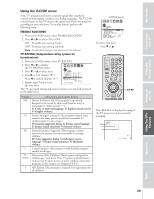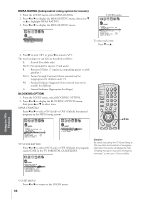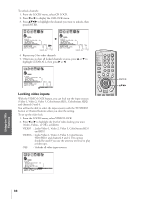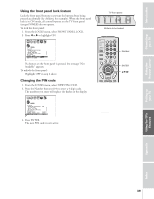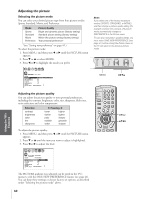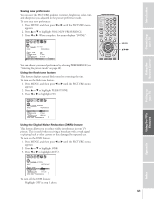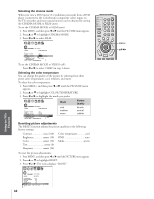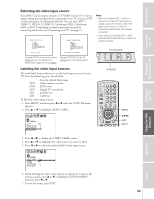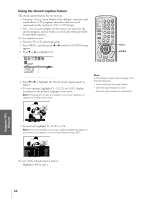Toshiba 36HFX71 Owners Manual - Page 39
Front Panel Lock Feature / Changing PIN Code, From the LOCKS menu, select NEW PIN CODE.
 |
View all Toshiba 36HFX71 manuals
Add to My Manuals
Save this manual to your list of manuals |
Page 39 highlights
Introduction Connecting your TV Using the Remote Control Using the front panel lock feature Lock the front panel buttons to prevent the buttons from being pressed accidentally (by children, for example). When the front panel lock is in ON mode, all control buttons on the TV front panel (except POWER) do not operate. To lock the front panel: 1. From the LOCKS menu, select FRONT PANEL LOCK. 2. Press x or • to highlight ON. TV front panel DEMO MENU TV/VIDEO VOLUME CHANNEL Buttons to be locked LOCKS V-CH I P ENABLE BLOCK I NG TV RAT I NG MPAA RAT I NG BLOCK I NG OPT I ON CH LOCK V I DEO LOCK FRONT RANEL LOCK NEW P I N CODE ON / OFF If a button on the front panel is pressed, the message "Not Available" appears. To unlock the front panel: Highlight OFF in step 2 above. Changing the PIN code 1. From the LOCKS menu, select NEW PIN CODE. 2. Press the Number buttons (0-9) to enter a 4-digit code. The numbers you enter will replace the dashes in the display. Number ENTER yzx • LOCKS V- CH I P ENABLE BLOCK I NG TV RAT I NG MPAA RAT I NG BLOCK I NG OPT I ON CH LOCK V I DEO LOCK FRONT RANEL LOCK NEW P I N CODE ON V I DEO OFF 2562 3. Press ENTER. The new PIN code is now active. Setting up your TV Using the TV's Features Appendix Index 39