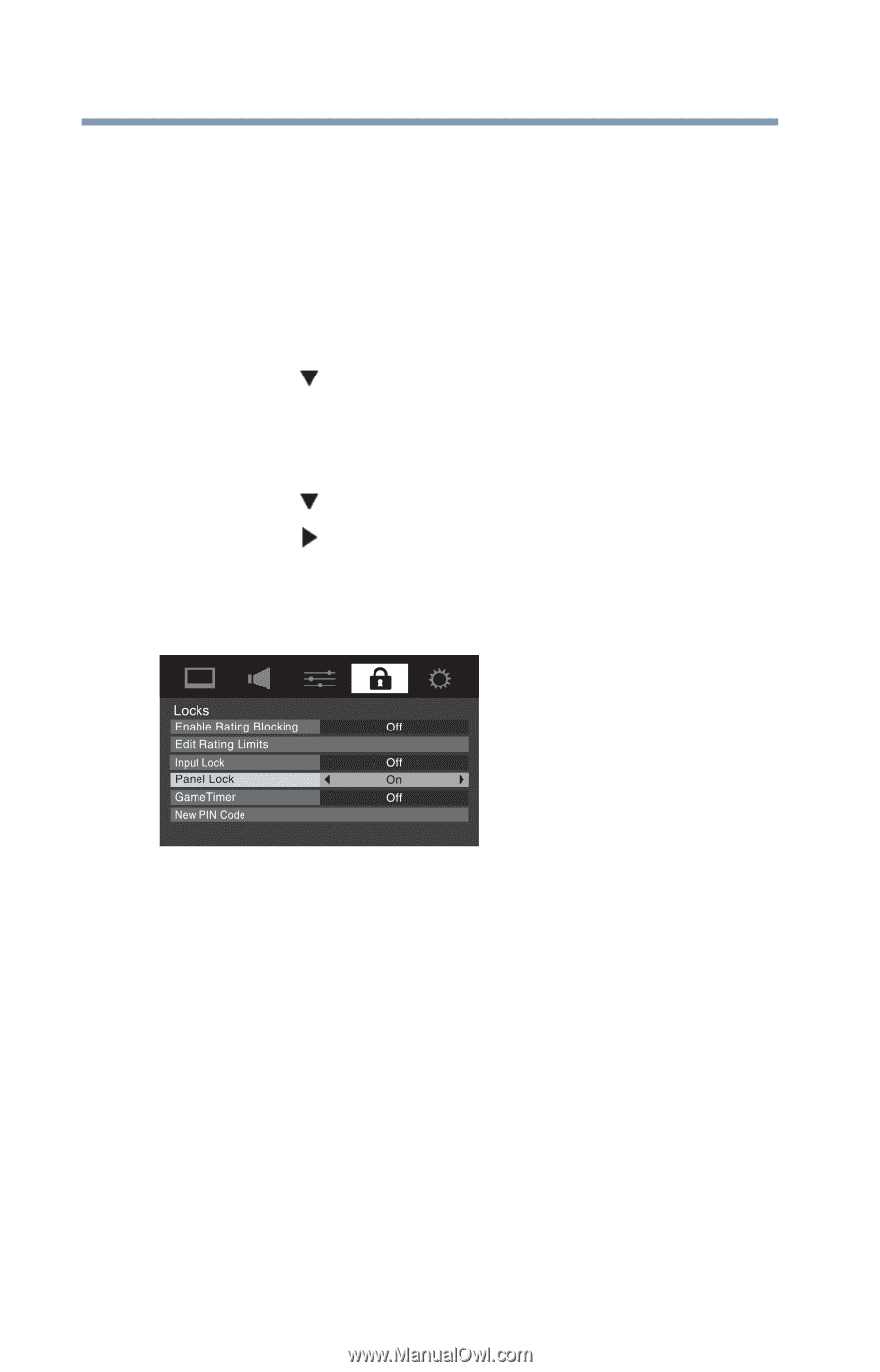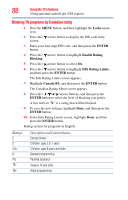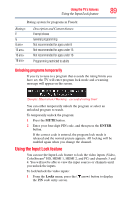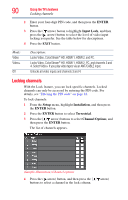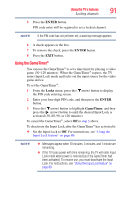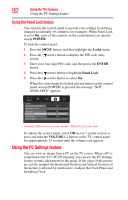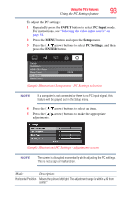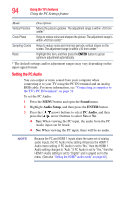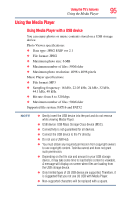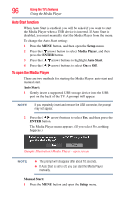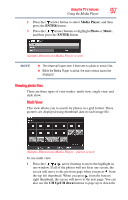Toshiba 39L22U User's Guide for Model 39L22U - Page 92
Using the Panel Lock feature, Using the PC Settings feature
 |
View all Toshiba 39L22U manuals
Add to My Manuals
Save this manual to your list of manuals |
Page 92 highlights
92 Using the TV's features Using the PC Settings feature Using the Panel Lock feature You can lock the control panel to prevent your settings from being changed accidentally (by children, for example). When Panel Lock is set to On, none of the controls on the control panel can operate except POWER. To lock the control panel: 1 Press the MENU button, and then highlight the Locks menu. 2 Press the ( arrow) button to display the PIN code entry screen. 3 Enter your four-digit PIN code, and then press the ENTER button. 4 Press the ( arrow) button to highlight Panel Lock. 5 Press the ( arrow) button to select On. When the control panel is locked and any button on the control panel (except POWER) is pressed, the message "NOT AVAILABLE" appears. (Sample Illustration) Locks menu - Panel Lock selection To unlock the control panel, select Off in step 5 in this section or press and hold the VOLUME (-) button on the TV control panel for approximately 15 seconds until the volume icon appears. Using the PC Settings feature You can view an image from a PC on the TV screen. When a PC is connected to the TV's PC IN terminal, you can use the PC Settings feature to make adjustments to the image. If the edges of the picture are cut off, readjust the Horizontal Position and Vertical Position. If the picture is affected by interference, readjust the Clock Phase and Sampling Clock.