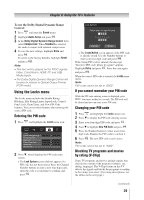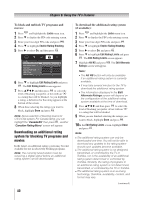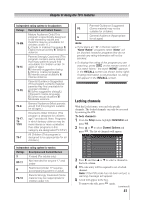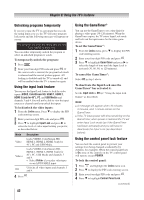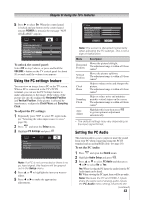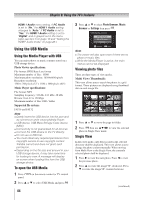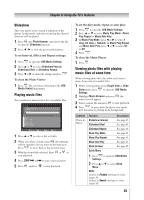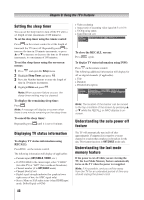Toshiba 40FT1U User Manual - Page 44
Using the USB Media - owner s manual
 |
View all Toshiba 40FT1U manuals
Add to My Manuals
Save this manual to your list of manuals |
Page 44 highlights
Chapter 6: Using the TV's features HDMI 1 Audio menu setting. If PC Audio is set to "No," the HDMI 1 Audio setting changes to "Auto." If PC Audio is set to "Yes," the HDMI 1 Audio setting is set to "Digital" and is grayed out in the menu. (Also see item 3 on page 12 and "Setting the HDMI® Audio mode" on page 26.) Using the USB Media Using the Media Player with USB You can enjoy photos or music contents stored on a USB storage device. Photo Viewer specifications: File format: JPEG Base Line format Maximum number of files: 10000 Maximum photo resolution: 16384x8640 pixels Best photo resolution: 1360 x 768 pixels (32"); 1920 x 1080 pixels (40") Music Player specifications: File format: MP3 Sampling frequency: 32 kHz, 44.1 kHz, 48 kHz Bit rate: from 32 to 320 kbps Maximum number of files:1000 / folder Supported file system: FAT16 and FAT32 Note: ••Gently insert the USB device into the port and do not remove while viewing Media Player. ••USB device: USB Mass Storage Class device (MSC) ••Connectivity is not guaranteed for all devices. ••Connect the USB device to the TV directly. ••Do not use a USB Hub. ••You must obtain any required permission from copyright owners to use copyright content. Toshiba cannot and does not grant such permission. ••Depending on the file size and amount in your USB storage device, it may take some time for loading to view. A message will display on-screen when loading files from the USB storage device. To open the USB Media 1無 Press panel. on the remote control or TV control 2無 Press or to select USB Media and press 44 3無 Press or to select Photo Browser, Music Browser or Settings then press . USB Media Control Photo Browser Music Browser Settings Navigate ENTER Enter Note: ••The viewer will also open even if there are no photo or music files. ••While the Media Player is active, the main menus cannot be displayed. Viewing photo files There are three types of view modes. Multi View (Thumbnail): This view allows you to search for photos in a grid format. These pictures are displayed using thumbnail data in each image file. 1無 Press or to move the page in folder. 2無 Press then use to view the selected photo in Single View mode. Single View In this view mode, only files located in the selected directory shall be displayed. This view allows you to change the photo content manually. When moving from Multi View to the Single View, the currently selected photo shall be displayed. 1無 Press to view the next photo. Press to view the previous photo. 2無 Press to rotate the image 90° clockwise. Press to rotate the image 90° counterclockwise. (continued)