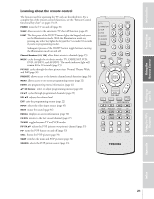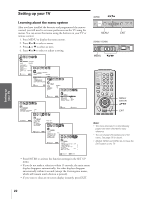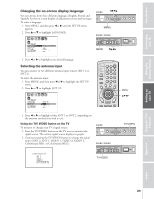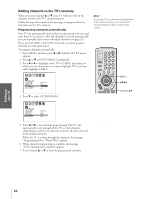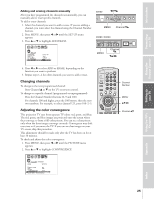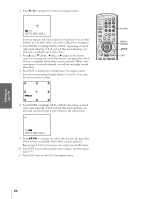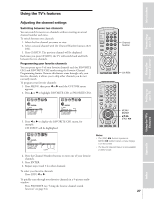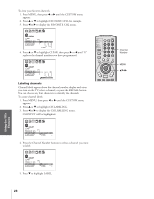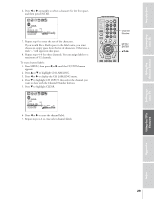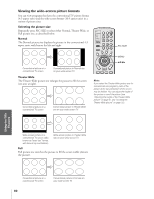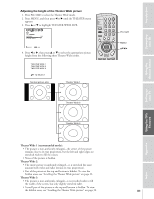Toshiba 40H80 Owners Manual - Page 26
Press EXIT to display the Circumference Convergence menu., white lines.
 |
View all Toshiba 40H80 manuals
Add to My Manuals
Save this manual to your list of manuals |
Page 26 highlights
Introduction Connecting your TV Using the Remote Control 3. Press x or • to display the Center Convergence menu. 1 2 3 4 5 6 7 8 9 10 11 12 13 14 15 16 17 18 19 20 21 22 23 24 25 26 27 28 29 30 31 32 33 34 35 1 1 2 2 3 3 4 4 5 5 6 6 7 7 8 8 9 9 10 10 11 11 12 12 13 13 14 RED B L U E 14 15 15 16 ENTER : TO SELECT COLOR 16 17 EX I T : TO SELECT POS I T I ON 17 18 18 1 2 3 4 5 6 7 8 9 10 11 12 13 14 15 16 17 18 19 20 21 22 23 24 25 26 27 28 29 30 31 32 33 34 35 If you see separate red, blue, or green crossed lines (or red or blue shadows next to white lines), you need to adjust the convergence. 4. Press ENTER to highlight RED or BLUE, depending on which color needs adjusting. If both red and blue need adjusting, you will need to perform steps 4 and 5 twice. 5. Press y (up), z (down), x (left), or • (right) on the remote control to converge the red or blue line into the green line, which will turn completely white when correctly adjusted. When color convergence is correctly adjusted, you will see two single crossed white lines. 6. Press EXIT to display the Circumference Convergence menu. 7. Press the corresponding Number button (1-4 and 6-9) to select the area you want to adjust. 1 2 3 4 5 6 7 8 9 10 11 12 13 14 15 16 17 18 19 20 21 22 23 24 25 26 27 28 29 30 31 32 33 34 35 1 1 2 1 2 3 2 3 3 4 4 5 5 6 6 7 7 8 9 10 4 8 6 9 10 11 11 12 12 13 PUSH 1 - 9 13 14 14 15 15 16 16 17 7 8 9 17 18 18 1 2 3 4 5 6 7 8 9 10 11 12 13 14 15 16 17 18 19 20 21 22 23 24 25 26 27 28 29 30 31 32 33 34 35 8. Press ENTER to highlight RED or BLUE, depending on which color needs adjusting. If both red and blue need adjusting, you will need to perform steps 8 and 9 twice for the selected area. 1 2 3 4 5 6 7 8 9 10 11 12 13 14 15 16 17 18 19 20 21 22 23 24 25 26 27 28 29 30 31 32 33 34 35 1 1 2 2 3 3 4 4 5 5 6 6 7 7 8 8 9 9 10 10 11 11 12 12 13 13 14 RED BLUE 14 15 15 16 ENTER : TO SELECT COLOR 16 17 EX I T : TO SELECT POS I T I ON 17 18 18 1 2 3 4 5 6 7 8 9 10 11 12 13 14 15 16 17 18 19 20 21 22 23 24 25 26 27 28 29 30 31 32 33 34 35 9. Press yzx • to converge the red or blue line into the green line, which will turn completely white when correctly adjusted. Repeat steps 8 and 9 until you see two single crossed white lines. 10. Press EXIT once to select another area to adjust, and then repeat steps 7-9. 11. Press EXIT twice to close the Convergence menu. Number MENU/ ENTER yzx • EXIT Setting up your TV Using the TV's Features Appendix Index 26