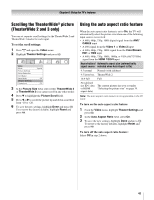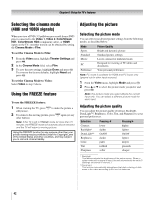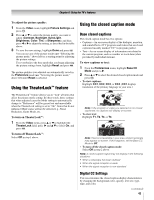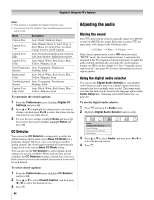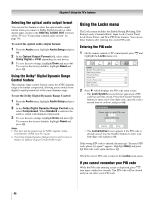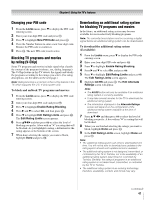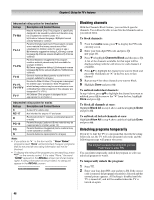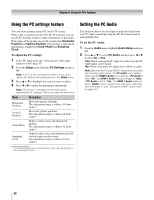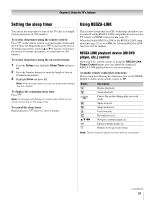Toshiba 42RV530U Owner's Manual - English - Page 46
Using the Locks menu
 |
UPC - 022265001202
View all Toshiba 42RV530U manuals
Add to My Manuals
Save this manual to your list of manuals |
Page 46 highlights
Chapter 6: Using the TV's features Selecting the optical audio output format You can use this feature to select the optical audio output format when you connect a Dolby Digital decoder or other digital audio system to the DIGITAL AUDIO OUT terminal on the TV (see "Connecting a digital audio system" on page 18). To select the optical audio output format: 1 From the Audio menu, highlight Audio Setup and press T. 2 In the Optical Output Format field, select either Dolby Digital or PCM, depending on your device. 3 To save the new settings, highlight Done and press T. To revert to the factory defaults, highlight Reset and press T. Using the Dolby® Digital Dynamic Range Control feature This dynamic range control feature causes the ATSC dynamic range to be further compressed, allowing you to switch from digital to analog broadcasts at the same dynamic range. To use the Dolby Digital Dynamic Range Control: 1 From the Audio menu, highlight Audio Setup and press T. 2 In the Dolby Digital Dynamic Range Control field, select Compressed. When Standard is selected, the audio is output with minimal compression. 3 To save the new settings, highlight Done and press T. To revert to the factory defaults, highlight Reset and press T. Note: • This item will be grayed out for NTSC signals, Video, ColorStream, HDMI, and PC inputs. • The Dolby Digital Dynamic Range Control will function in relation to Optical Output Format (PCM mode). Using the Locks menu The Locks menu includes the Enable Rating Blocking, Edit Rating Limits, Channels Block, Input Lock, Control Panel Lock, Game Timer, and New PIN Code features. You can use these features after entering the correct PIN code. Entering the PIN code 1 On the remote control or TV control panel, press Y and highlight the Locks menu icon. Locks Enable Rating Blocking Off Edit Rating Limits Channels Block Input Lock Off Control Panel Lock Off Game Timer Off New PIN Code 2 Press b, which displays the PIN code entry screen. • The Lock System screen (below) appears if a PIN code has not been stored. Press the Channel Number buttons to enter a new four-digit code, enter the code a second time to confirm, and press T. Lock System Please enter a 4 digit PIN code Confirm PIN code Cancel Done • The Locks/Active screen appears if the PIN code is already stored. Use the Number buttons to enter your four-digit code and press T. If the wrong PIN code is entered, the message "Incorrect PIN code, please try again!" appears. Highlight Retry and press T. Enter the code again and press T. When the correct PIN code is entered, the Locks menu opens. If you cannot remember your PIN code While the PIN code entering screen is displayed, press E four times within five seconds. The PIN code will be cleared and you can enter a new PIN code. 46